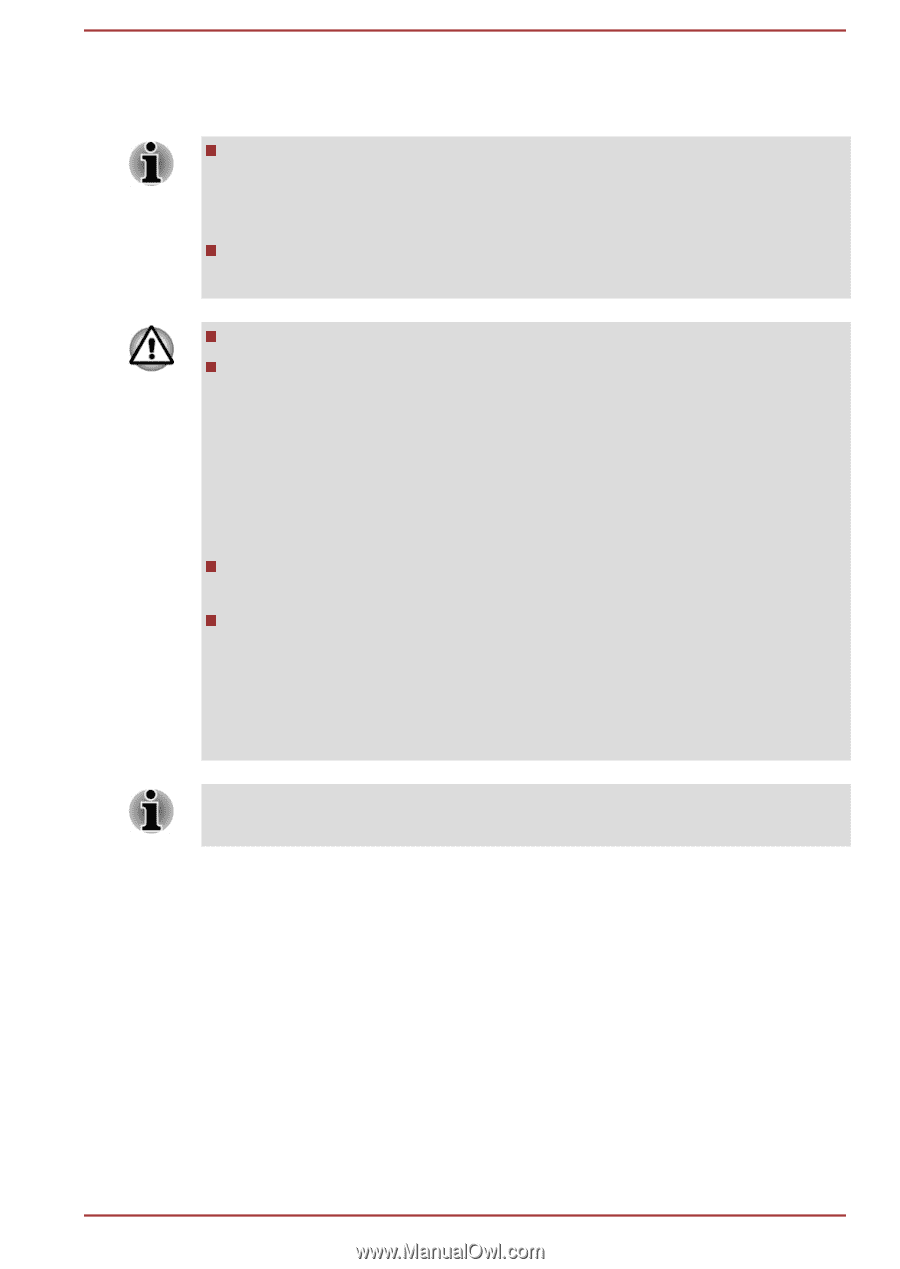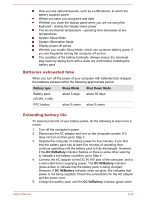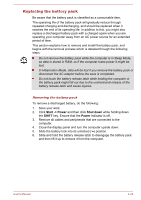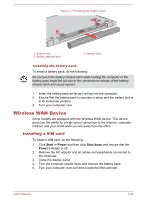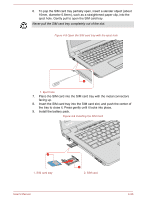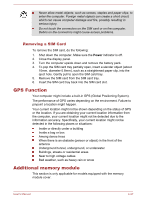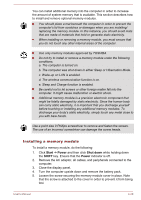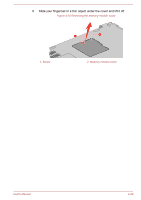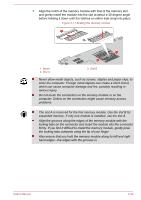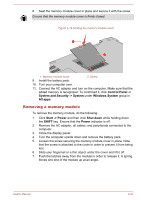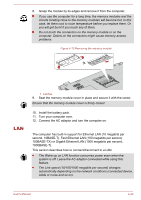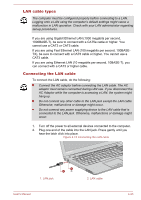Toshiba Tecra A50-C PT573C-07U023 Users Manual Canada; English - Page 82
Installing a memory module
 |
View all Toshiba Tecra A50-C PT573C-07U023 manuals
Add to My Manuals
Save this manual to your list of manuals |
Page 82 highlights
You can install additional memory into the computer in order to increase the amount of system memory that is available. This section describes how to install and remove optional memory modules. You should place a mat beneath the computer in order to prevent the computer's lid from scratches or damages when you are installing/ replacing the memory module. In this instance, you should avoid mats that are made of materials that hold or generate static electricity. When installing or removing a memory module, you must ensure that you do not touch any other internal areas of the computer. Use only memory modules approved by TOSHIBA. Do not try to install or remove a memory module under the following conditions. a. The computer is turned on. b. The computer was shut down in either Sleep or Hibernation Mode. c. Wake-up on LAN is enabled. d. The wireless communication function is on. e. Sleep and Charge function is enabled. Be careful not to let screws or other foreign matter fall into the computer. It might cause malfunction or electric shock. Additional memory module is a precision electronic component that might be fatally damaged by static electricity. Since the human body can carry static electricity, it is important that you discharge yourself before touching or installing any additional memory modules. To discharge your body's static electricity, simply touch any metal close to you with bare hands. Use a point size 0 Phillips screwdriver to remove and fasten the screws. The use of an incorrect screwdriver can damage the screw heads. Installing a memory module To install a memory module, do the following: 1. Click Start -> Power and then click Shut down while holding down the SHIFT key. Ensure that the Power indicator is off. 2. Remove the AC adaptor, all cables, and peripherals connected to the computer. 3. Close the display panel. 4. Turn the computer upside down and remove the battery pack. 5. Loosen the screw securing the memory module cover in place. Note that the screw is attached to the cover in order to prevent it from being lost. User's Manual 4-28