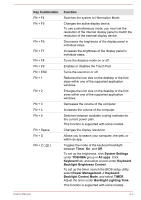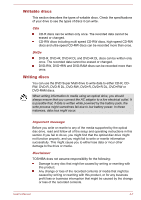Toshiba Tecra A50-C PT577C-00C002 Users Manual Canada; English - Page 57
Power Management -> Keyboard, Backlight Control Mode
 |
View all Toshiba Tecra A50-C PT577C-00C002 manuals
Add to My Manuals
Save this manual to your list of manuals |
Page 57 highlights
Key Combination FN + F4 FN + F5 FN + F6 FN + F7 FN + F8 FN + F9 FN + ESC FN + 1 FN + 2 FN + 3 FN + 4 FN + 5 FN + Space FN + S FN + Z ( ) Function Switches the system to Hibernation Mode. Changes the active display device. To use a simultaneous mode, you must set the resolution of the internal display panel to match the resolution of the external display device. Decreases the brightness of the display panel in individual steps. Increases the brightness of the display panel in individual steps. Turns the Airplane mode on or off. Enables or disables the Touch Pad. Turns the sound on or off. Reduces the icon size on the desktop or the font sizes within one of the supported application windows. Enlarges the icon size on the desktop or the font sizes within one of the supported application windows. Decreases the volume of the computer. Increases the volume of the computer. Switches between available cooling methods for the current power plan. This function is supported with some models. Changes the display resolution. Allows you to search your computer, the web, or within an app. Toggles the mode of the keyboard backlight between Timer, On, and Off. To set up the brightness, click System Settings under TOSHIBA group in All apps. Click Keyboard tab, and select a level under Keyboard Backlight Brightness Control. To set up the timer, launch the BIOS setup utility, select Power Management -> Keyboard Backlight Control Mode, and select TIMER. Adjust the timer under Backlight Lighting Time. This function is supported with some models. User's Manual 4-3