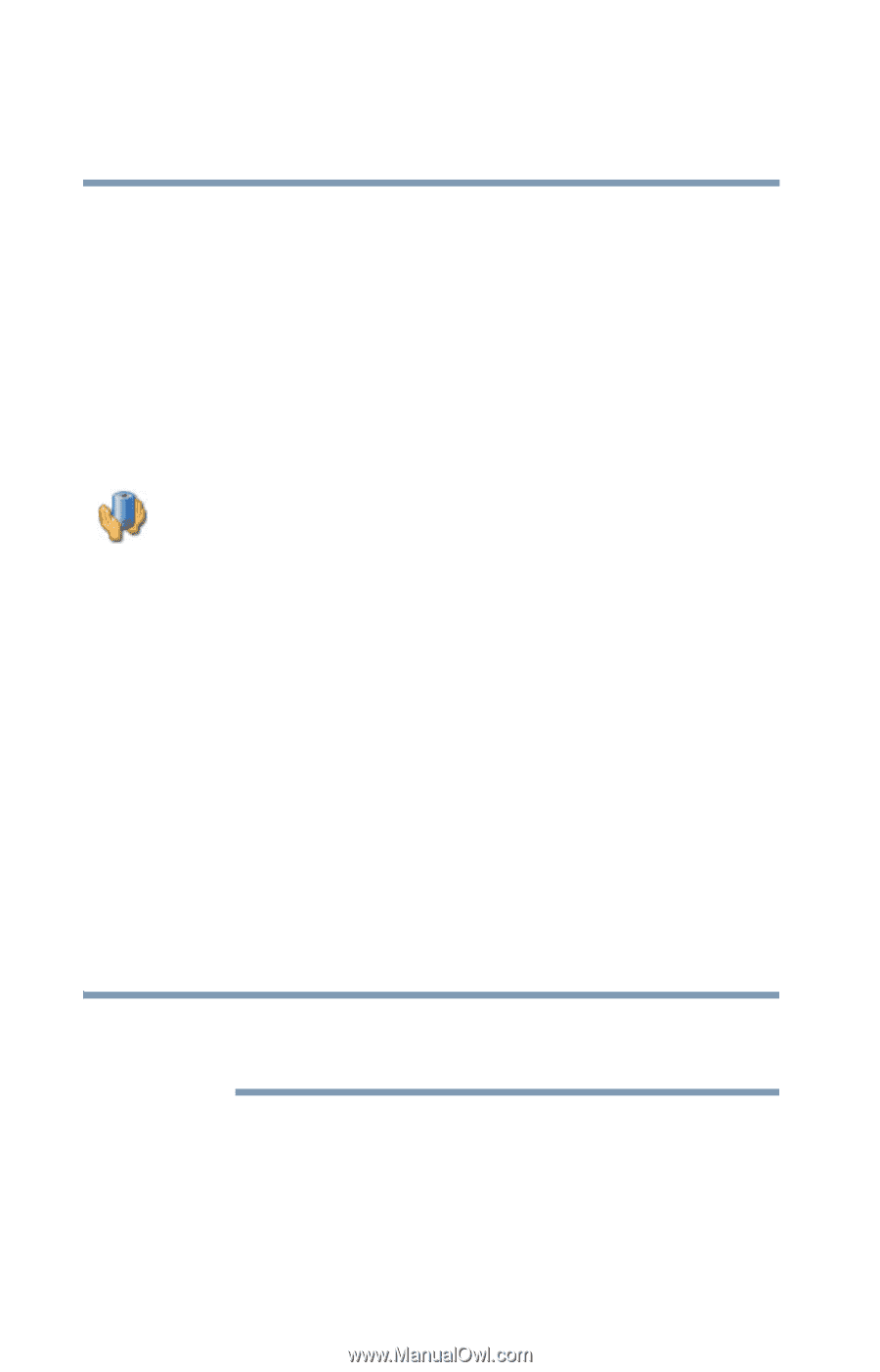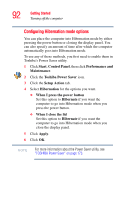Toshiba Tecra A6-EZ6312 User Guide - Page 94
Configuring Standby mode options, Start, Control Panel, Performance and, Maintenance
 |
View all Toshiba Tecra A6-EZ6312 manuals
Add to My Manuals
Save this manual to your list of manuals |
Page 94 highlights
94 Getting Started Turning off the computer Configuring Standby mode options You can place the computer into Standby mode by either pressing the power button or closing the display panel. You can also specify an amount of time after which the computer automatically goes into Standby mode. To use any of these methods, you first need to enable them in Toshiba's Power Saver utility. 1 Click Start, Control Panel, then click Performance and Maintenance. 2 Click the Toshiba Power Saver icon. 3 Click the Setup Action tab. 4 Select Standby for the options you want. ❖ When I press the power button Set this option to Standby if you want the computer to go into Standby mode when you press the power button. ❖ When I close the lid Set this option to Standby if you want the computer to go into Standby mode when you close the display panel. 5 Click Apply. 6 Click OK. NOTE For more information about the Power Saver utility, see "TOSHIBA Power Saver" on page 173. Once the computer is configured, you can place it into Standby mode by either pressing the power button or closing the display panel, depending on the Standby options set.