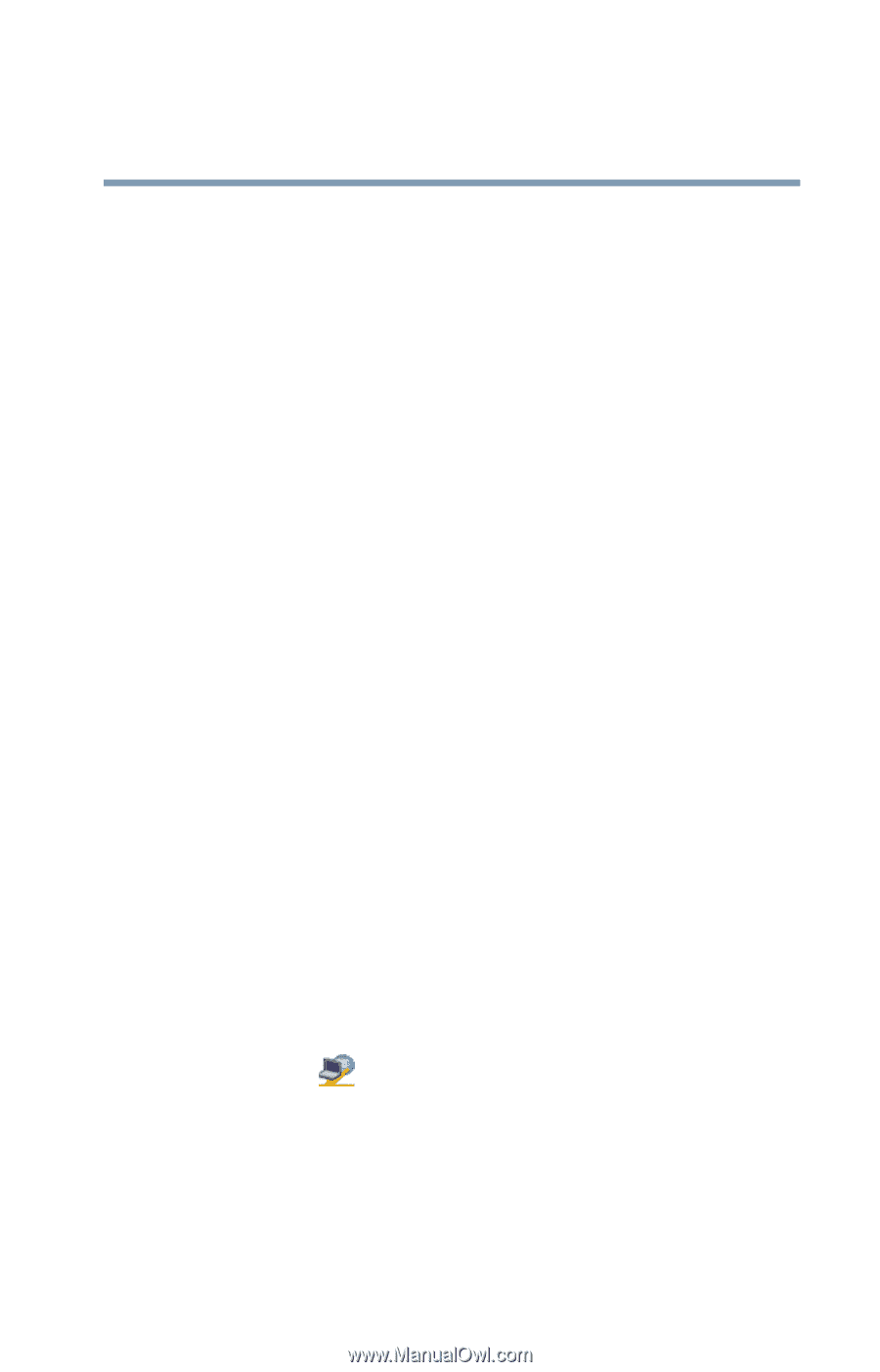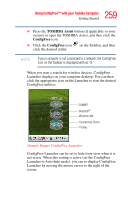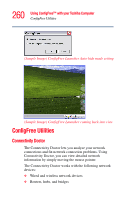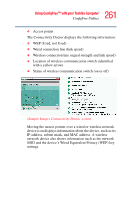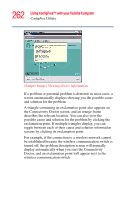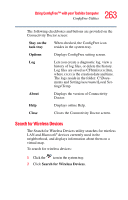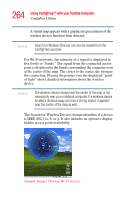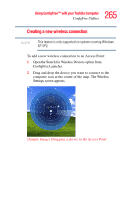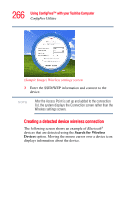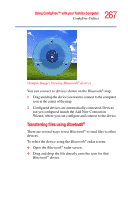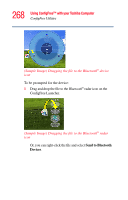Toshiba Tecra A6-EZ6314 User Guide - Page 263
Search for Wireless Devices, Stay on the, task tray, Options, About, Close
 |
View all Toshiba Tecra A6-EZ6314 manuals
Add to My Manuals
Save this manual to your list of manuals |
Page 263 highlights
263 Using ConfigFree™ with your Toshiba Computer ConfigFree Utilities The following checkboxes and buttons are provided on the Connectivity Doctor screen: Stay on the task tray When checked, the ConfigFree icon resides in the system tray. Options Displays ConfigFree setting screen. Log Lets you create a diagnostic log, view a history of log files, or delete the history. Log files are saved as CFhtmlxxxxx.htm, where xxxxx is the creation date and time. The logs reside in the folder: C:\Docu- ments and Settings\username\Local Set- tings\Temp About Displays the version of Connectivity Doctor. Help Displays online Help. Close Closes the Connectivity Doctor screen. Search for Wireless Devices The Search for Wireless Devices utility searches for wireless LAN and Bluetooth® devices currently used in the neighborhood, and displays information about them on a virtual map. To search for wireless devices: 1 Click the icon in the system tray. 2 Click Search for Wireless Devices.