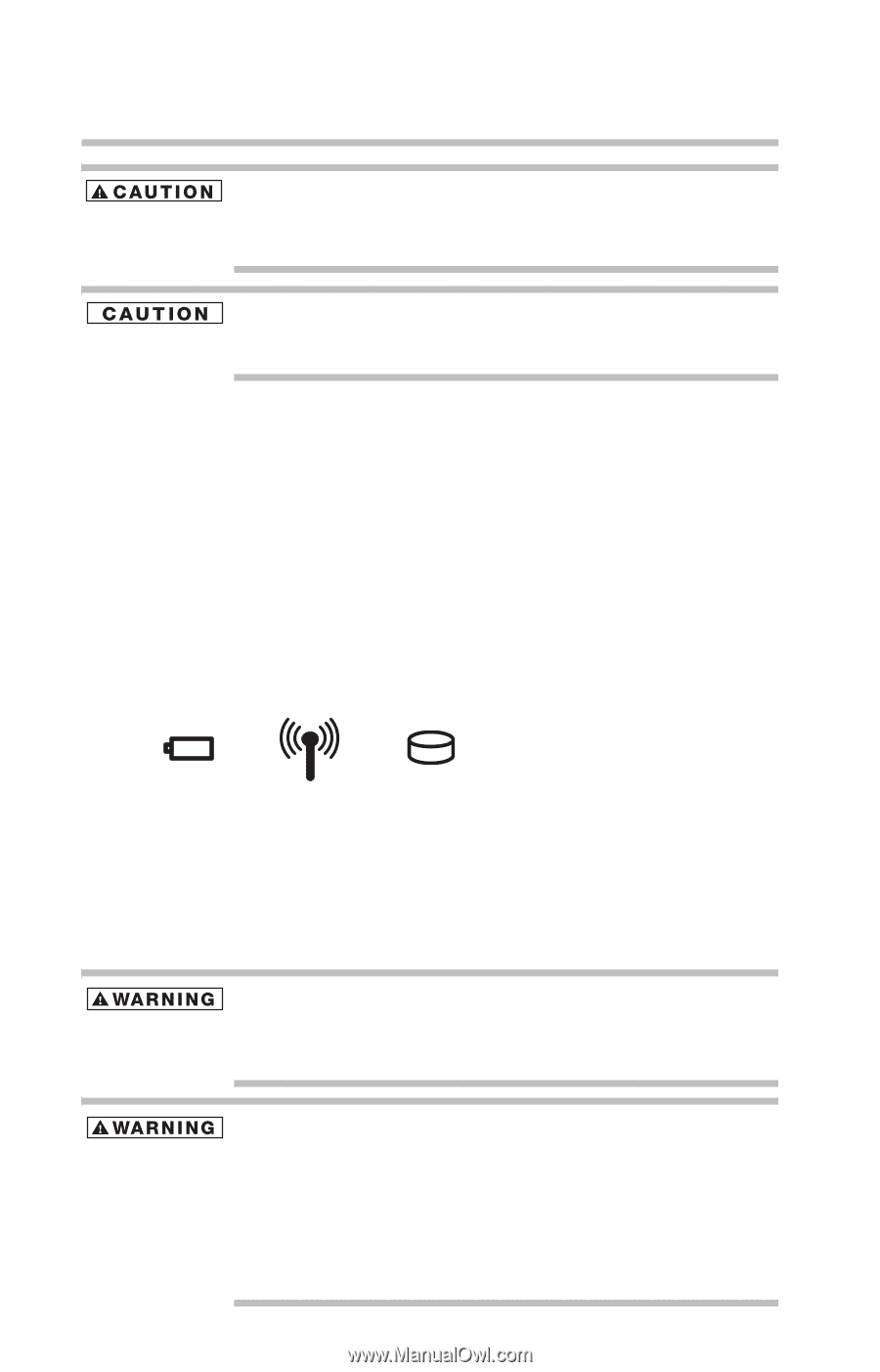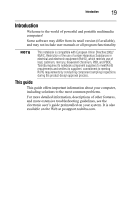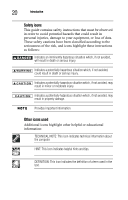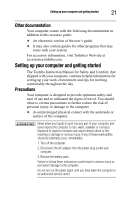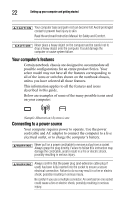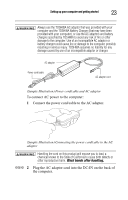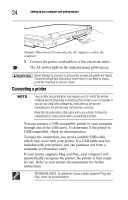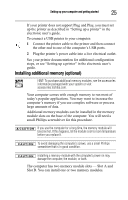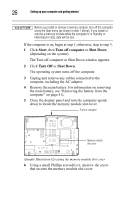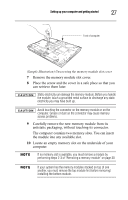Toshiba Tecra A8-EZ8411 Resource Guide for Tecra A8 - Page 22
Your computer's features, Connecting to a power source
 |
View all Toshiba Tecra A8-EZ8411 manuals
Add to My Manuals
Save this manual to your list of manuals |
Page 22 highlights
22 Setting up your computer and getting started Your computer base and palm rest can become hot! Avoid prolonged contact to prevent heat injury to skin. Read the enclosed Instruction Manual for Safety and Comfort. Never place a heavy object on the computer and be careful not to drop a heavy object onto the computer. It could damage the computer or cause system failure. Your computer's features Certain notebook chassis are designed to accommodate all possible configurations for an entire product Series. Your select model may not have all the features corresponding to all of the icons or switches shown on the notebook chassis, unless you have selected all those features. This information applies to all the features and icons described in this guide. Below are examples of some of the many possible icons used on your computer: (Sample Illustration) System icons Connecting to a power source Your computer requires power to operate. Use the power cord/cable and AC adaptor to connect the computer to a live electrical outlet, or to charge the computer's battery. Never pull on a power cord/cable to remove a plug from a socket. Always grasp the plug directly. Failure to follow this instruction may damage the cord/cable, and/or result in a fire or electric shock, possibly resulting in serious injury. Always confirm that the power plug (and extension cable plug if used) has been fully inserted into the socket to ensure a secure electrical connection. Failure to do so may result in a fire or electric shock, possibly resulting in serious injury. Be careful if you use a multiple connector. An overload on one socket could cause a fire or electric shock, possibly resulting in serious injury.