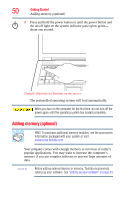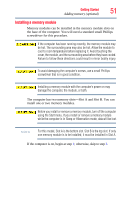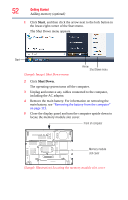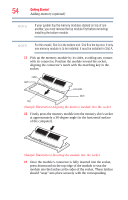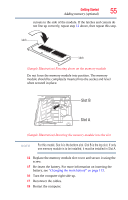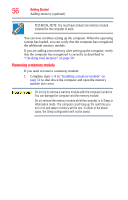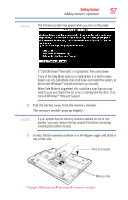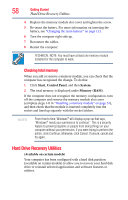Toshiba Tecra A9-ST9001 User Manual - Page 53
The computer contains two memory slots. You can insert the, packaging, without touching its connector.
 |
View all Toshiba Tecra A9-ST9001 manuals
Add to My Manuals
Save this manual to your list of manuals |
Page 53 highlights
Getting Started 53 Adding memory (optional) 6 Using a small Phillips screwdriver, loosen the screw that secures the memory module slot cover. Front of computer (Sample Illustration) Removing the memory module slot cover 7 Remove the memory module slot cover. 8 Place the screw and the cover in a safe place so that you can retrieve them later. Static electricity can damage the memory module. Before you handle the module, touch a grounded metal surface to discharge any static electricity you may have built up. Avoid touching the connectors on the memory module or on the computer. Grease or dust on the connectors may cause memory access problems. 9 Carefully remove the new memory module from its antistatic packaging, without touching its connector. The computer contains two memory slots. You can insert the module into any available slot. 10 Locate an empty memory slot. NOTE If no memory slot is available, you must remove a module by performing steps 2-3 of "Removing a memory module" on page 56.