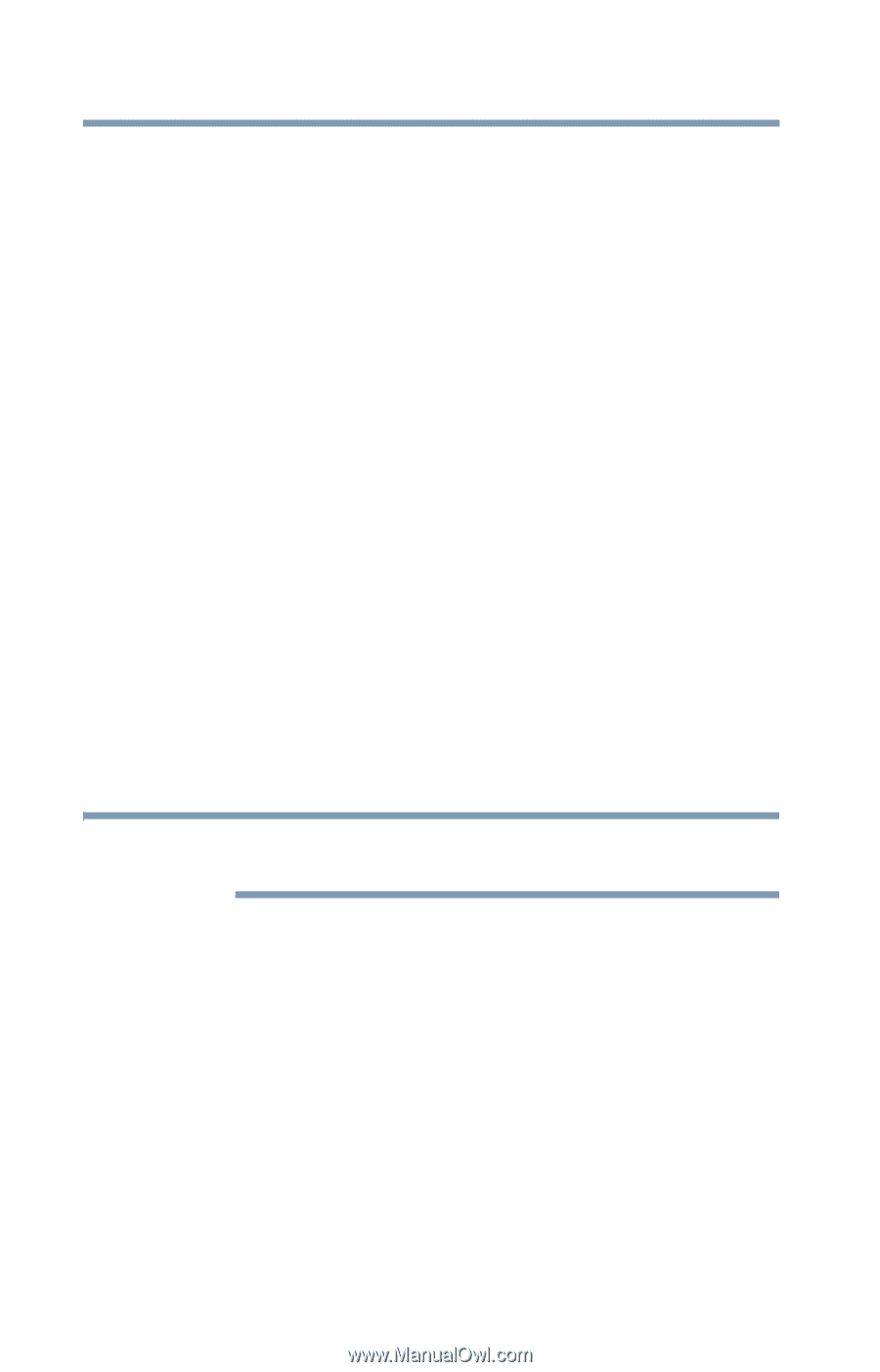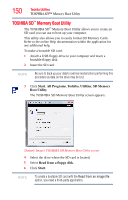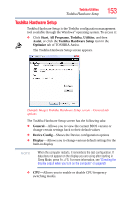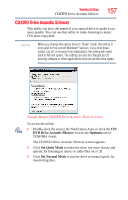Toshiba Tecra A9 User Manual - Page 154
Dynamically Switchable, Always High, Always Low, Boot Priority, Keyboard, Apply, keys
 |
View all Toshiba Tecra A9 manuals
Add to My Manuals
Save this manual to your list of manuals |
Page 154 highlights
154 Toshiba Utilities Toshiba Hardware Setup Dynamically Switchable-This mode is the default setting for your computer, and automatically changes the processing frequency and decreases voltage depending on the power source: ❖ AC Power-If your computer is connected to the AC adaptor, the CPU frequency mode is set to high for faster processing. ❖ Battery Power-If your computer is running on battery power, the CPU frequency mode is set to low for slower processing. Switching the CPU to low allows you to conserve power and extend the operating time of your battery. Always High-Sets the CPU speed to high when using either the battery or the AC adaptor. Always Low-Sets the CPU speed to low when using either the battery or the AC adaptor. ❖ Boot Priority-Allows you to change the sequence in which your computer searches the drives for the operating system You can also manually choose the Boot Priority by pressing the power button, then quickly pressing the F12 key, or the right or left arrow keys. Select the boot device icon by pressing the right or left arrow keys, then pressing the Enter key. NOTE Since the system is a quick-booting system, you must press the arrow keys immediately after pressing the power button. ❖ Keyboard-Allows you to configure an external PS/2 keyboard to emulate the Fn function key and access the wakeon keyboard function ❖ USB-Allows you to enable or disable USB Legacy Emulation ❖ LAN-Allows you to set networking functions By changing any of the options that appear in the dialog boxes and clicking Apply, you can reconfigure that function. Any options that you change will become default settings when you restart your system.