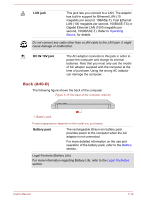Toshiba Tecra C40-D1412 Users Guide for Portege R30-D and Tecra C40-D/A40-D - Page 53
Left side (A40-D), DC IN/Battery, indicator, DC IN/Battery indicator, Power indicator, Wireless
 |
View all Toshiba Tecra C40-D1412 manuals
Add to My Manuals
Save this manual to your list of manuals |
Page 53 highlights
DC IN/Battery indicator Power indicator Wireless communication indicator The DC IN/Battery indicator shows the condition of the DC IN and the battery charge status. White indicates that the battery is fully charged while the power is being correctly supplied from the AC power adaptor. Refer to the Power Condition Descriptions section for more information on this feature. The Power indicator normally glows white when the computer is turned on. However, if you turn off the computer into Sleep Mode, this indicator flashes amber. The Wireless communication indicator glows white when the wireless functions are turned on. Some models are equipped with wireless functions. Left side (A40-D) The following figures show the left side of the computer. Figure 3-8 The left side of the computer (A40-D) 1 2 3 45 6 1 78 3 45 1. Security lock slot 2. Optical disc drive* 3. Universal Serial Bus (USB 3.0) port 4. Headphone/Microphone jack 5. Memory media slot 6. Smart Card slot* 7. SIM card slot* 8. Wireless WAN indicator* * Provided with some models. Product appearance depends on the model you purchased. Security lock slot A security cable can be attached to this slot and then connected to a desk or other large object in order to deter theft of the computer. User's Manual 3-12