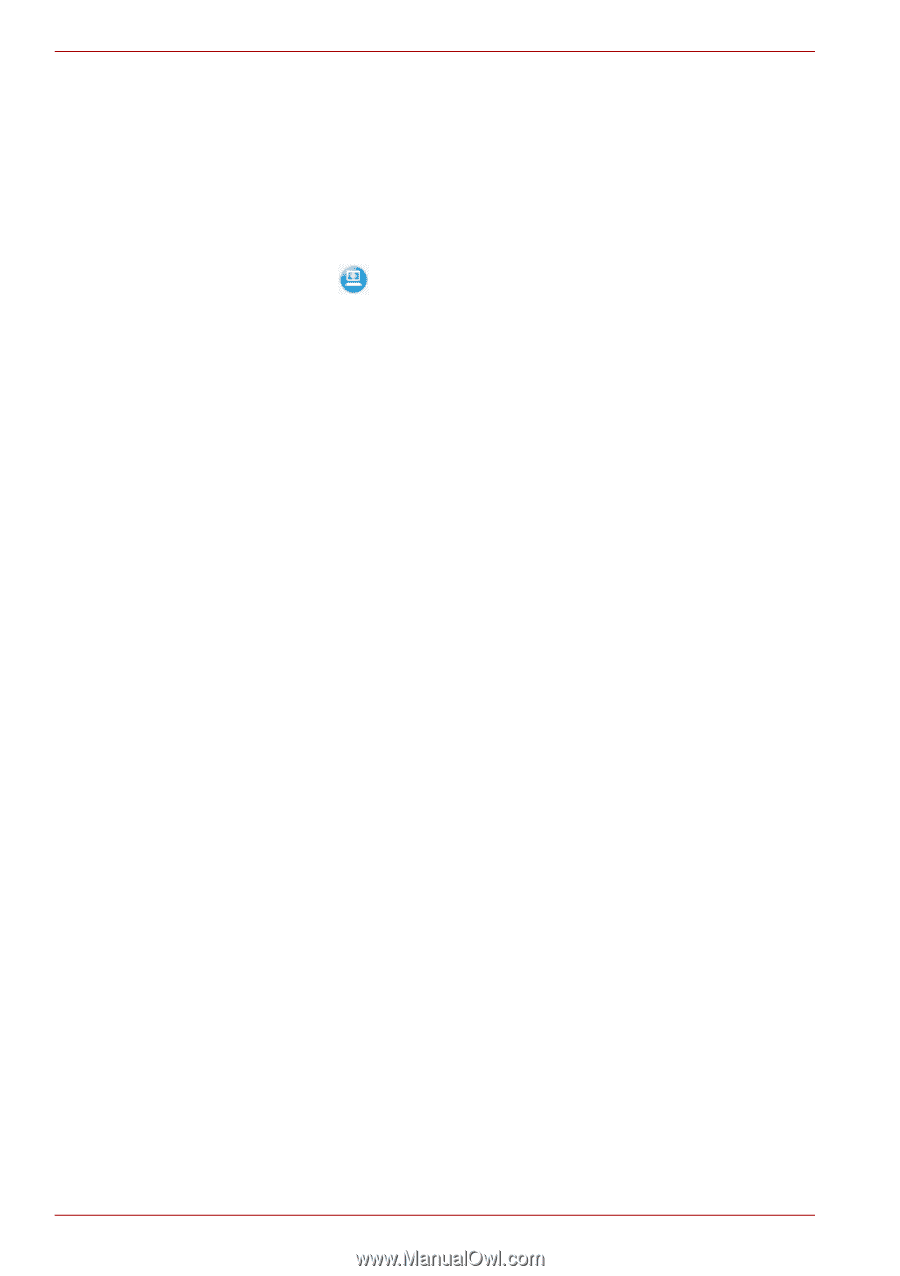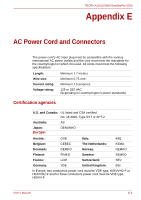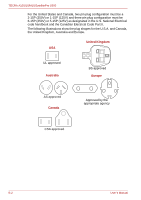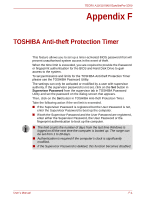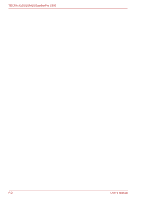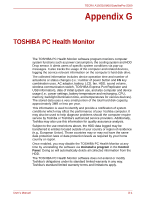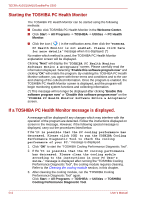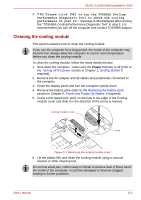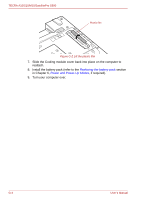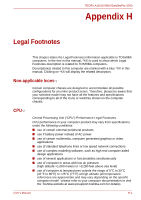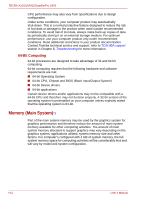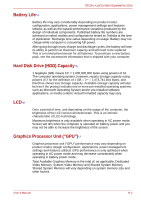Toshiba Tecra M10 PTMB0C-00M00H Users Manual Canada; English - Page 214
Starting the TOSHIBA PC Health Monitor, If a TOSHIBA PC Health Monitor message is displayed.
 |
View all Toshiba Tecra M10 PTMB0C-00M00H manuals
Add to My Manuals
Save this manual to your list of manuals |
Page 214 highlights
TECRA A10/S10/M10/SatellitePro S300 Starting the TOSHIBA PC Health Monitor The TOSHIBA PC Health Monitor can be started using the following methods: ■ Double click TOSHIBA PC Health Monitor in the Welcome Center. ■ Click Start -> All Programs -> TOSHIBA -> Utilities -> PC Health Monitor. ■ Click the icon ( ) in the notification area, then click the "TOSHIBA PC Health Monitor is not enabled. Please click here for more details." message when it is displayed. (*) No matter which method is used, the TOSHIBA PC Health Monitor explanation screen will be displayed. Clicking "Next" will display the "TOSHIBA PC Health Monitor Software Notice & Acceptance" screen. Please carefully read the information displayed. Selecting "Enable this software program now" and clicking "OK" will enable the program. By enabling the TOSHIBA PC Health Monitor software, you agree with these terms and conditions and to the use and sharing of the collected information. Once the program is enabled, the TOSHIBA PC Health Monitor screen is displayed, and the program will begin monitoring system functions and collecting information. (*) This message will no longer be displayed after clicking "Enable this software program now" or "Disable this software program now" on the "TOSHIBA PC Health Monitor Software Notice & Acceptance" screen. If a TOSHIBA PC Health Monitor message is displayed. A message will be displayed if any changes which may interfere with the operation of the program are detected. Follow the instructions displayed on screen in the message. However, if the following special message is displayed, carry out the procedures listed below. If the "It is possible that the PC cooling performance has decreased. Please click [OK] to run the TOSHIBA Cooling Performance Diagnostic Tool to check the cooling performance of your PC." message is displayed. 1. Click "OK" to start the "TOSHIBA Cooling Performance Diagnostic Tool". 2. If the "It is possible that the PC cooling performance has decreased. Please clean the cooling module according to the instructions in your PC User's Guide." message is displayed after running the "TOSHIBA Cooling Performance Diagnostic Tool", the cooling module requires cleaning. Refer to the Cleaning the cooling module section, in this chapter. 3. After cleaning the cooling module, run the "TOSHIBA Cooling Performance Diagnostic Tool" again. Click Start -> All Programs -> TOSHIBA -> Utilities -> TOSHIBA Cooling Performance Diagnostic Tool. G-2 User's Manual