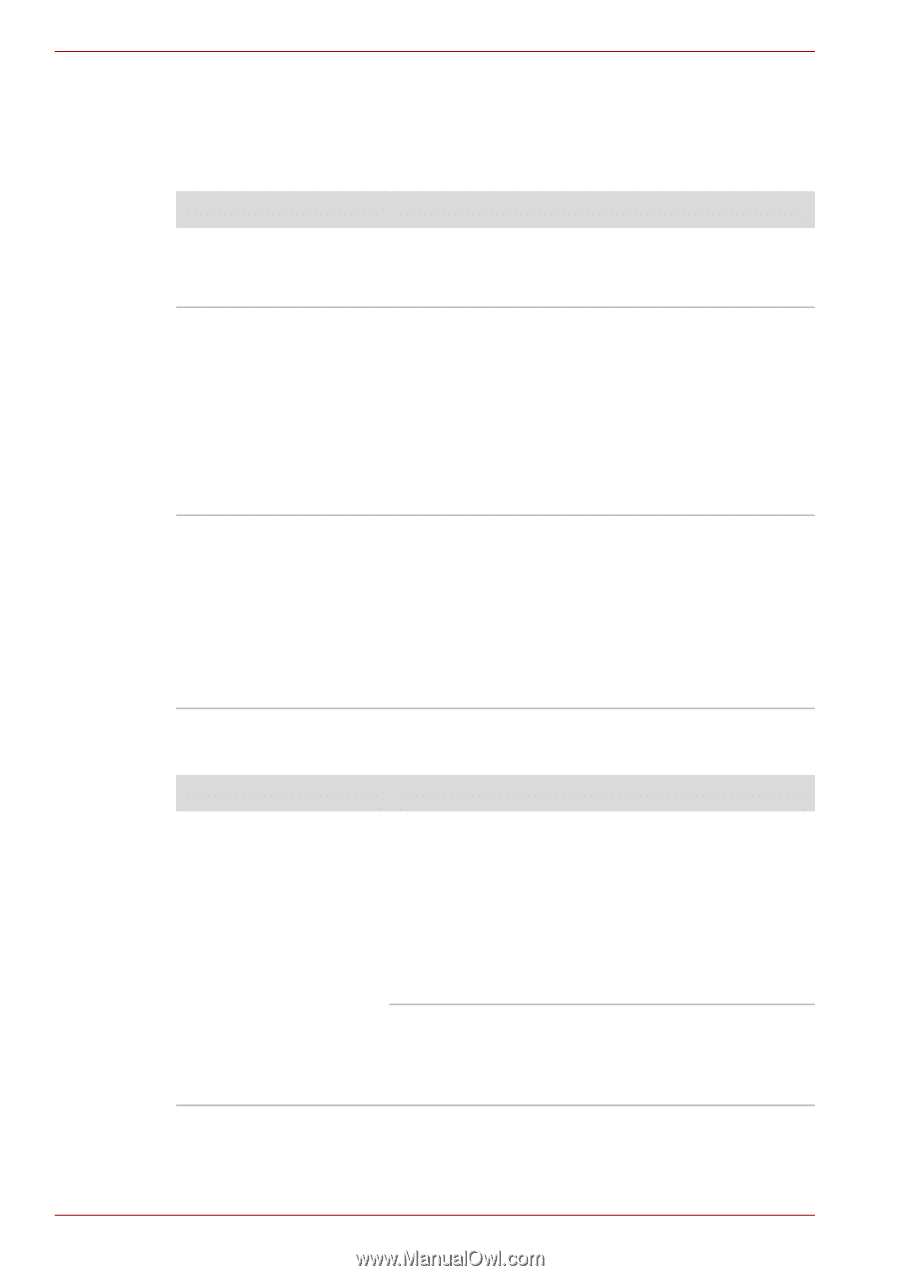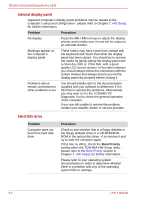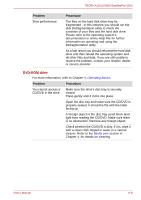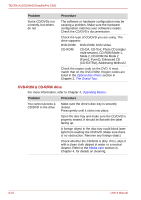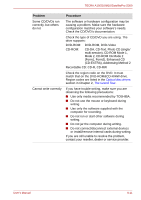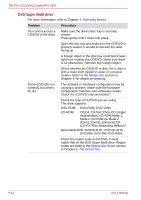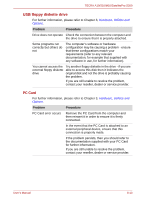Toshiba Tecra M10 PTMB0C-04700H Users Manual Canada; English - Page 172
Internal display panel, Hard disk drive, Problem, Procedure, Boot Priority
 |
View all Toshiba Tecra M10 PTMB0C-04700H manuals
Add to My Manuals
Save this manual to your list of manuals |
Page 172 highlights
TECRA A10/S10/M10/SatellitePro S300 Internal display panel Apparent computer's display panel problems may be related to the computer's setup and configuration - please refer to Chapter 7, HW Setup, for further information. Problem Procedure No display Press the FN + F5 hot keys to adjust the display priority, and to make sure it is not set for output to an external monitor. Markings appear on the computer's display panel. These marks may have come from contact with the keyboard and Touch Pad while the display panel has been closed. You should try to remove the marks by gently wiping the display panel with a clean dry cloth or, if this fails, with a good quality LCD screen cleaner. In this latter instance you should always follow the instructions with the screen cleaner and always ensure you let the display panel dry properly before closing it. Problems above remain unresolved or other problems occur You should initially refer to the documentation supplied with you software to determine if it is this that is causing the problems. Alternatively you may wish to run the TOSHIBA PC Diagnostic Tool to check the general operation of the computer. If you are still unable to resolve the problem, contact your reseller, dealer or service provider. Hard disk drive Problem Computer does not boot from hard disk drive Procedure Check to see whether that is a floppy diskette in the floppy diskette drive or a CD-ROM/DVDROM in the optical disc drive - if so remove it and try to start the computer again. If this has no effect, check the Boot Priority setting within the TOSHIBA HW Setup utility please refer to the Boot Priority section in Chapter 7, HW Setup, for further information. Please refer to your operating system documentation in order to determine whether there is a problem with any of the operating system files or settings. 8-8 User's Manual