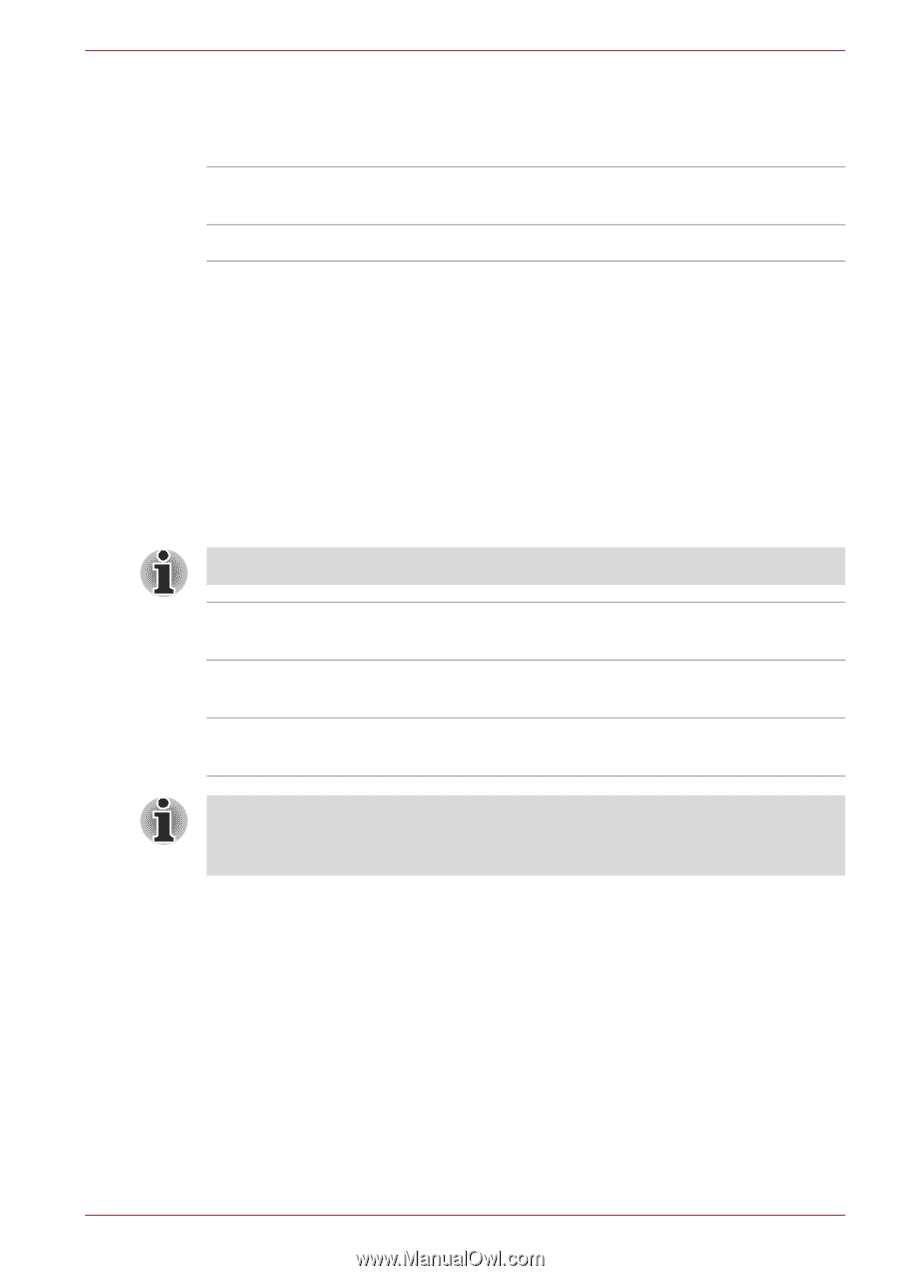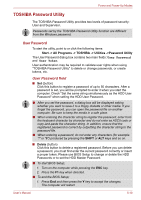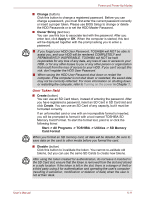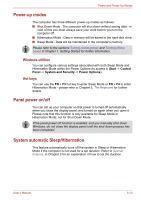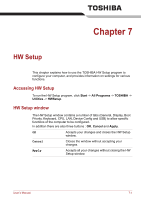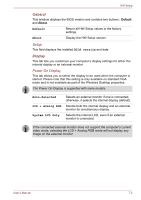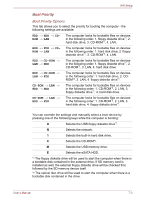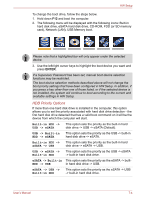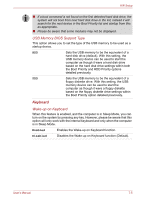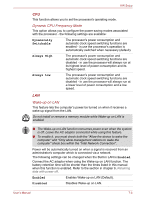Toshiba Tecra M10 PTMB0C-04700H Users Manual Canada; English - Page 166
General, Display, Setup, Power On Display
 |
View all Toshiba Tecra M10 PTMB0C-04700H manuals
Add to My Manuals
Save this manual to your list of manuals |
Page 166 highlights
HW Setup General This window displays the BIOS version and contains two buttons : Default and About. Default Return all HW Setup values to the factory settings. About Display the HW Setup version. Setup This field displays the installed BIOS version and date. Display This tab lets you customize your computer's display settings for either the internal display or an external monitor. Power On Display This tab allows you to select the display to be used when the computer is started. Please note that this setting is only available on standard VGA mode and is not available as part of the Windows Desktop properties. The Power On Display is supported with some models. Auto-Selected LCD + Analog RGB System LCD Only Selects an external monitor if one is connected, otherwise, it selects the internal display (default). Selects both the internal display and an external monitor for simultaneous display. Selects the internal LCD, even if an external monitor is connected. If the connected external monitor does not support the computer's current video mode, selecting the LCD + Analog RGB mode will not display any image on the external monitor. User's Manual 7-2