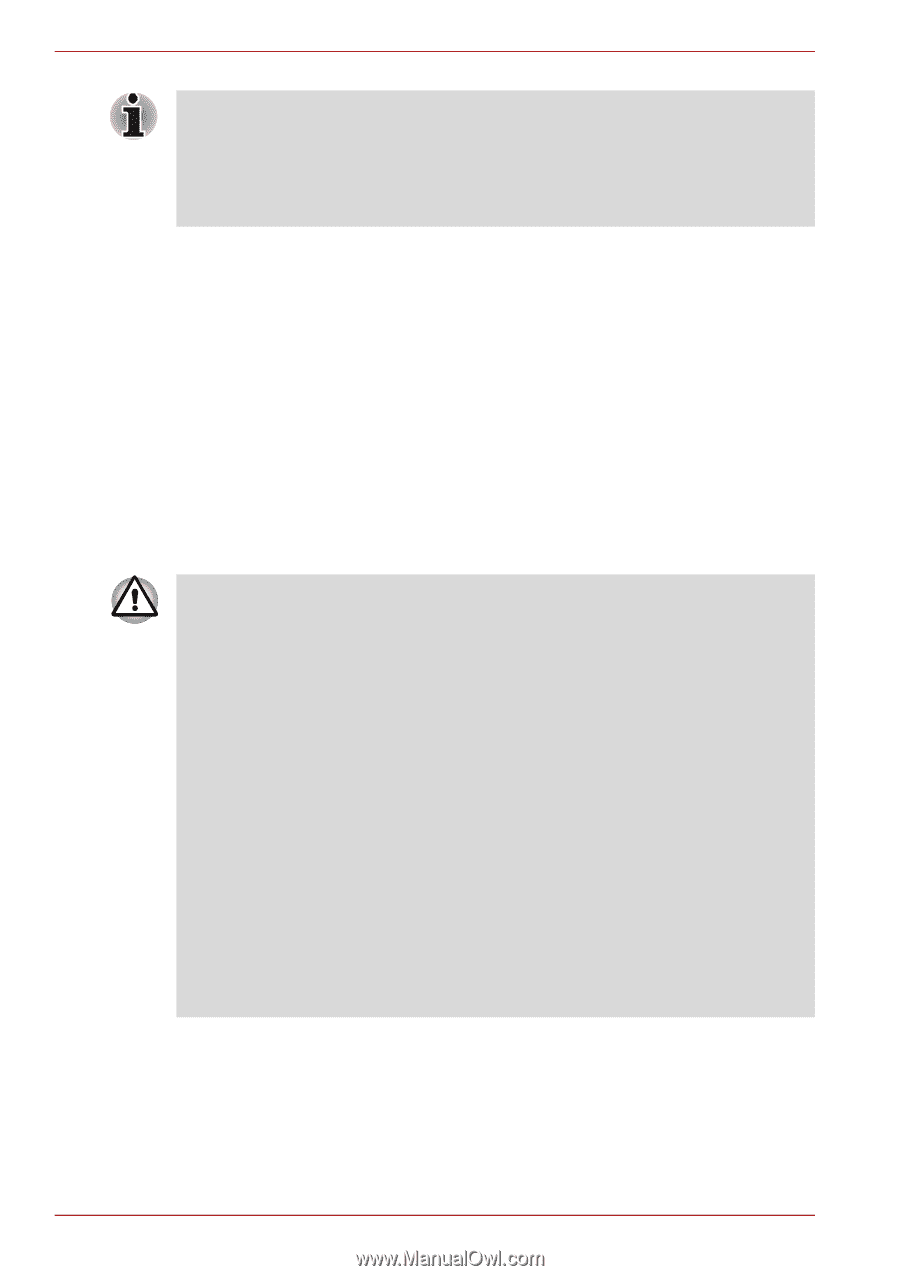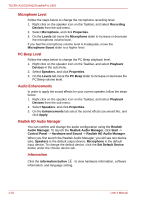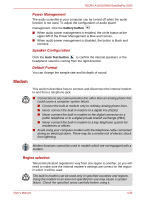Toshiba Tecra M10 PTMB0C-04D00H Users Manual Canada; English - Page 122
Wireless communications, Disconnecting the modular cable
 |
View all Toshiba Tecra M10 PTMB0C-04D00H manuals
Add to My Manuals
Save this manual to your list of manuals |
Page 122 highlights
TECRA A10/S10/M10/SatellitePro S300 If you use a storage device such as an optical disc drive or hard disk drive connected to a 16-bit PC Card, you might experience the following problems with the operation of the modem: ■ The modem speed is slow or communication is periodically interrupted. ■ Skips or jumps may be noted in sound. Disconnecting the modular cable To disconnect the modular cable, follow the steps as detailed below: 1. Pinch the lever on the plug in the telephone jack and pull it out from within the connector. 2. Pinch the lever on the plug in the computer's modem jack and pull it out from within the computer. Wireless communications The computer's wireless communication function supports some wireless communication devices. Only some models are equipped with both Wireless LAN and Bluetooth functions. ■ Do not use the Wireless LAN (Wi-Fi) or Bluetooth functionalities near a microwave oven or in areas subject to radio interference or magnetic fields. Interference from a microwave oven or other source can disrupt Wi-Fi or Bluetooth operation. ■ Turn all wireless functionalities off when near a person who may have a cardiac pacemaker implant or other medical electric device. Radio waves may affect pacemaker or medical device operation, possibly resulting in serious injury. Follow the instruction of your medical device when using any wireless functionality. ■ Always turn off wireless functionality if the computer is near automatic control equipment or appliances such as automatic doors or fire detectors. Radio waves can cause malfunction of such equipment, possibly resulting in serious injury. ■ It may not be possible to make a network connection to a specified network name using the ad hoc network function. If this occurs, the new network(*) will have to be configured for all computers connected to the same network in order to re-enable network connections. * Please be sure to use new network name. 4-34 User's Manual