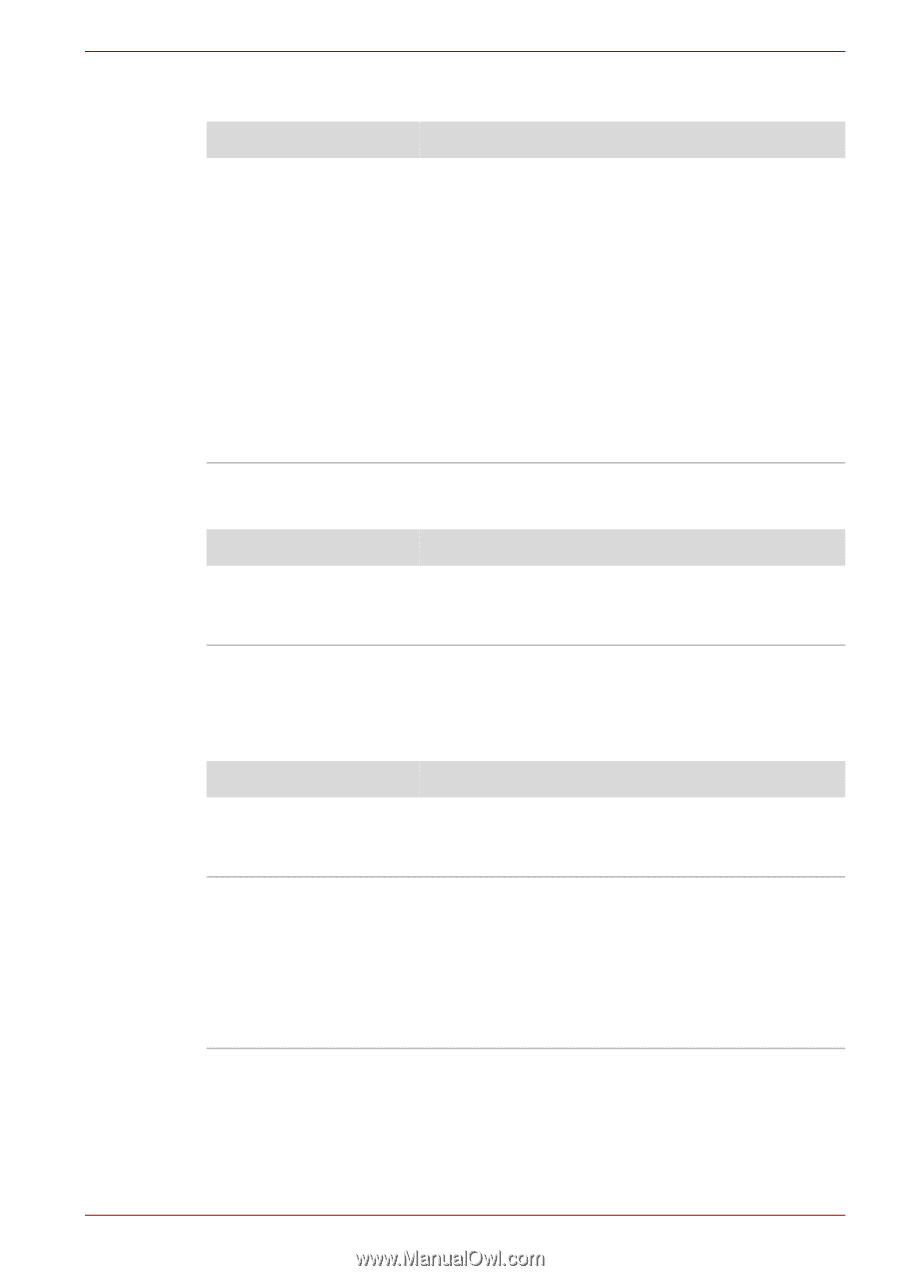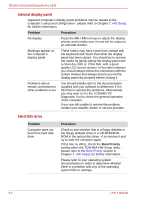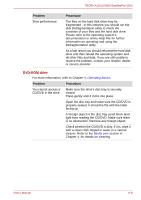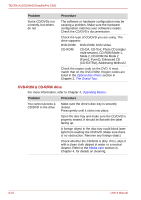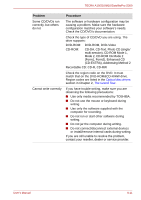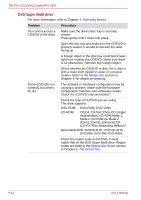Toshiba Tecra M10 PTMB0C-05E02L Users Manual Canada; English - Page 171
Password, Keyboard, Real Time Clock
 |
View all Toshiba Tecra M10 PTMB0C-05E02L manuals
Add to My Manuals
Save this manual to your list of manuals |
Page 171 highlights
TECRA A10/S10/M10/SatellitePro S300 Real Time Clock Problem The following message is Displayed on the screen: RTC battery is low or CMOS checksum is inconsistent. Press [F1] key to set Date/Time. Procedure The charge in the Real Time Clock (RTC) battery has run out - you will need to set the date and time in the BIOS setup application by using the following steps: 1. Press the F1 key - the BIOS setup application will load. 2. Set the date in the System Date field. 3. Set the time in the System Time field. 4. Press the END key - a confirmation message will be displayed. 5. Press the Y key - the BIOS setup application will end and the computer will restart. Password Problem Procedure Cannot enter password Please refer to the TOSHIBA Password Utility section in Chapter 6, Power and Power-Up Modes, for further information. Keyboard Keyboard problems can be caused by the setup and configuration of the computer - please refer to Chapter 5, The Keyboard, for further information. Problem Some letter keys produce numbers Output to screen is garbled Procedure Check that the numeric keypad overlay is not activated - press the FN + F11 hot key and try typing again. Please refer to your software's documentation to ensure that its is not remapping the keyboard in any way (remapping involves changing or reassigning the function of each key). If you are still unable to use the keyboard, you should contact your reseller, dealer or service provider. User's Manual 8-7