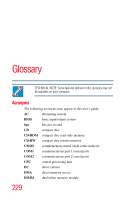Toshiba Tecra M10 User Guide - Page 225
Starting the TOSHIBA PC Health Monitor, TOSHIBA PC Health Monitor is not enabled. Please click
 |
View all Toshiba Tecra M10 manuals
Add to My Manuals
Save this manual to your list of manuals |
Page 225 highlights
225 TOSHIBA PC Health Monitor Starting the TOSHIBA PC Health Monitor Subject to the use restrictions above, the HDD data logged may be transferred to entities located outside of your country or region of residence (e.g., European Union). Those countries may or may not have the same data protection laws or data protection levels as required by your home country or region. Once enabled, you may disable the function at any time by uninstalling the software via Add/Remove Programs in the Control Panel. Doing so will automatically delete all collected information from the HDD. The TOSHIBA PC Health Monitor software does not extend or modify Toshiba's obligations under its standard limited warranty in any way. Toshiba's standard limited warranty terms and limitations apply. Starting the TOSHIBA PC Health Monitor The TOSHIBA PC Health Monitor can be started using the following methods: ❖ Double-click TOSHIBA PC Health Monitor in the Welcome Center. ❖ Click Start, All Programs, TOSHIBA, Utilities, and then PC Health Monitor. ❖ Click the icon in the notification area, then click the TOSHIBA PC Health Monitor is not enabled. Please click here for more details. message when it is displayed.* No matter which method is used, the TOSHIBA PC Health Monitor explanation screen will be displayed. Clicking Next will display the "TOSHIBA PC Health Monitor Software Notice & Acceptance" screen. Please carefully read the information displayed. Selecting Enable this software program now and clicking OK will enable the program. By enabling the PC Health Monitor software, you agree with these terms and conditions and to the use and sharing of the collected information. Once the program is enabled, the TOSHIBA PC Health Monitor screen is displayed, and the program will begin monitoring system functions and collecting information. *This message will no longer be displayed after clicking Enable this software program now or Disable this software program now on the "TOSHIBA PC Health Monitor Software Notice & Acceptance" screen.