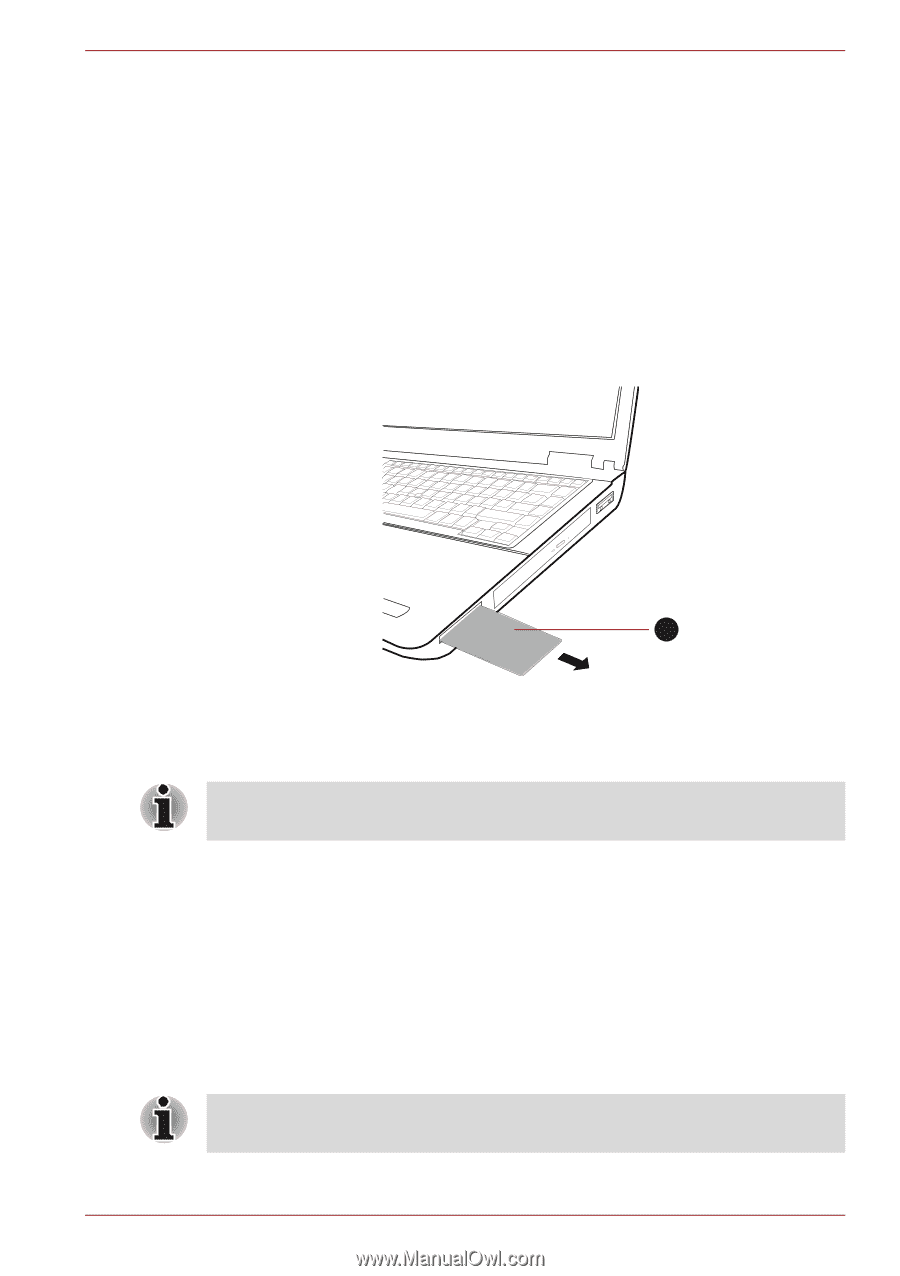Toshiba Tecra M11 PTME0C-01J002 Users Manual Canada; English - Page 78
Smart Card, Removing an ExpressCard
 |
View all Toshiba Tecra M11 PTME0C-01J002 manuals
Add to My Manuals
Save this manual to your list of manuals |
Page 78 highlights
Hardware, Utilities and Options 5. After inserting the ExpressCard you should refer to its documentation and also check the configuration in Windows in order to ensure that it is correct. Removing an ExpressCard To remove an ExpressCard, follow the steps as detailed below. 1. Open the Safely Remove Hardware and Eject Media icon on the Windows Taskbar. 2. Point to ExpressCard and click the left Touch Pad control button. 3. Press the ExpressCard in order to eject the ExpressCard partially out of the computer. 4. Grasp the ExpressCard and remove it. 1 1. ExpressCard Figure 3-2 Removing the ExpressCard 5. Insert the Dummy card into the ExpressCard slot. When you do not use an ExpressCard, please be sure to insert a Dummy card. Smart Card A Smart Card is a credit card sized plastic card. An extremely thin integrated circuit (IC chip) is embedded into the card on which information can be recorded. These cards can be used for a wide variety of applications including telephone related and electronic monetary payments. This section contains information on the proper use of the Smart Card slot, and it is strongly recommended that you read it before operating the computer. Some models are equipped with a Smart Card slot. ■ Your computer supports ISO7816-3 asynchronous cards (support protocols are T=0 and T=1) with a working voltage of 5V. User's Manual 3-17