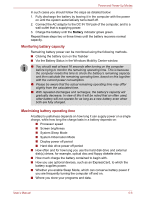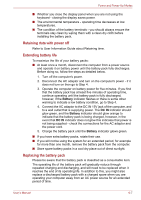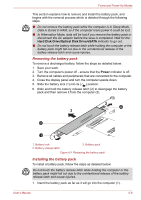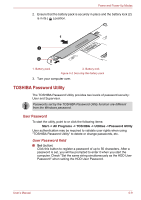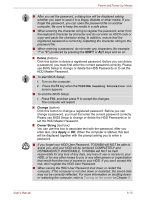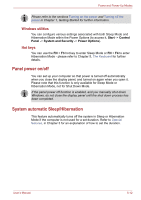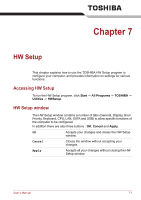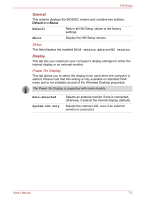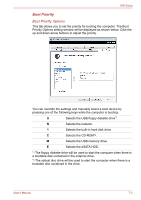Toshiba Tecra M11 PTME0C-03C002 Users Manual Canada; English - Page 151
Power-up modes, Supervisor Password, Starting the computer by password
 |
View all Toshiba Tecra M11 PTME0C-03C002 manuals
Add to My Manuals
Save this manual to your list of manuals |
Page 151 highlights
Power and Power-Up Modes Supervisor Password If you set a Supervisor Password, some functions might be restricted when a user logs on with the User Password. To set a Supervisor Password, execute the file TOSPU.EXE. The file is located at: C:\Program Files\Toshiba\PasswordUtility\TOSPU.exe This utility lets you do the following: ■ Register, delete or change the Supervisor Password. ■ Specify restrictions for general users. Starting the computer by password If you have already registered a password, there are several ways to start the computer: ■ Swipe your fingerprint on the sensor if you have already registered the fingerprint with the Fingerprint utility and enabled Fingerprint System Boot Authentication. If you would not like to swipe your finger or cannot authenticate the fingerprint for some reasons, push the BACK SPACE key to skip the fingerprint authentication screen. You can try to swipe the fingerprint up to five times. If you failed fingerprint authentication five times, you must enter the password manually to start the computer. ■ Enter the password manually. The password is necessary only if the computer was turned off in Shut Down Mode or Hibernation Mode. It is not needed in Sleep Mode and Restart. To enter a password manually, follow the steps as detailed below: 1. Turn on the power as described in Chapter 1, Getting Started. The following message will appear in the screen: S Password= 2. Enter the Password. 3. Press ENTER. If you enter the password incorrectly three times in a row, the computer shuts off. In this case, you must turn the computer back on to retry password entry. Power-up modes The computer has three different power-up modes as follows: ■ Shut Down Mode : The computer will shut down without saving data - in view of this you must always save your work before you turn the computer off. ■ Hibernation Mode : Data in memory will be saved to the hard disk drive. ■ Sleep Mode : Data will be maintained in the computer's memory. User's Manual 6-11