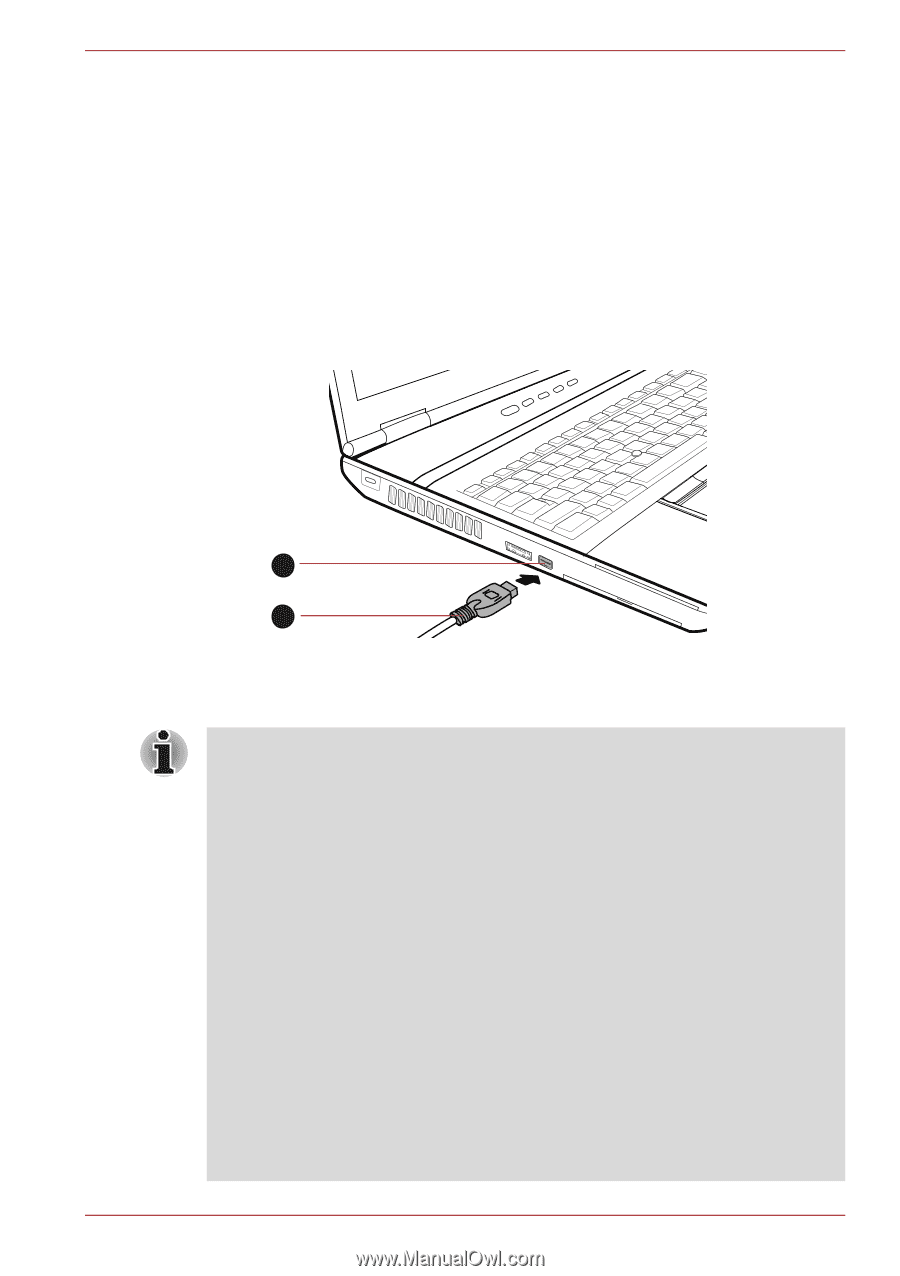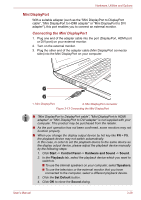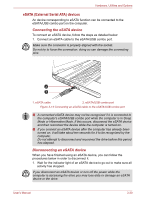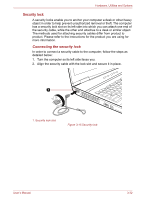Toshiba Tecra M11 PTME0C-04702U Users Manual Canada; English - Page 90
Mini DisplayPort, Connecting the Mini DisplayPort
 |
View all Toshiba Tecra M11 PTME0C-04702U manuals
Add to My Manuals
Save this manual to your list of manuals |
Page 90 highlights
Hardware, Utilities and Options Mini DisplayPort With a suitable adapter (such as the "Mini DisplayPort to DisplayPort cable", "Mini DisplayPort to HDMI adapter" or "Mini DisplayPort to DVI adapter"), this port enables you to connect an external monitor. Connecting the Mini DisplayPort 1. Plug one end of the adapter cable into the port (DisplayPort, HDMI port or DVI port) on your external monitor. 2. Turn on the external monitor. 3. Plug the other end of the adapter cable (Mini DisplayPort connector side) into the Mini DisplayPort on your computer. 1 2 1. Mini DisplayPort 2. Mini DisplayPort connector Figure 3-13 Connecting the Mini DisplayPort ■ "Mini DisplayPort to DsiplayPort cable", "Mini DisplayPort to HDMI adapter" or "Mini DisplayPort to DVI adapter" is not supplied with your computer. This product may be purchased from the retailer. ■ As the port operation has not been confirmed, some monitors may not function properly. ■ When you change the display output device by hot key like FN + F5, the playback device may not switch automatically. In this case, in order to set the playback device to the same device as the display output device, please adjust the playback device manually by the following steps: 1. Click Start -> Control Panel -> Hardware and Sound -> Sound. 2. In the Playback tab, select the playback device which you want to switch to. ■ To use the internal speakers on your computer, select Speakers. ■ To use the television or the external monitor that you have connected to the computer, select a different playback device. 3. Click the Set Default button. 4. Click OK to close the Sound dialog. User's Manual 3-29