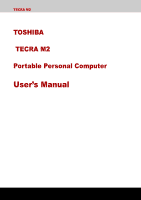Toshiba Tecra M2-S319 Instruction Manual
Toshiba Tecra M2-S319 Manual
 |
View all Toshiba Tecra M2-S319 manuals
Add to My Manuals
Save this manual to your list of manuals |
Toshiba Tecra M2-S319 manual content summary:
- Toshiba Tecra M2-S319 | Instruction Manual - Page 1
TECRA M2 TOSHIBA TECRA M2 Portable Personal Computer User's Manual - Toshiba Tecra M2-S319 | Instruction Manual - Page 2
and distribution on a network) without the permission of manual. Disclaimer This manual has been validated and reviewed for accuracy. The instructions and descriptions it contains are accurate for the TOSHIBA TECRA M2 Windows and Microsoft are registered trademarks of Microsoft Corporation. Photo CD - Toshiba Tecra M2-S319 | Instruction Manual - Page 3
FCC information Product Name : TECRA M2 Model number : PTM20 FCC notice "Declaration of Conformity Information" This equipment has been tested and found to comply with the limits for a Class B digital device, pursuant to part 15 of the FCC rules. These limits are designed to provide reasonable - Toshiba Tecra M2-S319 | Instruction Manual - Page 4
User's Manual Contact Address: Telephone pan-European single terminal connection to the Public Switched Telephone Network (PSTN). However, due to differences between of successful operation on every PSTN network termination point. In the event of problems, you should contact your equipment supplier - Toshiba Tecra M2-S319 | Instruction Manual - Page 5
004 Specific switch settings or software setup are required for each network, please refer to the relevant sections of the user guide for more attempts are made, the modem will return Black Listed. If you are experiencing problems with the Black Listed code, set the interval between redials at one - Toshiba Tecra M2-S319 | Instruction Manual - Page 6
of your telephone equipment is not operating properly, you should immediately remove it from your telephone line, as it may cause harm to the telephone network. If the telephone company notes a problem, they may temporarily discontinue service. When practical, they will notify you in advance of this - Toshiba Tecra M2-S319 | Instruction Manual - Page 7
software before sending messages. Instructions for IC CS-03 certified network equipment must also be installed using an acceptable method of not prevent degradation of service in some situations. ground connections of the power utility, telephone lines and . 2. The user manual of analog equipment must - Toshiba Tecra M2-S319 | Instruction Manual - Page 8
's Manual The notice for Australia Modems connected to the Australian telecoms network must have a valid Austel permit. This modem has is correctly set, enter the command ATI which displays the currently active setting. To set the country/region permanently to Australia, enter the following command - Toshiba Tecra M2-S319 | Instruction Manual - Page 9
at which this modem is capable of operating depend on a specific network implementation which is only one of many ways of delivering high quality call attempts to the same number within any 30 minute period for any single manual call initiation, and ■ The equipment shall go on-hook for a period of - Toshiba Tecra M2-S319 | Instruction Manual - Page 10
should be entered normally. ■ instructions on format, size and colour on the attached sheet. The Telepermit label must be displayed on the product at all times as proof to purchasers and service personnel that the product is able to be legitimately connected to the Telecom network. x User's Manual - Toshiba Tecra M2-S319 | Instruction Manual - Page 11
Manual The Telepermit label may also be shown on the packaging of the product and in the sales original. An invoice for $NZ1237.50 will be sent under separate cover. Description on Laser specification The optical drive such as DVD-ROM drive, DVD/CD-RW drive and DVD Multi drive and DVD±R/±RW drive - Toshiba Tecra M2-S319 | Instruction Manual - Page 12
User's Manual xii User's Manual - Toshiba Tecra M2-S319 | Instruction Manual - Page 13
features 1-10 Utilities 1-13 Options 1-15 Chapter 2 The Grand Tour Front with the display closed 2-1 Left side 2-2 Right side 2-3 Backside 2-4 Underside 2-6 Front with the display open 2-8 System indicators 2-10 Keyboard indicators 2-12 USB floppy disk drive 2-13 User's Manual xiii - Toshiba Tecra M2-S319 | Instruction Manual - Page 14
3-2 Seating and posture 3-3 Lighting 3-3 Work habits 3-4 Connecting the AC adaptor 3-4 Opening the display 3-5 Turning on the power 3-6 Windows XP setup 3-7 Turning off the power 3-7 Shut Down mode (Boot mode 3-7 Hibernation mode 3-7 Standby mode 3-9 Restarting the computer 3-10 - Toshiba Tecra M2-S319 | Instruction Manual - Page 15
4-12 When writing or rewriting 4-14 Drag'n Drop CD+DVD 4-14 Data Verification 4-15 Video (DVD-R/-RW/-RAM 4-16 Video (DVD-R/-RW/-RAM 4-16 Media care 4-17 CD/DVDs 4-17 floppy disks 4-17 Sound System 4-18 Using the microphone 4-18 SoundMAX control panel 4-18 Audio Effect 4-19 Modem 4-19 - Toshiba Tecra M2-S319 | Instruction Manual - Page 16
Retaining data with power off 6-12 Extending battery life 6-12 Replacing the battery pack 6-13 Removing the battery pack 6-13 Installing the battery pack 6-14 TOSHIBA Password Utility 6-15 User password 6-15 Supervisor password 6-17 Starting the computer by password 6-17 xvi User's Manual - Toshiba Tecra M2-S319 | Instruction Manual - Page 17
an SD card 8-4 Removing an SD card 8-4 SD card care 8-5 Creation of a boot disk 8-5 Memory expansion 8-5 Installing memory module (Main memory 8-6 Removing memory module (Main memory 8-9 Installing memory module (2nd memory 8-10 Removing memory module (2nd memory 8-11 Hard disk drive pack - Toshiba Tecra M2-S319 | Instruction Manual - Page 18
9-4 Power 9-4 Password 9-6 Keyboard 9-7 LCD panel 9-7 Hard disk drive 9-7 DVD-ROM drive 9-8 CD-RW/DVD-ROM drive 9-9 DVD Multi drive 9-10 DVD±R/±RW drive (DVD Dual drive 9-11 floppy disk drive 9-12 SD card 9-13 PC card 9-13 Infrared port 9-13 TOSHIBA Dual Pointing Device 9-14 USB 9-15 - Toshiba Tecra M2-S319 | Instruction Manual - Page 19
A Specifications Appendix B Display Controller and Modes Appendix C AT Commands Appendix D S-registers Appendix E V.90 Appendix F Internal Modem Guide Appendix G Wireless LAN Appendix H AC Power Cord and Connectors Appendix I Parts Numbers Glossary Index Table of Contents User's Manual xix - Toshiba Tecra M2-S319 | Instruction Manual - Page 20
Table of Contents xx User's Manual - Toshiba Tecra M2-S319 | Instruction Manual - Page 21
your purchase of the TECRA M2 computer. This powerful notebook computer provides excellent expansion capability, including multimedia devices, and it is designed to provide years of reliable, high-performance computing. This manual tells how to set up and begin using your TECRA M2 computer. It also - Toshiba Tecra M2-S319 | Instruction Manual - Page 22
the computer, floppy disks and CD/DVDs. Chapter 5, The Keyboard, describes special keyboard functions including the keypad overlay and hot keys. Chapter 6, Power and Power-Up Modes, gives details on the computer's power resources and battery save modes and how to set a password. Chapter 7, HW Setup - Toshiba Tecra M2-S319 | Instruction Manual - Page 23
. ABC When procedures require an action such as clicking an icon or entering text, the icon's name or the text you are to type in is represented in the type face you see to the left. Display S ABC Names of windows or icons or text generated by the computer that appears on its - Toshiba Tecra M2-S319 | Instruction Manual - Page 24
Preface xxiv User's Manual - Toshiba Tecra M2-S319 | Instruction Manual - Page 25
TECRA M2 Instruction Manual for Safety & Comfort. It contains information on prevention of stress injuries to your hands and wrists than can be caused by extensive keyboard contact with the metal plate supporting the I/O ports. It can become hot. ■ The surface of the AC adaptor can become hot when - Toshiba Tecra M2-S319 | Instruction Manual - Page 26
use of battery power instead of AC power 3. use of certain multimedia games or videos with special effects 4. use of standard telephone lines or low speed network connections Conditions" in your product Resource Guide. Contact TOSHIBA Service and Support for more information. xxvi User's Manual - Toshiba Tecra M2-S319 | Instruction Manual - Page 27
materials for future use. Hardware Check to make sure you have all the following items: ■ TECRA M2 Portable Personal Computer ■ Universal AC adaptor and power cord ■ USB floppy disk drive (Provided with some models) ■ Spare AccuPoint (pointing device) caps ■ Slim Select Bay weight saver module - Toshiba Tecra M2-S319 | Instruction Manual - Page 28
Zooming Utility ■ TOSHIBA PC Diagnostic Tool ■ TOSHIBA Controls ■ TOSHIBA IP PHONE ■ TOSHIBA Audio Effect ■ TOSHIBA Rotation Settings Utility ■ Online manual ■ Documentation: ■ TECRA M2 User's Manual ■ Microsoft Windows XP manual package ■ Instruction Manual for Safety & Comfort ■ End User License - Toshiba Tecra M2-S319 | Instruction Manual - Page 29
Network Connection, and Intel® 855 Chipset Family. Memory Slots Video RAM The slot accepts a 256, 512 or 1,024 MB memory modules can be installed in the two memory slots for a maximum of 2,048MB system memory. 32 or 64 MB of RAM is provided for video display. Power Battery pack RTC battery AC - Toshiba Tecra M2-S319 | Instruction Manual - Page 30
and CD-ROMs at maximum 24 speed. The drive supports the following formats: •DVD-ROM •DVD-Video •CD-DA •CD-Text •Photo CD™ (single/multi-session) •CD-ROM Mode 1, Mode 2 •CD-ROM XA Mode 2 (Form1, Form2) •Enhanced CD (CD-EXTRA) •CD-G (Audio CD only) •Addressing Method 2 1-4 User's Manual - Toshiba Tecra M2-S319 | Instruction Manual - Page 31
maximum 2 speed, CD-R at maximum 16 speed, and CD-RW at maximum 8 speed (High-speed media). The drive supports the following formats: •DVD-ROM •DVD-Video •DVD-R •DVD-RW •DVD-RAM •CD-ROM •CD-EXTRA •Photo CD™ • Audio CD •CD-ROM XA •CD-DA •CD-I •CD-Text •CD-R •CD-RW User's Manual 1-5 - Toshiba Tecra M2-S319 | Instruction Manual - Page 32
Mode 2 (Form1, Form2) •Enhanced CD (CD-EXTRA) •CD-G (Audio CD only) •Addressing Method 2 Display The computer's LCD panel supports high-resolution video graphics. The screen can be set at a wide range of viewing angles for maximum comfort and readability. Built-in 14.1" TFT screen, 16 M colors - Toshiba Tecra M2-S319 | Instruction Manual - Page 33
This pointer control stick, located in the center of the keyboard, provides convenient control of the cursor. Ports Parallel Parallel printer or other parallel device (ECP compatible). External monitor 15-pin, analog VGA port supports VESA DDC2B compatible functions. Universal Serial Bus (USB - Toshiba Tecra M2-S319 | Instruction Manual - Page 34
This jack outputs analog audio signals. A 3.5 support for Ethernet LAN (10 megabits per second, 10BASE-T), Fast Ethernet LAN (100 megabits per second, 100BASE-Tx) and Gigabit Ethernet LAN (1000 megabits per second, 1000BASE-T). Some models are equipped with a Gigabit Ethernet LAN, refor to the Parts - Toshiba Tecra M2-S319 | Instruction Manual - Page 35
drive, DVD±R/±RW drive, secondary hard disk drive or secondary battery pack. The TOSHIBA Mobile Extension enables hot insertion of modules when you are using a plug and play operating system. To reduce weight, the Slim Select Bay module can be removed and a weight saver installed. User's Manual - Toshiba Tecra M2-S319 | Instruction Manual - Page 36
power off This feature automatically cuts off power to the internal display when there is no keyboard input for a time specified. Power is restored when any key is pressed. You can specify the time in the Monitor power off item of the Basic Setup tab in TOSHIBA Power Saver. 1-10 User's Manual - Toshiba Tecra M2-S319 | Instruction Manual - Page 37
of the Basic Setup tab in TOSHIBA Power Saver. Keypad overlay A ten-key pad is integrated into the keyboard. Refer to the Keypad overlay section in Chapter 5, The Keyboard, for instructions on using the keypad overlay. Power on password Two levels of password security, supervisor and user, are - Toshiba Tecra M2-S319 | Instruction Manual - Page 38
. Uses a combination of fan and lowering the CPU processing speed. Lowers the CPU processing speed first, then if necessary turns on the fan. This feature lets you turn off the power without exiting from your software. The contents of main memory are saved to the hard disk, when you turn on the - Toshiba Tecra M2-S319 | Instruction Manual - Page 39
refer to each utility's online manual, help files or readme.txt files. TOSHIBA Power Saver HW Setup TOSHIBA Controls Fn-esse DVD Video Player Bluetooth TOSHIBA Stack To access this power savings management program, click the Control Panel and select the TOSHIBA Power Saver icon. This program lets - Toshiba Tecra M2-S319 | Instruction Manual - Page 40
connections. ConfigFree also allows you to find communication problems and create profiles for easy switching between location and communication networks. You can boot ConfigFree from the menu bar as follows. ■ [Start] - [All Programs] - [TOSHIBA] [Networking] - [ConfigFree] 1-14 User's Manual - Toshiba Tecra M2-S319 | Instruction Manual - Page 41
spare or replacement. If you use your computer at more than one site frequently, it may be convenient to purchase an additional AC adaptor for each site so you will not have to carry the adaptor with you. The battery charger lets you charge extra batteries outside the computer. User's Manual 1-15 - Toshiba Tecra M2-S319 | Instruction Manual - Page 42
Hard disk drive A slot is available to attach a security cable to the computer to deter theft. A 3 1/2" floppy disk drive accommodates 1.44megabyte or 720-kilobyte floppy disk. It connects to a USB port. (You cannot format 720-kilobyte floppy disks on Windows XP . It is installed by dealers only. - Toshiba Tecra M2-S319 | Instruction Manual - Page 43
(37.26 GB), 60 billion bytes (55.89 GB) and 80 billion bytes (74.52 GB) hard disk drive in the Slim Select Bay HDD adaptor. Slim Select Bay 2nd battery pack The secondary battery increases your computer's battery power and operating time when a main battery is also installed. User's Manual 1-17 - Toshiba Tecra M2-S319 | Instruction Manual - Page 44
Introduction 1-18 User's Manual - Toshiba Tecra M2-S319 | Instruction Manual - Page 45
switch Volume control Figure 2-1 Front of the computer with display closed System indicators Display latch Volume control Infrared port LEDs let you monitor the status of various computer functions. Details are given in the Indicators section. This latch secures the LCD panel in its closed - Toshiba Tecra M2-S319 | Instruction Manual - Page 46
switch Slide this switch card slots Figure 2-2 The left side of the computer SD card slot This Centronics-compatible, 25-pin parallel port is used to connect a parallel printer or other parallel device. This port supports Extended Capabilities Port (ECP) standard. Cooling vents help CPU cards - Toshiba Tecra M2-S319 | Instruction Manual - Page 47
analog audio signals. Slim Select Bay A DVD-ROM drive, CD-RW/DVD-ROM drive, DVD Multi drive, DVD±R/±RW drive, Slim Select Bay HDD adaptor or Slim Select Bay 2nd battery pack can be installed in the Slim Select Bay. A weight saver can be installed when there is no module. User's Manual 2-3 - Toshiba Tecra M2-S319 | Instruction Manual - Page 48
display. Universal Serial Bus (USB 2.0) ports Two Universal Serial Bus ports are on the left side. The ports comply with the USB 2.0 standard, which enables data transfer speeds 40 times faster than the USB 1.1 standard (The ports also support USB modem is installed as standard equipment, Manual - Toshiba Tecra M2-S319 | Instruction Manual - Page 49
AC adaptor that comes with the computer. Using the wrong adaptor can damage your computer. This jack lets you connect to a LAN. The adaptor has built-in support for Ethernet LAN (10 megabits per second, 10BASE-T), Fast Ethernet is being exchanged between the computer and the LAN. User's Manual 2-5 - Toshiba Tecra M2-S319 | Instruction Manual - Page 50
this lock to release the battery pack for removal. Battery pack Notches Battery release latch Docking interface The battery pack powers the computer when the AC adaptor is not connected. For detailed information on the battery pack, refer to Chapter 6, Power and Power-Up Modes. Notches on the - Toshiba Tecra M2-S319 | Instruction Manual - Page 51
protects the connector. Memory module cover This cover protects one memory module sockets one or no module is preinstalled. Another memory module is under the keyboard. Refer to the Memory expansion section in Chapter Bay lock One screw secures the Slim Select Bay lock. screw User's Manual 2-7 - Toshiba Tecra M2-S319 | Instruction Manual - Page 52
text and graphics. The computer's LCD consists of up to 1024 x 768 pixels or 1400 x 1050 pixels. Refer to Display Controller and Modes section in Appendix B. When the computer operates on the AC adaptor the display screen's image will be somewhat brighter than when it operates on battery power. The - Toshiba Tecra M2-S319 | Instruction Manual - Page 53
768. When you press this button twice, the display mode returns to single display on LCD only. Setting of multi-monitor display in Windows XP, PC changes its display mode to the multi-monitor display on LCD and CRT. You can also return to single display by pressing this button twice. The setting of - Toshiba Tecra M2-S319 | Instruction Manual - Page 54
put a magnetic object close to the switch. The computer will automatically enter Hibernation mode and shut down even if the Panel Power Off features is disabled. System indicators LEDs beneath icons, light when various computer operations are in progress. SD card DC IN 15V Power Battery Disk Slim - Toshiba Tecra M2-S319 | Instruction Manual - Page 55
battery charge. Refer to Chapter 6, Power and Power-Up Modes. The Disk indicator glows green when the computer is accessing the built-in hard disk. Slim Select Bay Wireless commnication The Slim Select Bay indicator glows in green when the computer is accessing a DVD-ROM drive, CD-RW/DVD-ROM drive - Toshiba Tecra M2-S319 | Instruction Manual - Page 56
glows the keypad overlay lets you control the cursor. When the F11 key indicator glows the keypad overlay lets you enter numbers. Numeric Mode Indicator Arrow Mode Indicator Figure 2-8 Keypad overlay indicators When the Caps Lock indicator glows the keyboard is in all-caps mode. Caps Lock - Toshiba Tecra M2-S319 | Instruction Manual - Page 57
button Figure 2-10 USB floppy disk drive Disk-In-Use Indicator Floppy disk slot This indicator lights when the floppy disk is being accessed. Insert a floppy disk in this slot. Eject button When a floppy disk is fully seated in the drive, the eject button pops out. To remove a floppy disk, push - Toshiba Tecra M2-S319 | Instruction Manual - Page 58
drives is installed in the computer: DVDROM, CD-RW/DVD-ROM, DVD Multi and DVD±R/±RW drives. An ATAPI interface controller is used for CD/DVD-ROM operation. When the computer is accessing a CD/DVD, an indicator on the drive glows. Region codes for DVD drives and media DVD-ROM, CD-RW/DVD-ROM, CD - Toshiba Tecra M2-S319 | Instruction Manual - Page 59
be recorded more than once. Formats The drives support the following formats: ■ DVD-ROM ■ DVD -Video ■ CD-DA ■ CD-Text ■ Photo CDTM (single/multi-session) ■ CD-ROM Mode 1, Mode 2 ■ CD-ROM XA Mode 2 (Form1, Form2) ■ CD-G (Audio CD only) ■ Enhanced CD (CD-EXTRA) ■ Addressing Method 2 DVD-ROM - Toshiba Tecra M2-S319 | Instruction Manual - Page 60
DVD-RW write 1 speed DVD-RAM write 2 speed CD read 24 speed (maximum) CD-R write 16 speed (maximum) CD-RW write 8 speed (maximum, high-speed media) DVD±R/±RW drive (DVD Dual drive) The full- size DVD±R/±RW drive module lets you record data to rewritable CD/DVDs as well as run either 12 cm - Toshiba Tecra M2-S319 | Instruction Manual - Page 61
AC adaptor The AC adaptor converts AC power to DC power battery, simply connect the AC adaptor to a power source and the computer. See Chapter 6 Power and Power-Up Modes for details. Figure 2-18 The AC adaptor Use only the AC only the AC adaptor supplied as an accessory. Other AC adaptors have - Toshiba Tecra M2-S319 | Instruction Manual - Page 62
The Grand Tour 2-18 User's Manual - Toshiba Tecra M2-S319 | Instruction Manual - Page 63
Be sure also to read Instruction Manual for Safety & Comfort. This guide, which is included with the computer, explains product liability. ■ Connecting the AC adaptor ■ Opening the display ■ Turning on the power ■ Windows XP setup ■ Turning off the power ■ Restarting the computer ■ Restoring the - Toshiba Tecra M2-S319 | Instruction Manual - Page 64
computer for proper ventilation. ■ Make sure the AC power cord connects to an outlet that is close to the computer and easily accessible. ■ Allow adequate space behind the computer to let you freely adjust the display. The display should be angled to reduce glare and maximize visibility. ■ If you - Toshiba Tecra M2-S319 | Instruction Manual - Page 65
in relation to the computer and keyboard as well as the support it gives your body are primary display and reduce eyestrain. ■ Position the computer so that sunlight or bright indoor lighting does not reflect off the screen. Use tinted windows display or shine in your eyes. User's Manual 3-3 - Toshiba Tecra M2-S319 | Instruction Manual - Page 66
Getting Started Work habits A key to avoiding discomfort or injury from repetitive strain is to refer to the computer's Instruction Manual for Safety & Comfort. Connecting the AC adaptor Attach the AC adaptor when you need to charge the battery or you want to operate from AC power. It is also the - Toshiba Tecra M2-S319 | Instruction Manual - Page 67
the AC adaptor's DC output plug to the DC IN 15V input port on the back of the computer. DC IN 15V Figure 3-3 Connecting the adaptor to the computer 3. Plug the power cord into a live wall outlet. The Battery and DC IN 15V indicators on the front of the computer should glow. Opening the display - Toshiba Tecra M2-S319 | Instruction Manual - Page 68
system. Refer to the section Windows XP setup. 1. If the external floppy disk drive is connected, make sure it is empty. If a floppy disk is in the drive, press the eject button and remove the floppy disk. 2. Open the display. 3. Press and hold the computer's power button for two or three seconds - Toshiba Tecra M2-S319 | Instruction Manual - Page 69
) When you turn off the power in Shut Down mode no data is saved and the computer will boot to the operating system's main screen. 1. If you have entered data, save it to the hard disk or to a floppy disk. 2. Make sure all disk (disc) activity has stopped, then remove the CD/ DVDS or floppy disk - Toshiba Tecra M2-S319 | Instruction Manual - Page 70
computer will enter Hibernate mode automatically when you press the power button or close the lid. First, however, make the appropriate settings according to the steps below. 1. Open the Control Panel. 2. Open Performance and Maintenance and open Power Options. 3. Select the Hibernate window in the - Toshiba Tecra M2-S319 | Instruction Manual - Page 71
utility. ■ To restore operation from Standby mode, press the power button or press any key. The latter action works only if Wake-up on Keyboard is enabled in HW Setup. ■ If the computer automatically enters Standby mode while a network application is active, the application might not be restored - Toshiba Tecra M2-S319 | Instruction Manual - Page 72
5, The Keyboard, for details. You can enter standby mode in one of three ways: 1. Click Start, click Turn Off Computer and click Stand by. 2. Close the display panel. This feature must be enabled. Refer to the Setup Action tab in TOSHIBA Power Saver Utility described in the Control Panel. Open - Toshiba Tecra M2-S319 | Instruction Manual - Page 73
turn on the power. When In Touch with Tomorrow TOSHIBA appears, release the F12 key. 3. Use the left or right cursor key to select the DVD-ROM icon in the display menu. For details, refer to the Boot Priority section in Chapter 7, HW Setup. 4. Follow the on-screen instructions. User's Manual 3-11 - Toshiba Tecra M2-S319 | Instruction Manual - Page 74
Getting Started 3-12 User's Manual - Toshiba Tecra M2-S319 | Instruction Manual - Page 75
TECRA M2 Chapter 4 Operating Basics This chapter gives information on basic operations including using the TOSHIBA Dual Pointing Devices, USB floppy disk drive, the microphone, the internal modem, wireless communication, LAN, and changing Slim Select Bay modules. It also provides tips on caring - Toshiba Tecra M2-S319 | Instruction Manual - Page 76
used like the buttons on a mouse pointer. Press the left button to select a menu item or to manipulate text or graphics designated by the pointer. Press the right button to display a menu or other function depending on the software you are using. You can also tap the Touch Pad to perform functions - Toshiba Tecra M2-S319 | Instruction Manual - Page 77
straight up. Figure 4-2 Removing the AccuPoint cap 2. Position a new cap on the peg and press it into place. The peg is square, so be careful to align the cap's square hole with the peg. Using the USB floppy disk drive A 3 1/2" floppy disk drive connects to the computer's USB port. It accommodates - Toshiba Tecra M2-S319 | Instruction Manual - Page 78
battery pack, turn off the computer's power. The TOSHIBA Mobile Extension is preinstalled to support hot swapping under Windows. Refer to Chapter 1, Introduction for information on using this utility to change modules while the computer's power is on. Removing a module Remove the DVD-ROM drive - Toshiba Tecra M2-S319 | Instruction Manual - Page 79
drive and slide it out. The DVD-ROM drive and other Slim Select Bay modules can become hot with use. Be careful when removing the module. Lock Screw Silm Select Bay Module Silm Select Bay Latch Figure 4-4 Removing Bay Module Figure 4-5 Inserting the Slim Select Bay HDD adaptor User's Manual 4-5 - Toshiba Tecra M2-S319 | Instruction Manual - Page 80
programs. You can run either 12 cm (4.72") or 8 cm (3.15") CD/DVDs without an adaptor. An ATAPI interface controller is used for CD/DVD-ROM operation. When the computer is accessing a CD/DVDROM, an indicator on the drive glows and the Slim Select Bay indicator glows. Use the WinDVD 4 application to - Toshiba Tecra M2-S319 | Instruction Manual - Page 81
not open the drawer when the DVDROM drive's power is off. If the power is off, you can open the drawer by inserting a slender object (about 15 mm) such as a straightened paper clip into the eject hole just to the right of the eject button. Figure 4-7 Manual release with the eject hole 2. Pinch the - Toshiba Tecra M2-S319 | Instruction Manual - Page 82
open fully when you press the eject button. Figure 4-10 Closing the DVD-ROM drawer Removing discs To remove the CD/DVD, follow the steps below and refer to figure 4-11. Do not press the eject button while the computer is accessing the DVDROM drive. Wait for the Slim Select Bay indicator to go out - Toshiba Tecra M2-S319 | Instruction Manual - Page 83
and lift it out. Figure 4-11 Removing a CD/DVD 3. Push the center of the drawer to close it. Press gently until it locks into place. Writing CDs on CD-RW/DVD-ROM drive Depending on the type of drive installed, you may be able to write CDs. The CD-RW/DVD-ROM drive lets you write as well as read - Toshiba Tecra M2-S319 | Instruction Manual - Page 84
of a mouse or Touch Pad, closing/opening the LCD panel. • Start a communication application such as a modem. • Apply impact or vibration to the PC. • Install, remove or connect external devices, including the following: PC card, SD card, USB devices, external display, i.LINK devices, optical digital - Toshiba Tecra M2-S319 | Instruction Manual - Page 85
drive) Before you write or rewrite to CD-R/-RW or DVD-R/-RW/-RAM disc, read and follow all setup and operating instructions change or loss of the recorded contents of CD-R/-RW or DVD-R/- RW/-RAM disc that drives, you may experience unexpected writing or rewriting errors due to disc quality or problems - Toshiba Tecra M2-S319 | Instruction Manual - Page 86
optical disc writing drives, you may experience unexpected writing or rewriting errors due to disc quality or problems with hardware devices. MITSUBISHI CHEMICAL CORPORATION RICOH Co., Ltd. Hitachi Maxell Ltd. CD-RW:(High-Speed, MITSUBISHI CHEMICAL CORPORATION Multi-Speed) RICOH Co 12 User's Manual - Toshiba Tecra M2-S319 | Instruction Manual - Page 87
FAT32 cannot be read in Windows 2000 without DVD-RAM Driver Software. ■ When multiple drives that can write data to discs are connected, be careful not to write to the wrong drive. ■ Be sure to connect the AC adaptor before you write or rewrite. ■ Before you enter standby/hibernation mode, be sure - Toshiba Tecra M2-S319 | Instruction Manual - Page 88
or vibration to the computer. • Install, remove or connect external devices, including the following: PC card, SD card, USB devices, external display, i.LINK devices, optical digital devices. • Use the Audio/Video control button to reproduce music or voice. • Open the CD-RW/DVD-ROM, DVD±R/±RW or - Toshiba Tecra M2-S319 | Instruction Manual - Page 89
read in 16-bit operating systems, such as Windows 98SE and Windows ME. In Windows NT4, you will need Service Pack 6 or later to read added data. In Windows 2000, you will need Service Pack 2 or later to read it. Some DVD-ROM and CD-RW/DVD-ROM drives cannot read added data regardless of the operating - Toshiba Tecra M2-S319 | Instruction Manual - Page 90
Drag'n Drop or similar software is resident in the computer's memory, the DVD Multi drive locks. In this situation, other software cannot be used to write to delete all of the data with Drag'n Drop CD+DVD or similar software. ■ You will need 2 GB of empty hard disk space for every hour to write to a - Toshiba Tecra M2-S319 | Instruction Manual - Page 91
on the surface can prevent the drive from properly reading data. 5. Do not expose to direct sunlight, extreme heat or cold. Do not place heavy objects on your CD/DVDs. 6. If your CD/DVDs become dusty or dirty, wipe radios, television sets and other sources of magnetic fields. User's Manual 4-17 - Toshiba Tecra M2-S319 | Instruction Manual - Page 92
that support such audio function is idle. To enable the Audio Power Management, follow the steps below. 1. Clicked the Power Management tab. 2. Select the Normal Power Savings in the Power Mode pull-down list. If the No Power Savings is selected, the audio controller always runs. 4-18 User's Manual - Toshiba Tecra M2-S319 | Instruction Manual - Page 93
the Power Mode pull-down list. 3. Input a time in Power Save Delay (Seconds). If the High Power Saving is selected, you need to play an audio file once before you use a microphone or play an audio CD by the analog CD audio. Audio Effect TOSHIBA Audio Effect provides you with a hands-free environment - Toshiba Tecra M2-S319 | Instruction Manual - Page 94
Basics 2. The Region Selection icon will appear in the Windows Task Bar. Click the icon with the primary mouse button to display a list of regions that the modem supports. A sub menu for telephony location information will also be displayed. A check will appear next to the currently selected region - Toshiba Tecra M2-S319 | Instruction Manual - Page 95
connected. If you use a storage device such as an optical drive or HDD connected to a 16-bit PC card, you might experience the following modem problems: ■ Modem speed is slow or communication is interrupted. ■ the same way, pull the cable's other connector out of the computer. User's Manual 4-21 - Toshiba Tecra M2-S319 | Instruction Manual - Page 96
communications The computer's wireless communication function supports both wireless LAN and Bluetooth devices. Mode:5GHz, Revision B/G: 2.4GHz) ■ Roaming over multiple channels ■ Card Power Management ■ Wired Equivalent Privacy (WEP) data encryption, based on the damage thereof. 4-22 User's Manual - Toshiba Tecra M2-S319 | Instruction Manual - Page 97
functions and an optional Bluetooth SD card 2 simultaneously. Bluetooth wireless technology has the 2.4 GHz band, which is license-free and compatible with radio systems in most countries origin of a message. ■ Encryption prevents eavesdropping and maintains link privacy. Wireless communication switch - Toshiba Tecra M2-S319 | Instruction Manual - Page 98
following: start, Control Panel, System, Hardware Device Manager, Network adapters, Atheros AR5001X+ Wireless Network Adaptor or Intel® PRO/Wireless LAN 2100 3B Mini PCI Adapter or Intel® PRO/Wireless 2100A LAN Mini PCI Adapter and enable. LAN The computer has built-in support for Ethernet LAN (10 - Toshiba Tecra M2-S319 | Instruction Manual - Page 99
you are using Ethernet LAN (10 megabits per second, 10BASE-T), you can connect with a CAT3 or highter. Connecting LAN cable To connect the LAN cable, follow the steps below. 1. Turn off the power to the computer Check with your LAN administrator before disconnecting from the hub. User's Manual 4-25 - Toshiba Tecra M2-S319 | Instruction Manual - Page 100
Select Bay indicators on the computer. ■ If a CD/DVD is in the drives, remove it. Also make sure the drawer is securely closed. ■ Turn off the power to the computer. ■ Disconnect the AC adaptor and all peripherals before moving the computer. ■ Close the display. Do not pick up the computer by its - Toshiba Tecra M2-S319 | Instruction Manual - Page 101
of the Basic Setup tab in TOSHIBA Power Saver. Maximum Turns on the fan first, then if necessary, lowers the CPU Performance processing speed. Performance Uses a combination of the fan and lowering the CPU processing speed. Battery Lowers the CPU processing speed first, then if necessary optimized - Toshiba Tecra M2-S319 | Instruction Manual - Page 102
Operating Basics 4-28 User's Manual - Toshiba Tecra M2-S319 | Instruction Manual - Page 103
TECRA M2 Chapter 5 The Keyboard The computer's keyboard layouts are compatible with a 101/102-key enhanced keyboard. By pressing some keys in combination, all the 101/ 102-key keyboard functions can be executed on the computer. The number of keys on your keyboard depends on which country/region's - Toshiba Tecra M2-S319 | Instruction Manual - Page 104
Ins Del Figure 5-1 A 101-key enhanced keyboard layout The keyboard is designed to provide all the features of the 101-key enhanced keyboard, shown in figure 5-1. The 101/102-key enhanced keyboard has a numeric keypad and scroll lock key. It also has additional Enter and Ctrl keys to the right of - Toshiba Tecra M2-S319 | Instruction Manual - Page 105
lock the cursor on a specific line. The power on default is off. Press Fn + Enter to simulate Enter on the enhanced keyboard's numeric keypad. Press Fn + Ctrl to simulate the enhanced keyboard's right Ctrl key. Hot keys Hot keys (Fn + a function or Esc key) let you enable or disable certain features - Toshiba Tecra M2-S319 | Instruction Manual - Page 106
will appear. Enter the screensaver password and click OK. If no password is set, the screen will be restored when you press any key or press the Dual Pointing Device. Power save mode: Pressing Fn + F2 changes the power save mode. If you press Fn + F2 in a Windows environment, the Power Save Mode - Toshiba Tecra M2-S319 | Instruction Manual - Page 107
communication device is installed, no dialog box will appear. Dual Pointing Device: Pressing Fn + F9 in a windows environment enables or disables the Dual Pointing Device function. When you press these hot keys, the current setting will change and be displayed as an icon. User's Manual 5-5 - Toshiba Tecra M2-S319 | Instruction Manual - Page 108
keys, the display resolution changes as follows: From the current resolution (the original resolution) to 1024X768, from 1024X768 to 800X600, from 800X600 to the original resolution. TOSHIBA Zooming Ulitity(reduce): To reduce the icon size on the desktop or the application window, press the 1 key - Toshiba Tecra M2-S319 | Instruction Manual - Page 109
101/102-key enhanced keyboard in figure 5-2. Turning on the overlays The numeric keypad overlay can be used for numeric data input or cursor and page control. Arrow mode the keys in figure 5-2. Press Fn + F11 again to turn off the overlay. Figure 5-2 The numeric keypad overlay User's Manual 5-7 - Toshiba Tecra M2-S319 | Instruction Manual - Page 110
mode indicator lights, you can use the overlay for cursor and page control. 3. Release Fn to return to normal keyboard operation. Temporarily changing modes If the computer is in Numeric mode, you can switch temporarily to Arrow mode by pressing a shift key. If the computer is in Arrow mode, you can - Toshiba Tecra M2-S319 | Instruction Manual - Page 111
TECRA M2 Chapter 6 Power and Power-Up Modes The computer's power resources include the AC adaptor and internal batteries. This chapter gives details on making the most effective use of these resources including charging and changing batteries, tips for saving battery power, and power up modes. - Toshiba Tecra M2-S319 | Instruction Manual - Page 112
Power and Power-Up Modes Table 6-1 Power conditions continued Power on Power off (no operation) AC adaptor connected 2nd battery fully charged • Operates • No charge • LED: 2nd Battery green DC IN 15V green • No charge • LED: 2nd battery green DC IN 15V green 2nd Battery partially charged or - Toshiba Tecra M2-S319 | Instruction Manual - Page 113
computer to shut down in hibernation mode, the hibernation feature must be enabled in two places in TOSHIBA Power Saver: the Hibernate window and the Battery Alarm item of the Alarm window. If a main battery and a 2nd battery are installed, the computer does not shut down until the charge in both - Toshiba Tecra M2-S319 | Instruction Manual - Page 114
and supplying proper power to the computer. Flashing orange Indicates a problem with the power supply. Plug the AC adaptor into another outlet. If it still does not operate properly, contact your dealer. No light Under any other conditions, the indicator does not light. 6-4 User's Manual - Toshiba Tecra M2-S319 | Instruction Manual - Page 115
High capacity (option) ■ Real Time Clock (RTC) battery Main battery When the AC adaptor is not connected, the computer's main power source is a removable lithium ion battery pack, also referred to in this manual as the main battery. You can purchase additional battery packs for extended use of the - Toshiba Tecra M2-S319 | Instruction Manual - Page 116
service representative. The battery can explode if not properly replaced, used, handled or disposed of. Dispose of the battery as required by local ordinances or regulations. You can change the setting of RTC by pressing F1 key. Refer to Chapter 9 Troubleshooting for the detail. 6-6 User's Manual - Toshiba Tecra M2-S319 | Instruction Manual - Page 117
longer operating time on battery power as well as a longer life for your battery pack. Follow the instructions in this section on it. 5. Never try to charge the battery pack in any manner other than that described in the user's manual. Never connect the battery pack to a plug socket or to an - Toshiba Tecra M2-S319 | Instruction Manual - Page 118
to prevent the fluid from contacting your skin or eyes. 2. Immediately turn off the power, disconnect the AC adaptor and remove the battery if any of the following events are observed in the battery pack: offensive or unusual odor, excessive heat, discoloration or deformation. Never use the computer - Toshiba Tecra M2-S319 | Instruction Manual - Page 119
into a working outlet. The Battery indicator glows orange when the battery is being charged. Use only the computer connected to an AC power source or the optional TOSHIBA Battery charger to charge the battery pack. Never attempt to charge the battery pack with any other charger. User's Manual 6-9 - Toshiba Tecra M2-S319 | Instruction Manual - Page 120
glows green. Repeat these steps two or three times until the battery recovers normal capacity. Leaving the AC adaptor connected will shorten battery life. At least once a month, run the computer on battery power until the battery is fully discharged, then recharge the battery. 6-10 User's Manual - Toshiba Tecra M2-S319 | Instruction Manual - Page 121
. ■ Closing the display when you are not using the keyboard saves power. ■ Operating time decreases at low temperatures. ■ The condition of the battery terminals. Make sure the battery terminals stay clean by wiping them with a clean dry cloth before installing the battery pack. User's Manual 6-11 - Toshiba Tecra M2-S319 | Instruction Manual - Page 122
for the AC adaptor and power cord. 5. Charge the battery pack until the Battery indicator glows green. ■ If you have extra battery packs, rotate their use. ■ If you will not be using the system for an extended period, more than one month, remove the battery pack. ■ Disconnect the AC adaptor when - Toshiba Tecra M2-S319 | Instruction Manual - Page 123
computer away from an AC power source. This section explains how to remove and install the battery pack. For the details about removing/installing the Slim Select Bay 2nd battery pack, refer to Chapter 8, Optional Devices. Removing the battery pack To replace a discharged battery, follow the steps - Toshiba Tecra M2-S319 | Instruction Manual - Page 124
Power-Up Modes 5. Slide and hold the battery release latch to free the battery pack for removal after switching the battery lock into unlock position (to the direction of the left), then slide out the battery pack. Battery Lock Battery Pack Battery Release Latch Figure 6-1 Releasing the battery - Toshiba Tecra M2-S319 | Instruction Manual - Page 125
the right) Battery Lock Battery Pack Figure 6-2 Securing the battery cover TOSHIBA Password Utility The TOSHIBA Password Utility provides two levels of password security: User and Supervisor. Passwords set in TOSHIBA Password Utility are different from the Windows password. User password To start - Toshiba Tecra M2-S319 | Instruction Manual - Page 126
At the time of a startup of a computer, this text is displayed, when you can ask for the input of a password. User Token field ■ Create (button) You can use an SD card token, instead of entering the password. After you have registered a password, insert an SD card and click Create. You can use an SD - Toshiba Tecra M2-S319 | Instruction Manual - Page 127
in boot mode. It is not needed in Hibernation or Standby mode. To enter a password manually, follow these steps: 1. Turn on the power as described in Chapter 3, Getting Started. The following message will appear in the LCD: S Password= 2. Enter the Password. 3. Press Enter. If you enter the password - Toshiba Tecra M2-S319 | Instruction Manual - Page 128
the setting in TOSHIBA Power Saver. Hot keys You can use hot keys Fn + F3 to enter Standby mode and Fn + F4 to enter Hibernation. See Chapter 5, The Keyboard for details. Panel power on/off You can set up your computer so that power turns off automatically when you close the display panel. When you - Toshiba Tecra M2-S319 | Instruction Manual - Page 129
TECRA M2 Chapter 7 HW Setup This chapter explains how to use TOSHIBA HW Setup program to configure your computer. TOSHIBA HW Setup lets you configure settings for Display, CPU, Boot Priority, Keyboard, USB, LAN, General, Device Config and Parallel/Printer. Some models are not equipped with - Toshiba Tecra M2-S319 | Instruction Manual - Page 130
you customize your computer's display settings for either the internal LCD screen or for an external monitor. Power On Display Lets you use the display to be used when the computer is booted. (This setting is only available on Standard VGA mode and not available on Windows Desktop) Auto-Selected - Toshiba Tecra M2-S319 | Instruction Manual - Page 131
High CPU power consumption and clock speed automatic switching function is disabled. The CPU always runs at its fastest speed. Always Low CPU power consumption and clock speed automatic switching function is disabled. The CPU always runs at low power consumption and low speed. User's Manual 7-3 - Toshiba Tecra M2-S319 | Instruction Manual - Page 132
settings and manually select a boot device by pressing one of the following keys while the computer is booting: U Selects the USB floppy disk drive. N Selects the Network. 1 Selects the primary HDD. 2 Selects the secondary HDD. P Selects the PC card HDD. C Selects the CD-ROM*. *1 FDD - Toshiba Tecra M2-S319 | Instruction Manual - Page 133
Priority Options list above. To change the boot drive, follow the steps below. 1. Hold down F12 and boot the computer. 2. The following menu will be displayed with the following icons: Built-in HDD, Slim Select Bay HDD, CD-ROM, FDD (or SD memory card), Network (LAN), PC (ATA) card boot. A bar will - Toshiba Tecra M2-S319 | Instruction Manual - Page 134
PC card slot on the computer. Support is guaranteed only for TOSHIBA PC card HDDs. ■ When you assign a PC card HDD top priority, "PC" is not displayed. However, the PC card HDD takes the position of HDD in the Boot Priority Options list above. ■ Some modules may not be displayed. 7-6 User's Manual - Toshiba Tecra M2-S319 | Instruction Manual - Page 135
Wake-up on LAN. Disabled Disables Wake-up on LAN. (Default) Do not install or remove an optional memory module while Wake-up on LAN is enabled. The Wake-up on LAN function consumes power even when the system is off. Leave the AC adaptor connected while using this feature. User's Manual 7-7 - Toshiba Tecra M2-S319 | Instruction Manual - Page 136
Disabled Disables Built-in LAN functions. USB USB KB/Mouse Legacy Emulation Use this option to enable or disable USB KB/Mouse Legacy Emulation. If your operating system does not support USB, you can still use a USB mouse and keyboard by setting the USB KB/Mouse Legacy Emulation item to Enabled - Toshiba Tecra M2-S319 | Instruction Manual - Page 137
the following devices, which are available from your TOSHIBA dealer: Cards/memory ■ PC cards ■ SD cards ■ Memory expansion Power devices ■ Additional battery pack ■ Slim Select Bay 2nd battery pack ■ Additional AC adaptor ■ Battery charger Peripheral devices ■ Slim Select Bay HDD adaptor ■ External - Toshiba Tecra M2-S319 | Instruction Manual - Page 138
The PC card connector is located on the left side of the computer. Windows' hot-install feature lets you insert PC cards while the computer's power is on. ■ Do not insert a PC card while the computer is in standby or hibernation mode. Some cards might not work properly. ■ An HDD or CD-ROM connected - Toshiba Tecra M2-S319 | Instruction Manual - Page 139
and draw it out. Optional Devices PC card Eject Button Figure 8-2 Removing the PC card SD cards The computer is equipped with an SD card slot that can accommodate Secure Digital flash memory cards with various memory capacities. SD cards let you easily transfer data from devices, such as digital - Toshiba Tecra M2-S319 | Instruction Manual - Page 140
. If you remove the card or turn off the power while the computer is accessing the card you may lose data or damage the card. ■ Do not remove an SD card while the computer is in Standby or Hibernation mode. The computer could become unstable or data in the SD card could be lost. 8-4 User's Manual - Toshiba Tecra M2-S319 | Instruction Manual - Page 141
sockets; Slot A is beneath the keyboard and Slot B is in the underside of the computer. You can increase the capacity of RAM to maximum of 2048MB by installing an additional memory or replacing default memories with additional memories. ■ Observe the following instructions according to the model you - Toshiba Tecra M2-S319 | Instruction Manual - Page 142
can damage the screw heads. Installing memory module (Main memory) To install a memory module, make sure the computer is in boot mode then: 1. Turn the computer off in boot mode. Refer to the Turning off the power section in Chapter 3, Getting Started. 2. Remove all cables connected to the computer - Toshiba Tecra M2-S319 | Instruction Manual - Page 143
to the right and open the display panel. 6. Insert a thin object under the rim of the keyboard brace and lift out the brace. Remove a keyboard brace after surely performing step 4. If step 4 is not performed, there is a possibility of damaging a keyboard brace. 7. Remove two screws securing the - Toshiba Tecra M2-S319 | Instruction Manual - Page 144
removed. 14. Seat the keyboard brace and press to secure latches. 15. Install the battery pack. Refer to Replacing the battery pack section in Chapter 6, Power and Power-up Modes, for details. 16. Turn the power on and make sure the added memory is recognized. Open System Properties in the Control - Toshiba Tecra M2-S319 | Instruction Manual - Page 145
. Debris on the connectors may cause memory access problems. Latches Figure 8-10 Removing the memory module 6. Rotate the keyboard back into place and secure the keyboard brace as described in the previous section. 7. Turn the computer upside down and replace the battery pack. User's Manual 8-9 - Toshiba Tecra M2-S319 | Instruction Manual - Page 146
Devices Installing memory module (2nd memory) Follow the steps below to install a memory module. 1. Save data, shutdown Windows and turn the power off. 2. Remove the AC adapter cable and other cables from the computer. 3. Close the display panel and turn the computer over. Remove the battery pack - Toshiba Tecra M2-S319 | Instruction Manual - Page 147
memory module (2nd memory) To remove the memory module, make sure the computer is in boot mode then: 1. Save data, shutdown Windows and turn the power off. 2. Remove the AC adapter cable and other cables from the computer. 3. Close the display panel and turn the computer over. Remove the battery - Toshiba Tecra M2-S319 | Instruction Manual - Page 148
slot. Fasten the screw you loosened in Step 4. 7. Reinstall the battery pack. After installing a memory module, turn the power of the computer on to see a total memory size. The system will calculate the total memory size. Hard disk drive pack An extra HDD expands the flexibility of your system and - Toshiba Tecra M2-S319 | Instruction Manual - Page 149
a screw. Additional battery pack You can increase the portability of the computer with additional battery packs. If you're away from an AC power source and your battery runs low, you can replace it with a freshly charged battery. Refer to Chapter 6, Power and Power-Up Modes. User's Manual 8-13 - Toshiba Tecra M2-S319 | Instruction Manual - Page 150
in the adaptor Removing To remove the 2nd battery from the adaptor, follow the steps below. 1. Slide the latch in the direction of the arrow shown below. 2. Push the 2nd battery pack up from the bottom and lift it out. 8-14 Figure 8-19 Removing the 2nd battery pack from the adaptor User's Manual - Toshiba Tecra M2-S319 | Instruction Manual - Page 151
as your home and office, purchasing an AC adaptor for each location will reduce the weight and bulk of your carrying load. Battery charger The battery charger provides a convenient way to charge battery packs without requiring the use of your computer. The battery charger holds up to two lithium ion - Toshiba Tecra M2-S319 | Instruction Manual - Page 152
you disconnect the monitor before you turn the computer off, be sure to press Fn + F5 to switch to the internal display. Refer to Chapter 5, The Keyboard, for details on using hot keys to change the display setting. TV You can connect a television set to the Video out jack on the computer. Follow - Toshiba Tecra M2-S319 | Instruction Manual - Page 153
and select the format that your TV supports. Changing the resolution If you want to change the resolution, follow the steps below. 1. Open Display properties and select the Settings tab. 2. Select Advanced. 3. Select the Adapter tab, then select List all modes. 4. Select a resolution from the menu - Toshiba Tecra M2-S319 | Instruction Manual - Page 154
for a range of compatible devices such as ■ Digital video cameras ■ Hard disk drives ■ MO drives ■ CD-RW drives i.LINK uses a four-pin connector, which does not carry electriccurrent. External devices will need their own power supply. Precautions ■ Make a back-up of your data before transferring it - Toshiba Tecra M2-S319 | Instruction Manual - Page 155
. This problem may occur when Windows® XP is restarted while the devices are connected or when the power to the IEEE1394 devices is turned on before the PC is turned on. If it occurs, disconnect the IEEE1394 cables and then reconnect them. Disconnecting 1. Open the Safety Remove Hardware icon - Toshiba Tecra M2-S319 | Instruction Manual - Page 156
Parallel port ■ Serial port ■ PS/2 mouse port ■ PS/2 keyboard port ■ DC IN 15V socket ■ Security lock slot ■ Audio line-in, line-out jacks ■ Universal Serial Bus (four) 9. Select the Parallel/Printer tab from the HW Setup window. 10. Set the mode to ECP and press OK. 11. Choose Reboot for the - Toshiba Tecra M2-S319 | Instruction Manual - Page 157
computer and optional Advanced Port Replicator III to a desk or other heavy object to help prevent unauthorized removal of the computer or Advanced Port Replicator III. The computer has a security lock slot on the left security lock and attach the lock. Figure 8-25 Security lock User's Manual 8-21 - Toshiba Tecra M2-S319 | Instruction Manual - Page 158
Optional Devices 8-22 User's Manual - Toshiba Tecra M2-S319 | Instruction Manual - Page 159
TECRA M2 Chapter 9 Troubleshooting TOSHIBA designed the computer for durability. However, should problems occur, following the procedures in this chapter can help to determine the cause. All readers should become familiar with this chapter. Knowing what might go wrong can help prevent problems - Toshiba Tecra M2-S319 | Instruction Manual - Page 160
floppy disk or CD/DVD-ROM is correctly problem Sometimes the system gives clues that can help you identify why it is malfunctioning. Keep the following questions in mind: ■ Which part of the system is not operating properly: keyboard, floppy disk drives, hard disk drive, optical media drive, display - Toshiba Tecra M2-S319 | Instruction Manual - Page 161
Troubleshooting Software Hardware The problems may be Power ■ Password ■ Keyboard ■ LCD panel ■ Hard disk drive ■ DVD-ROM drive ■ CD-RW/DVD-ROM drive ■ DVD Multi drive ■ DVD±R/±RW drive (DVD Dual drive) ■ floppy disk drive ■ SD card ■ PC card ■ Infrared port ■ Dual Pointing device ■ USB ■ Memory - Toshiba Tecra M2-S319 | Instruction Manual - Page 162
for AC power and the battery. If you cannot resolve a problem after following them, the cause could lie with another power resource. In such case, contact your dealer. Overheating power down If the computer's internal temperature becomes too high, the computer will automatically enter Hibernation - Toshiba Tecra M2-S319 | Instruction Manual - Page 163
the condition of the cord and terminals. If the cord is frayed or damaged, replace it. If the terminals are soiled, wipe them with cotton or a clean cloth. If the AC adaptor still does not power the computer, contact your dealer. Battery If you suspect a problem with the battery, check the DC IN - Toshiba Tecra M2-S319 | Instruction Manual - Page 164
the battery, then try to charge it again. Check the power consumption settings in Power Saver utility. Consider using a power saving mode. Password Problem Cannot enter password Procedure Refer to the TOSHIBA Password Utility section in Chapter 6, Power and Power-Up Modes. 9-6 User's Manual - Toshiba Tecra M2-S319 | Instruction Manual - Page 165
your dealer if the problems continue. Hard disk drive Problem Computer does not boot from hard disk drive Slow performance Procedure Check if a floppy disk is in the floppy disk drive. If a floppy disk is inserted, remove it and reboot. There may be a problem with your operating system files - Toshiba Tecra M2-S319 | Instruction Manual - Page 166
Troubleshooting DVD-ROM drive For more information, refer to Chapter 4, Operating Basics Problem Procedure You cannot access a CD/ DVD in the drive Make sure the drive's drawer is securely closed. Press gently until it clicks into place. Open the drawer and make sure the CD/ DVD is properly - Toshiba Tecra M2-S319 | Instruction Manual - Page 167
Troubleshooting CD-RW/DVD-ROM drive For more information, refer to Chapter 4, Operating Basics. Problem Procedure You cannot access a CD/DVD in the drive Make sure the drive's drawer is securely closed. Press gently until it clicks into place. Open the drawer and make sure the CD/DVD is - Toshiba Tecra M2-S319 | Instruction Manual - Page 168
Troubleshooting DVD Multi drive For more information, refer to Chapter 4, Operating Basics. Problem Procedure You cannot access a CD/DVD in the drive Make sure the drive's drawer is securely closed. Press gently until it clicks into place. Open the drawer and make sure the CD/DVD is properly - Toshiba Tecra M2-S319 | Instruction Manual - Page 169
devices or install/remove internal cards during writing. If problems persist, contact your dealer. DVD±R/±RW drive (DVD Dual drive) For more information, refer to Chapter 4, Operating Basics. Problem Procedure You cannot access Make sure the drive's drawer is securely closed. a CD/DVD in - Toshiba Tecra M2-S319 | Instruction Manual - Page 170
writing. ■ Do not connect/ disconnect external devices or install/remove internal cards during writing. If problems persist, contact your dealer. Floppy disk drive For more information, refer to Chapter 4, Operating Basics. Problem Procedure Drive does not operate There may be a faulty cable - Toshiba Tecra M2-S319 | Instruction Manual - Page 171
Troubleshooting SD card Refer also to Chapter 8, Optional Devices. Problem Procedure SD card error occurs Reseat the SD card to make sure it is firmly connected. Check the card's documentation. You cannot write to an Make sure the card is not write protected. SD card You cannot read a file - Toshiba Tecra M2-S319 | Instruction Manual - Page 172
-click speed setting in the mouse control utility. 1. Open the Control Panel, select the Mouse icon and press Enter. 2. Click the Buttons tab. 3. Set the double-click speed as instructed and click OK. If problems persist, contact your dealer. USB mouse Problem On-screen pointer does not respond - Toshiba Tecra M2-S319 | Instruction Manual - Page 173
work Check for a firm cable connection between the USB ports on the computer and the USB device. Make sure the USB device drivers are properly installed. Refer to your Windows XP documentation for information on checking the drivers. If problems persist, contact your dealer. User's Manual 9-15 - Toshiba Tecra M2-S319 | Instruction Manual - Page 174
and all peripheral devices. 2. Remove the battery. 3. Remove the memory module. 4. Replace the battery and/or connect the AC adaptor. 5. Turn on the power. If problems persist, contact your dealer. Sound system Refer also to documentation for your audio devices. Problem Procedure No sound is - Toshiba Tecra M2-S319 | Instruction Manual - Page 175
sure that the external monitor's power switch is on. Confirm that the external monitor's power cable is plugged into a working power outlet. No display Try adjusting the contrast and brightness controls on the external monitor. Press hot keys Fn + F5 to change the display priority and make sure it - Toshiba Tecra M2-S319 | Instruction Manual - Page 176
Troubleshooting Problem interval. A CONNECT display is quickly replaced by NO CARRIER Check the error control setting in your AC adaptor is connected. The Wake-up on LAN function consumes power even when the system is off. If problems persist, consult your LAN administrator. 9-18 User's Manual - Toshiba Tecra M2-S319 | Instruction Manual - Page 177
Manager is running and the power to the Bluetooth device is turned on. Make sure no optional Bluetooth PC card is installed in the computer. The built-in Bluetooth function and an optional Bluetooth PC card cannot operate simultaneously.If problems persist, contact your dealer. User's Manual 9-19 - Toshiba Tecra M2-S319 | Instruction Manual - Page 178
Troubleshooting Real Time Clock Problem Procedure The following message is Displayed on the LCD: RTC battery is low or CMOS checksum is inconsistent. Press [F1] key to set Date/ Time. The battery for RTC is wearing. Set the date and time in BIOS setup with the following steps: 1. Press [F1] key - Toshiba Tecra M2-S319 | Instruction Manual - Page 179
Troubleshooting Where to write If you are still unable to solve the problem and suspect that it is hardware related, write to TOSHIBA at the nearest location listed below: Outside of Europe In Parque Empresarial San Fernando Edificio Europa, la Planta, Escalera A 28830 Madrid User's Manual 9-21 - Toshiba Tecra M2-S319 | Instruction Manual - Page 180
Troubleshooting Outside of Europe United States of America TOSHIBA America Information Systems, Inc. 9740 Irvine Boulevard Irvine, California 92618 2UL The Rest of Europe TOSHIBA Europe (I.E.) GmbH Geschäftsbereich, Deutschland-Österreich Hammfelddamm 8, D-41460 Neuss, Germany 9-22 User's Manual - Toshiba Tecra M2-S319 | Instruction Manual - Page 181
TECRA M2 Appendix A Specifications This appendix summarizes the computer's technical specifications. Physical Dimensions Weight (typical) Size 2.26 kilograms, configured with: 14"XGA, 256MB RAM, 40GB HDD, DVD-ROM drive, modem, LAN (100M Bit), Wireless LAN, 6cell battery. Weight will vary with - Toshiba Tecra M2-S319 | Instruction Manual - Page 182
Power Requirements AC adaptor Computer 100-240 volts AC 50 or 60 hertz (cycles per second) 15 VDC 5.0 amperes Built-in Modem Network control unit (NCU) Type of NCU AA Type of line Telephone line (analog only) Type of dialing Pulse Tone Control 17/V.29/V.27ter /V.21 ch2 A-2 User's Manual - Toshiba Tecra M2-S319 | Instruction Manual - Page 183
Specifications Network control unit (NCU) Communication speed Data transmission and reception 300/1200/2400/4800/7200/9600/12000/14400 ±30% Error correcting MNP class 4 and ITU-T V.42 Data compression MNP class 5 and ITU-T V.42bis Power supply +3.3V (supplied by computer) User's Manual A-3 - Toshiba Tecra M2-S319 | Instruction Manual - Page 184
Specifications A-4 User's Manual - Toshiba Tecra M2-S319 | Instruction Manual - Page 185
TECRA M2 Appendix B Display Controller and Modes Display controller The display controller interprets software commands into hardware commands that turn particular pels on or off. The controller is an advanced Video Graphics Array (VGA) that provides Super VGA (SVGA) and Extended Graphics Array ( - Toshiba Tecra M2-S319 | Instruction Manual - Page 186
Display Controller and Modes Table1 Video modes (VGA) Video mode 0, 1 2, 3 0*, 1* 2*, 3* 0+, 1+ 2+, 3+ 4, 5 6 7 7+ Type Resolution Character matrix (pels) LCD 2 of 256K 2 of 256K VGA 80 × 25 Text Characters 9 × 14 Mono Mono VGA 80 × 25 Text Characters 9 × 16 Mono Mono Scanning - Toshiba Tecra M2-S319 | Instruction Manual - Page 187
Display Controller and Modes Table1 Video modes (VGA) continued Video mode D E F 10 11 12 13 Type Resolution Character matrix (pels) LCD colors CRT colors Scanning frequency Vertical (Hz) VGA 320 × 200 8 × 8 16 of 256K 16 of 256K 70 Grph Pels VGA 640 × 200 8 × 8 16 of 256K - Toshiba Tecra M2-S319 | Instruction Manual - Page 188
Display Controller and Modes Table 2 Video modes (XGA) Resolution 640 × 480 LCD colors 256/256K CRT colors 256/256K 800 × 600 256/256K 256/256K 1024 × 768 85 100 60 75 85 60 75 Some SVGA modes are not supported at LCD+CRT simultaneous mode and LCD+CRT Multi Monitor mode. B-4 User's Manual - Toshiba Tecra M2-S319 | Instruction Manual - Page 189
Display Controller and Modes Table 2 Video modes (XGA) continued Resolution 640 × 480 LCD colors 64K/64K CRT colors 64K/64K 800 × 600 64K/64K 64K/64K 1024 × 100 60 75 85 60 75 Some SVGA modes are not supported at LCD+CRT simultaneous mode and LCD+CRT Multi Monitor mode. User's Manual B-5 - Toshiba Tecra M2-S319 | Instruction Manual - Page 190
Display Controller and Modes Table 2 Video modes (XGA) continued Resolution 640 × 480 LCD colors 16M/16M CRT colors 16M/16M 800 × 600 16M/16M 16M/16M 1024 × 85 100 60 75 60 75 Some SVGA modes are not supported at LCD+CRT simultaneous mode and LCD+CRT Multi Monitor mode. B-6 User's Manual - Toshiba Tecra M2-S319 | Instruction Manual - Page 191
Display Controller and Modes Table 3 Video modes (SXGA+) Resolution 640 × 480 LCD colors 256/256K 800 × 600 256/256K 1024 × 768 256/256K 256/256K 256/256K 60 (Virtual) 75 Some SVGA modes are not supported at LCD+CRT simultaneous mode and LCD+CRT Multi Monitor mode. User's Manual B-7 - Toshiba Tecra M2-S319 | Instruction Manual - Page 192
Display Controller and Modes Table 3 Video modes (SXGA+) continued Resolution 640 × 480 LCD colors 64K/64K 800 × 600 64K/64K 1024 × 768 64K/64K 64K/64K 64K/64K 60 (Virtual) 75 Some SVGA modes are not supported at LCD+CRT simultaneous mode and LCD+CRT Multi Monitor mode. B-8 User's Manual - Toshiba Tecra M2-S319 | Instruction Manual - Page 193
Display Controller and Modes Table 3 Video modes (SXGA+) continued Resolution 640 × 480 LCD colors 16M/16M 800 × 600 16M/16M 1024 × 768 16M/ 16M/16M 16M/16M 60 (Virtual) 75 Some SVGA modes are not supported at LCD+CRT simultaneous mode and LCD+CRT Multi Monitor mode. User's Manual B-9 - Toshiba Tecra M2-S319 | Instruction Manual - Page 194
Display Controller and Modes B-10 User's Manual - Toshiba Tecra M2-S319 | Instruction Manual - Page 195
TECRA M2 Appendix C AT Commands In most cases, you will not need to type AT commands manually. However, there might be some the last command string entered. Do not precede this command with an AT prefix or conclude it by pressing Enter. A Answer command This command instructs the modem to go off - Toshiba Tecra M2-S319 | Instruction Manual - Page 196
OK n=0,1,15,16 ERROR Otherwise Dn Dial This command instructs the modem to dial a telephone number. Enter n (the telephone number and any modifiers) after En Echo command This command controls whether or not the characters entered from your computer keyboard are displayed on your monitor (echoed) - Toshiba Tecra M2-S319 | Instruction Manual - Page 197
control This command instructs the modem to go on-hook to disconnect a call, or off-hook to make the phone line busy. H0 Modem goes on-hook (default). H1 Modem goes off-hook. Result Codes: OK n=0,1 ERROR Otherwise In Request ID information This command displays signal (default). M2 The speaker is - Toshiba Tecra M2-S319 | Instruction Manual - Page 198
and the ATB command. N1 When originating or answering, begin the handshake Otherwise On Return on-line to data mode O0 Instructs the modem to exit on-line command mode and . Qn Result code control Result codes are informational messages sent from the modem and displayed on your monitor. Manual - Toshiba Tecra M2-S319 | Instruction Manual - Page 199
instructs the modem to send DTMF tones while dialing. Dialed digits are tone dialed until a P command or dial modifier is received. This is the default setting. Vn DCE response format This command controls whether result codes (including call progress and negotiation progress messages) are displayed - Toshiba Tecra M2-S319 | Instruction Manual - Page 200
modem performs a soft reset and restores (recalls) &Cn Data Carrier Detect (DCD) control Data Carrier Detect is a signal from : OK n=0,1 ERROR Otherwise &Dn DTR control This command interprets how the modem responds enters command mode, issues an OK result code, and remains connected. C-6 User - Toshiba Tecra M2-S319 | Instruction Manual - Page 201
data mode, the modem disconnects (default). &D3 Reset on the on-to-off DTR transition. Result Codes programmed at the factory. This operation replaces all of the command options and the as active configuration. &Gn V.22bis guard tone control This command determines which guard tone, if any Manual C-7 - Toshiba Tecra M2-S319 | Instruction Manual - Page 202
of the modem. If nonvolatile memory is supported the stored profiles are displayed as well. &V View profiles. &W Store current configuration Saves the current (active) configuration (profile), including S-Registers. The current configuration comprises a list of storable parameters illustrated in - Toshiba Tecra M2-S319 | Instruction Manual - Page 203
error control mode. . The modem attempts to connect in V.42 error control mode. If this fails, the modem disconnects. control selection \Q0 Disable flow control. \Q1 XON/XOFF software flow control. effect, this command displays the numbers for which Cn Data compression control This command determines - Toshiba Tecra M2-S319 | Instruction Manual - Page 204
AT Commands Result Codes: OK n=0,3 ERROR Otherwise C-10 User's Manual - Toshiba Tecra M2-S319 | Instruction Manual - Page 205
TECRA M2 Appendix . If you choose, however, you can display and edit the contents of the registers manually when the modem is in command mode. register value. After you type in the register and its new value press Enter. Some registers vary from one country/region to another. S0 Auto answer ring - Toshiba Tecra M2-S319 | Instruction Manual - Page 206
sequenzce. The default is the + character. The escape sequence allows the modem to exit data mode and enter command mode when on-line. Values greater than 127 disable the escape sequence. Range: 0-255, ASCII Range: 0-127, ASCII decimal Default: 10 (line feed) Units: ASCII D-2 User's Manual - Toshiba Tecra M2-S319 | Instruction Manual - Page 207
In originate mode, the timer is reset upon detection of an answer tone if allowed by county restriction. The timer also specifies the wait for silence time for the @ dial modifier in seconds. S7 is not associated with the W dial modifier. Range: 1-255 Default: 50 Units: seconds User's Manual - Toshiba Tecra M2-S319 | Instruction Manual - Page 208
This register sets the value (in 20 millisecond increments) for the required pause after the escape sequence. Range: Default: 0-255 50 Units: .02 seconds D-4 User's Manual - Toshiba Tecra M2-S319 | Instruction Manual - Page 209
= 7 4800 bps S37 = 8 7200 bps S37 = 9 9600 bps S37 = 10 12000 bps S37 = 11 14400 bps S37 = 12 16800 bps S37 = 13 19200 bps S37 = 14 21600 bps S37 = 15 24000 bps S37 = 16 26400 bps S37 = 17 28800 bps S37 = 18 31200 bps S37 = 19 33600 bps S-registers User - Toshiba Tecra M2-S319 | Instruction Manual - Page 210
CONNECT 26400 EC*1 CONNECT 28800 EC*1 CONNECT 31200 EC*1 Numeric 0 1 2 3 4 5 6 7 8 10 11 12 13 14 24 25 86 40 55 56 57 58 59 Description Command executed Modem connected to line A ring signal has been detected Modem lost 26400 bps Connection at 28800 bps Connection at 31200 bps D-6 User's Manual - Toshiba Tecra M2-S319 | Instruction Manual - Page 211
Codes configuration option is enabled. EC is replaced by one of the following symbols, depending upon the error control method used: V.42bis - V.42 error control and V.42bis data compression. V.42 - V.42 error control only. MNP 5 - MNP class 4 error control and MNP class 5 data compression. MNP - Toshiba Tecra M2-S319 | Instruction Manual - Page 212
S-registers D-8 User's Manual - Toshiba Tecra M2-S319 | Instruction Manual - Page 213
TECRA M2 Appendix E V.90 The TOSHIBA internal modem uses V.90 technology. The modem is capable of downstream speeds of 56Kbps (kilobits per second) when connected to an Internet service provider that supports V.90 capability or if a combination of network and/or phone line conditions prevent V.90 - Toshiba Tecra M2-S319 | Instruction Manual - Page 214
112 CONNECT 50666 EC* Connection at 50666 bps 113 CONNECT 53333 EC* Connection at 53333 bps 114 CONNECT 54666 EC* Connection at 54666 bps E-2 User's Manual - Toshiba Tecra M2-S319 | Instruction Manual - Page 215
result codes configuration option is enabled. EC is replaced by one of the following symbols, depending on the error control method used. V42bis V.42 error control and V.42bis data compression V42 V.42 error control only NoEC No error control protocol AT Command -V90=* -V90=0 -V90=1 V.90 - Toshiba Tecra M2-S319 | Instruction Manual - Page 216
V.90 E-4 User's Manual - Toshiba Tecra M2-S319 | Instruction Manual - Page 217
TECRA M2 Appendix F Internal Modem Guide This appendix describes how to install and the remove the internal modem. Do not disassemble the computer beyond the steps described in this instruction or touch any components not specifically described. Installing the internal modem The internal modem is - Toshiba Tecra M2-S319 | Instruction Manual - Page 218
Internal Modem Guide Removing the internal modem To remove the internal modem, follow the steps below. 1. Save your data and turn off the computer. 2. Disconnect the AC adaptor and any other peripheral device. 3. Turn the computer upside down and remove the battery pack. 4. Perform the step from 4 - Toshiba Tecra M2-S319 | Instruction Manual - Page 219
TECRA M2 Appendix G Wireless LAN Card Specifications Form Factor Compatibility Network Operating System Media Access Protocol Data Rate Mini PCI TypeIII ■ IEEE 802.11 Standard for Wireless LANS ■ Wi-Fi (Wireless Fidelity) certified by the Wi- - Toshiba Tecra M2-S319 | Instruction Manual - Page 220
Subject to the radio regulations that apply in the countries/regions, your Wireless LAN card may support a different set of 5GHz / 2.4GHz channels. Consult your Authorized Wireless LAN or TOSHIBA Sales office for information about the radio regulations that apply in the countries/regions. Wireless - Toshiba Tecra M2-S319 | Instruction Manual - Page 221
different access points the station can dynamically switch to another channel if required. ■ For Wireless LAN cards installed in Wireless clients that operating in a peer-to-peer mode, the card will use the default channel 10. 5200 5220 5240 5260 5280 5300 5320 5745*3 5765*3 Note User's Manual G-3 - Toshiba Tecra M2-S319 | Instruction Manual - Page 222
*3 US only * 152 5760*3 US only * 160 5800*3 US only * * Available Area: US (USA, CANADA) only *3 These channels are available to A/B/G combo type only. G-4 User's Manual - Toshiba Tecra M2-S319 | Instruction Manual - Page 223
TECRA M2 Appendix H AC Power Cord and Connectors The power cord's AC input plug must be compatible with the various international AC power outlets and the cord must meet the standards for the country/region in which it is used. All cords must meet the following specifications: Length: Minimum 2 - Toshiba Tecra M2-S319 | Instruction Manual - Page 224
BSI In Europe, power cords must be VDE type, H05VVH2-F and two conductor. For the United States and Canada, plug configuration must be a 2-15P (250 V) or 1-15P (125 V) as designated in the U.S. National Electrical code handbook and the Canadian Electrical Code Part II. The following illustrations - Toshiba Tecra M2-S319 | Instruction Manual - Page 225
TECRA M2 Appendix I Parts Numbers The computer configuration and parts numbers, printed on a label on the bottom of the computer, indicate the CPU, LCD, memory, HDD and communication devices. Configurations The following table shows the computer configuration indicated on a label. Shaded areas - Toshiba Tecra M2-S319 | Instruction Manual - Page 226
Parts Numbers User's Manual I-2 - Toshiba Tecra M2-S319 | Instruction Manual - Page 227
graphics port ANSI: American National Standards Institute APM: advanced power manager ASCII: American Standard Code for Information Interchange BIOS: basic input output system CD-ROM: Compact Disc-Read Only Memory CD-RW: Compact Disc-Read/Write CMOS: complementary metal-oxide semiconductor CPU - Toshiba Tecra M2-S319 | Instruction Manual - Page 228
into the TOSHIBA computer keyboard. adaptor: A device that provides an interface between two dissimilar electronic devices. For example, the AC adaptor modifies the power from a wall outlet for use by the computer. This term also refers to the add-in circuit cards that control external devices, such - Toshiba Tecra M2-S319 | Instruction Manual - Page 229
internal card containing electronic components, called chips, which perform a specific function or increase the capabilities of the system. boot: Short for bootstrap. A program that starts or restarts the computer. The program reads instructions from a storage device into the computer's memory. bps - Toshiba Tecra M2-S319 | Instruction Manual - Page 230
in CMOS technology can be tightly packaged and are highly reliable. cold start: Starting a computer that is currently off (turning on the power). COM1, COM2, COM3 and COM4: The names assigned to the serial and communication ports. commands: Instructions you enter at the terminal keyboard that - Toshiba Tecra M2-S319 | Instruction Manual - Page 231
your system (such as the terminal, printer, and disk drives) and the settings that define how your system works. You use the HW Setup program to control your system configuration. control keys: A key or sequence of keys you enter from the keyboard to initiate a particular function within a program - Toshiba Tecra M2-S319 | Instruction Manual - Page 232
disk. Data is arranged on concentric tracks much like a phonograph record. display: A CRT, LCD, or other image producing device used to view computer output. documentation: The set of manuals and/or other instructions written for the users of a computer system or application. Computer system - Toshiba Tecra M2-S319 | Instruction Manual - Page 233
graphics: Drawings, pictures, or other images, such as charts or graphs, to present information. H hard disk: A non-removable disk usually referred to as drive C. The factory installs this disk and only a trained engineer can remove it for servicing. Also called fixed disk. User's Manual Glossary - Toshiba Tecra M2-S319 | Instruction Manual - Page 234
the extended function key, Fn, can be used to set system parameters, such as speaker volume. HW Setup: A TOSHIBA utility that lets you set the parameters for various hardware components. I icon: A small graphic image displayed on the screen or in the indicator panel. In Windows, an icon represents - Toshiba Tecra M2-S319 | Instruction Manual - Page 235
. menu: A software interface that displays a list of options on the screen. Also called a screen. microprocessor: A hardware component contained in a single integrated circuit that carries out instructions. Also called the central processing unit (CPU), one of the main parts of the computer. User - Toshiba Tecra M2-S319 | Instruction Manual - Page 236
boot display alphanumeric characters or graphic images. See also CRT. motherboard MP3: An audio compression standard power off does not alter data stored in nonvolatile memory. numeric keypad overlay: A feature that allows you to use certain keys on the keyboard to perform numeric entry, or to control - Toshiba Tecra M2-S319 | Instruction Manual - Page 237
is external to the central processor and/or main memory such as a printer or a mouse. pixel: A picture element. The smallest dot that can be made on a display or printer. Also called a pel. plug and play: A capability with Windows that enables the system to automatically recognize connections of - Toshiba Tecra M2-S319 | Instruction Manual - Page 238
Glossary Random Access Memory (RAM): High speed memory within the computer circuitry that can be read or written to. restart: Resetting a computer without turning it off (also called "warm boot" or "soft reset"). See also boot. RGB: Red, green, and blue. A device that uses three input signals, each - Toshiba Tecra M2-S319 | Instruction Manual - Page 239
you run any popular software. volatile memory: Random access memory (RAM) that stores information as long as power is supplied to the computer. W warm start: Restarting or resetting a computer without turning it off. window: A portion of the screen that can display its own application, document or - Toshiba Tecra M2-S319 | Instruction Manual - Page 240
Glossary Glossary-14 User's Manual - Toshiba Tecra M2-S319 | Instruction Manual - Page 241
Battery charger 1-15, 8-15 Battery pack 1-3, 2-6 additional 8-13 replacing 6-13 Bluetooth 1-8, 4-23 problems 9-19 TOSHIBA Stack, utility 1-13 Boot priority 7-4 C Cache memory 1-3 CD-RW/DVD-ROM drive 1-5 location 2-3 problems 9-9 using 4-6 writing 4-9 Cleaning the computer 4-26 Cooling vents 2-2 CPU - Toshiba Tecra M2-S319 | Instruction Manual - Page 242
5-3 Fn + F11 (numeric mode) 5-3 Fn + F12 (ScrLock) 5-3 Fn + Space (display resolution selection) 5-6 Function keys 5-2 G Graphics controller 1-6 H Hard disk drive 1-4, 1-16 automatic power off 1-11 Installing 8-13 problems 9-7 Removing 8-12 Headphone jack, See Sound system Heat dispersal 1-12, 4-27 - Toshiba Tecra M2-S319 | Instruction Manual - Page 243
2-5 problems 9-18 LCD, See Display, Video modes and Monitor external Level 2 cache, See Cache memory Lock security, See Security lock M Main battery, See also Battery pack Media care CD/DVDs 4-17 diskettes 4-17 SD card 8-5 Memory 1-3 expansion 1-15, 8-5 installing 8-6, 8-10 problems 9-16 removing - Toshiba Tecra M2-S319 | Instruction Manual - Page 244
drive 9-8 DVD±R/±RW drive (DVD Dual drive) 9-11 hard disk drive 9-7 hardware and system checklist 9-3 i.LINK 9-17 infrared port 9-13 keyboard 9-7 LAN 9-18 LCD panel 9-7 memory expansion 9-16 modem 9-17 monitor external 9-17 mouse, USB 9-14 overheating power down 9- 4 password 9-6 PC card 9-13 power - Toshiba Tecra M2-S319 | Instruction Manual - Page 245
PC Diagnostic Tool 1-14 TOSHIBA Power Saver 1-13 TOSHIBA Presentation button 1-10 TOSHIBA SD Memory Boot Utility 1-14 TOSHIBA utilities 1-10 TOSHIBA Zooming Utility 1-14 Touch Pad, See Dual Pointing Device Troubleshooting, See Problems TV 8-16 U USB 1-7 location 2-3 problems 9-15 V Video modes - Toshiba Tecra M2-S319 | Instruction Manual - Page 246
Index Wireless LAN 1-9 problems 9-19 using 4-22 Index-6 User's Manual

TECRA M2
TOSHIBA
TECRA M2
Portable Personal Computer
User’s Manual