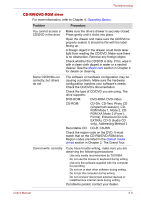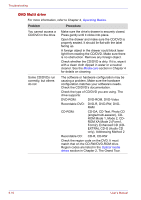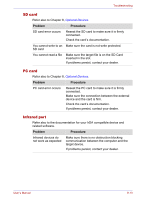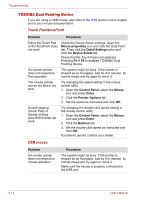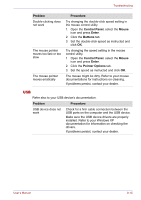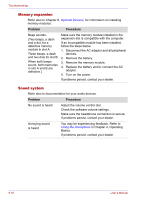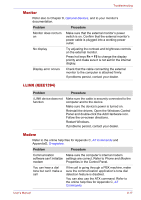Toshiba Tecra M2-S319 Instruction Manual - Page 170
Floppy disk drive, R, DVD-RW
 |
View all Toshiba Tecra M2-S319 manuals
Add to My Manuals
Save this manual to your list of manuals |
Page 170 highlights
Troubleshooting Check the type of CD/DVD you are using. The drive supports: DVD-ROM: DVD-ROM, DVD-Video, DVDR,DVD-RW, DVD+R, DVD+RW CD-ROM: CD-DA, CD-Text, Photo CD (single/ multi-session), CD-ROM Mode 1, Mode 2, CD-ROM XA Mode 2 (Form1, Form2), Enhanced CD (CDEXTRA), CD-G (Audio CD only), Addressing Method 2 Check the region code on the DVD. It must match that on the DVD±R/±RW drive. Region codes are listed in the Optical media section in Chapter 2, The Grand Tour. Cannot write correctly If you have trouble writing, make sure you are observing the following precautions: ■ Use only media recommended by TOSHIBA. ■ Do not use the mouse or keyboard duringwriting. ■ Use only the software supplied with the computer for recording. ■ Do not run or start other software during writing. ■ Do not jar the computer during writing. ■ Do not connect/ disconnect external devices or install/remove internal cards during writing. If problems persist, contact your dealer. Floppy disk drive For more information, refer to Chapter 4, Operating Basics. Problem Procedure Drive does not operate There may be a faulty cable connection. Check the connection to the computer and to the drive. Some programs run correctly but others do not The software or hardware configuration may be causing a problem. Make sure the hardwareconfiguration matches your software needs. You cannot access the Try another floppy disk. If you can access the external 3 1/2" floppy floppy disk, the original floppy disk (not the drive) disk drive is probably causing the problem. If problems persist, contact your dealer. 9-12 User's Manual