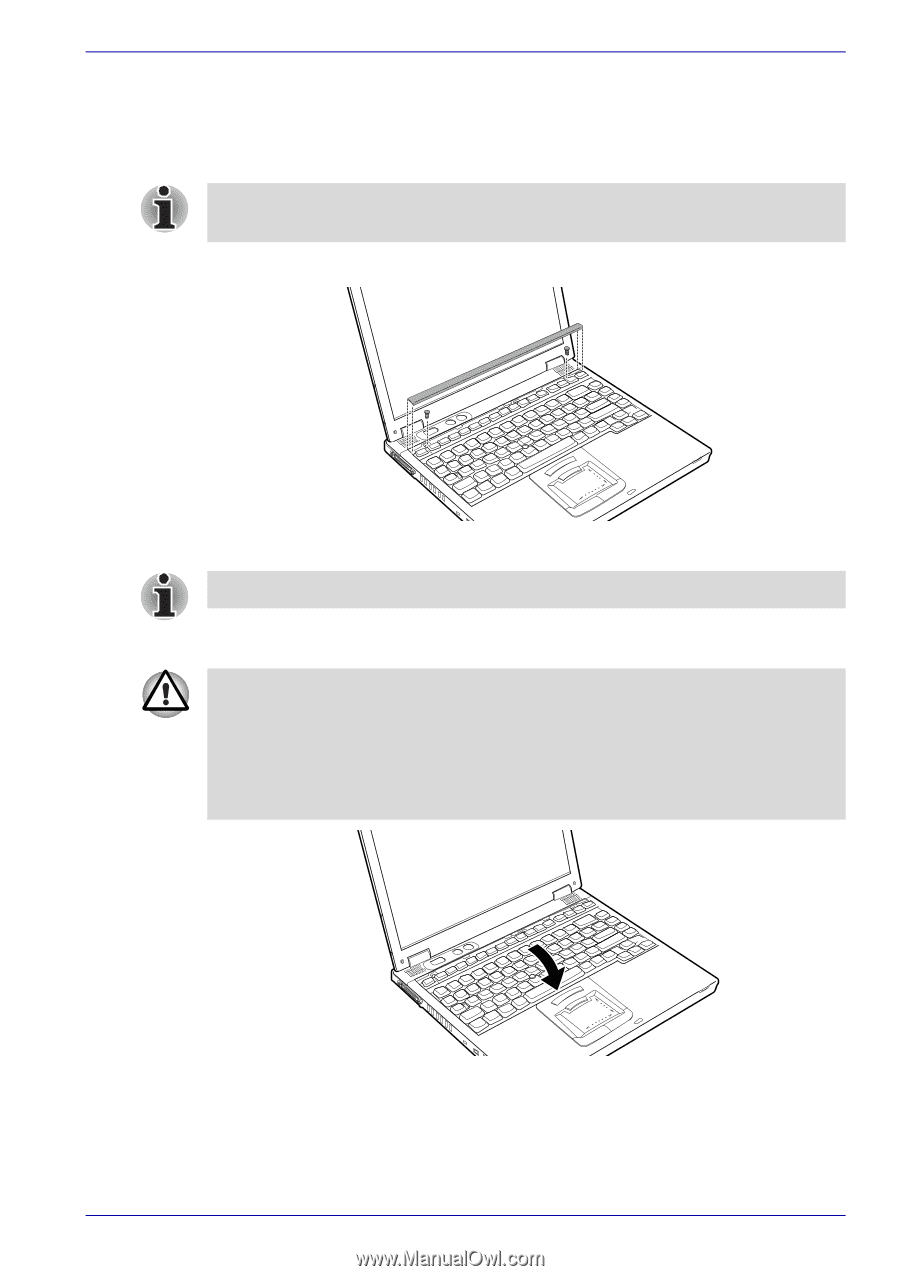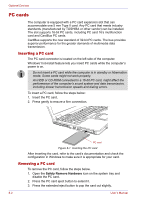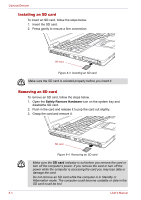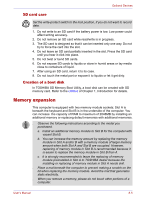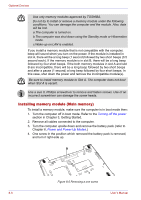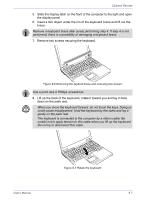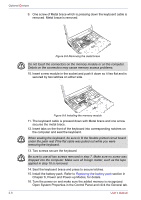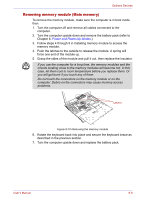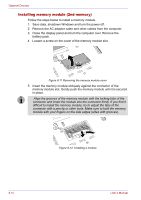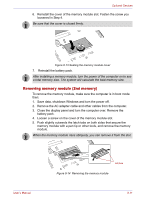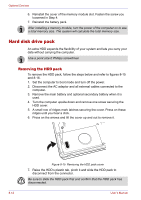Toshiba Tecra M2-S530 Instruction Manual - Page 143
Remove two screws securing the keyboard., Lift up the back of the keyboard
 |
View all Toshiba Tecra M2-S530 manuals
Add to My Manuals
Save this manual to your list of manuals |
Page 143 highlights
Optional Devices 5. Slide the display latch on the front of the computer to the right and open the display panel. 6. Insert a thin object under the rim of the keyboard brace and lift out the brace. Remove a keyboard brace after surely performing step 4. If step 4 is not performed, there is a possibility of damaging a keyboard brace. 7. Remove two screws securing the keyboard. Figure 8-6 Removing the keybord brace and removing two screws Use a point size 0 Phillips screwdriver. 8. Lift up the back of the keyboard, rotate it toward you and lay in face down on the palm rest. ■ When you move the keyboard forward, do not touch the keys. Doing so could cause misalignment. Hold the keyboard by the sides and lay it gently on the palm rest. ■ The keyboard is connected to the computer by a ribbon cable. Be careful not to apply tension to this cable when you lift up the keyboard. Do not try to disconnect this cable. User's Manual Figure 8-7 Rotate the keyboard 8-7