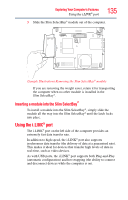Toshiba Tecra M5-S5332 User Guide - Page 131
Installing SD card drivers, Inserting an SD card
 |
View all Toshiba Tecra M5-S5332 manuals
Add to My Manuals
Save this manual to your list of manuals |
Page 131 highlights
Exploring Your Computer's Features Using an SD™ card 131 NOTE Do not use the Copy Disk function for this type of media. To copy data from one media to another, use the drag-and-drop feature of Windows®. Installing SD card drivers During installation of the SD card drivers, one or more dialog boxes may appear indicating that the driver is not digitally signed. The message may appear as "Digital Signature not found (About Secure Digital Emulation from Toshiba)." Click Yes to continue. Inserting an SD card To insert an SD card: 1 Turn the SD card so that the contacts (metal areas) are face down. 2 Push the card into the slot until it locks in place. (Sample Illustration) inserting an SD card If the operating system does not recognize an inserted SD card, remove it and verify that the card is facing the correct way. Insert the card again. The SD indicator light on the front of the computer glows when the card is being accessed. If the SD card is not inserted into the slot correctly, any data saved to the card may be lost. When inserting memory media, do not touch the metal contacts. You could expose the storage area to static electricity, which can destroy data.