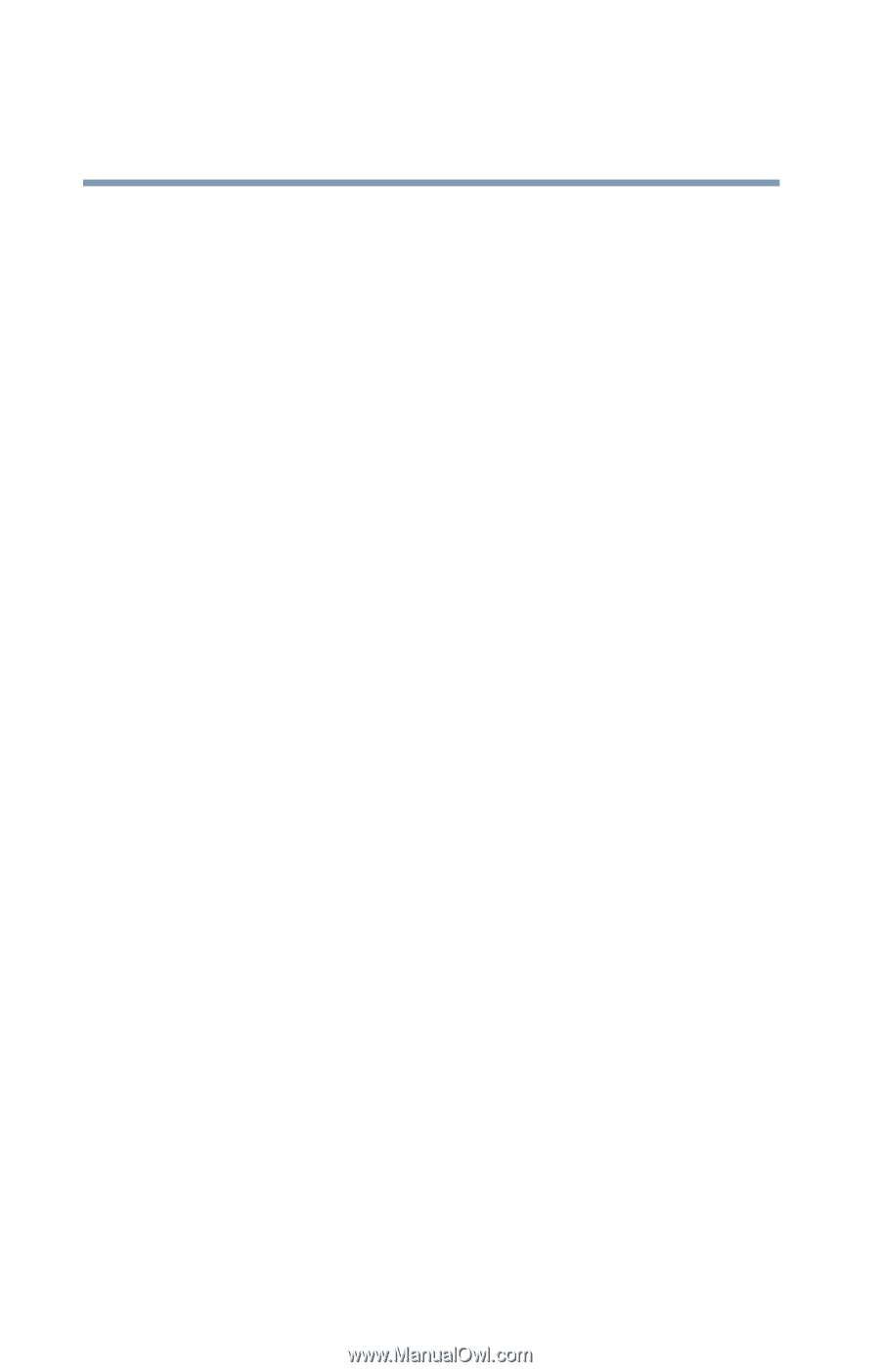Toshiba Tecra M6-EZ6611 Toshiba Online Users Guide for Tecra M6 - Page 32
Appendix A: Hot Keys, Other Toshiba Internet Web sites
 |
View all Toshiba Tecra M6-EZ6611 manuals
Add to My Manuals
Save this manual to your list of manuals |
Page 32 highlights
32 Contents The Windows® operating system can help you 193 Resolving a hardware conflict 194 A plan of action 194 Resolving hardware conflicts on your own .... 195 Fixing a problem with Device Manager .......... 196 Memory problems 198 Power and the batteries 199 Keyboard problems 200 Display problems 201 Disk drive problems 204 Optical drive problems 206 Sound system problems 207 PC Card problems 208 Printer problems 211 Modem problems 212 Wireless networking problems 213 DVD operating problems 216 Develop good computing habits 219 Data and system configuration backup in the Windows operating system 220 If you need further assistance 226 Before you contact Toshiba 226 Contacting Toshiba 227 Other Toshiba Internet Web sites 228 Toshiba's worldwide offices 229 Appendix A: Hot Keys 231 Volume Mute 231 Password security 232 Without a password 232 With a password 232 Maintaining security when the battery is not fully charged 233