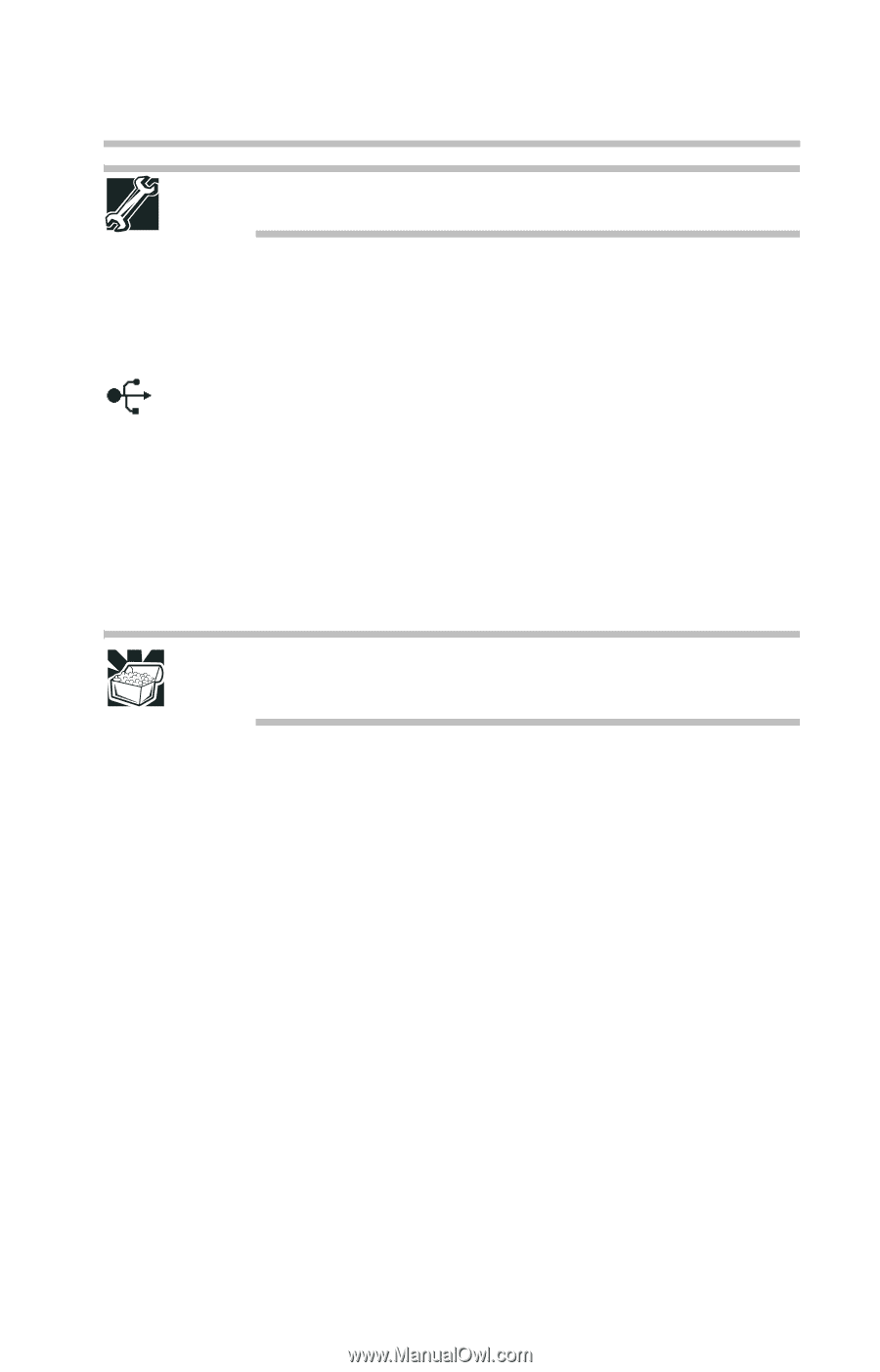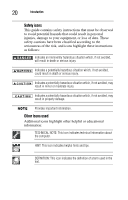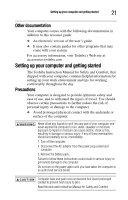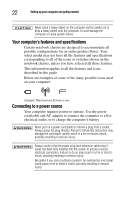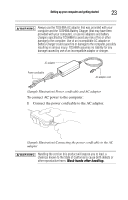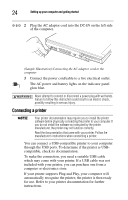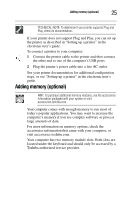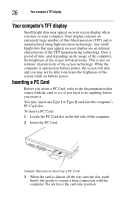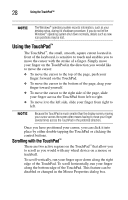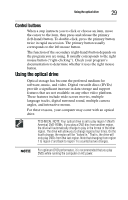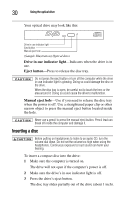Toshiba Tecra M6-EZ6612 Resource Guide for Tecra M6 - Page 25
Adding memory (optional
 |
View all Toshiba Tecra M6-EZ6612 manuals
Add to My Manuals
Save this manual to your list of manuals |
Page 25 highlights
Adding memory (optional) 25 TECHNICAL NOTE: To determine if your printer supports Plug and Play, check its documentation. If your printer does not support Plug and Play, you can set up the printer as described in "Setting up a printer" in the electronic user's guide. To connect a printer to your computer: 1 Connect the printer cable to the printer and then connect the other end to one of the computer's USB ports. 2 Plug the printer's power cable into a live AC outlet. See your printer documentation for additional configuration steps, or see "Setting up a printer" in the electronic user's guide. Adding memory (optional) HINT: To purchase additional memory modules, see the accessories information packaged with your system or visit accessories.toshiba.com. Your computer comes with enough memory to run most of today's popular applications. You may want to increase the computer's memory if you use complex software or process large amounts of data. For more information on memory options, check the accessories information that came with your computer, or visit accessories.toshiba.com. Your computer has two memory module slots. Both slots are located under the keyboard and should only be accessed by a Toshiba authorized service provider.