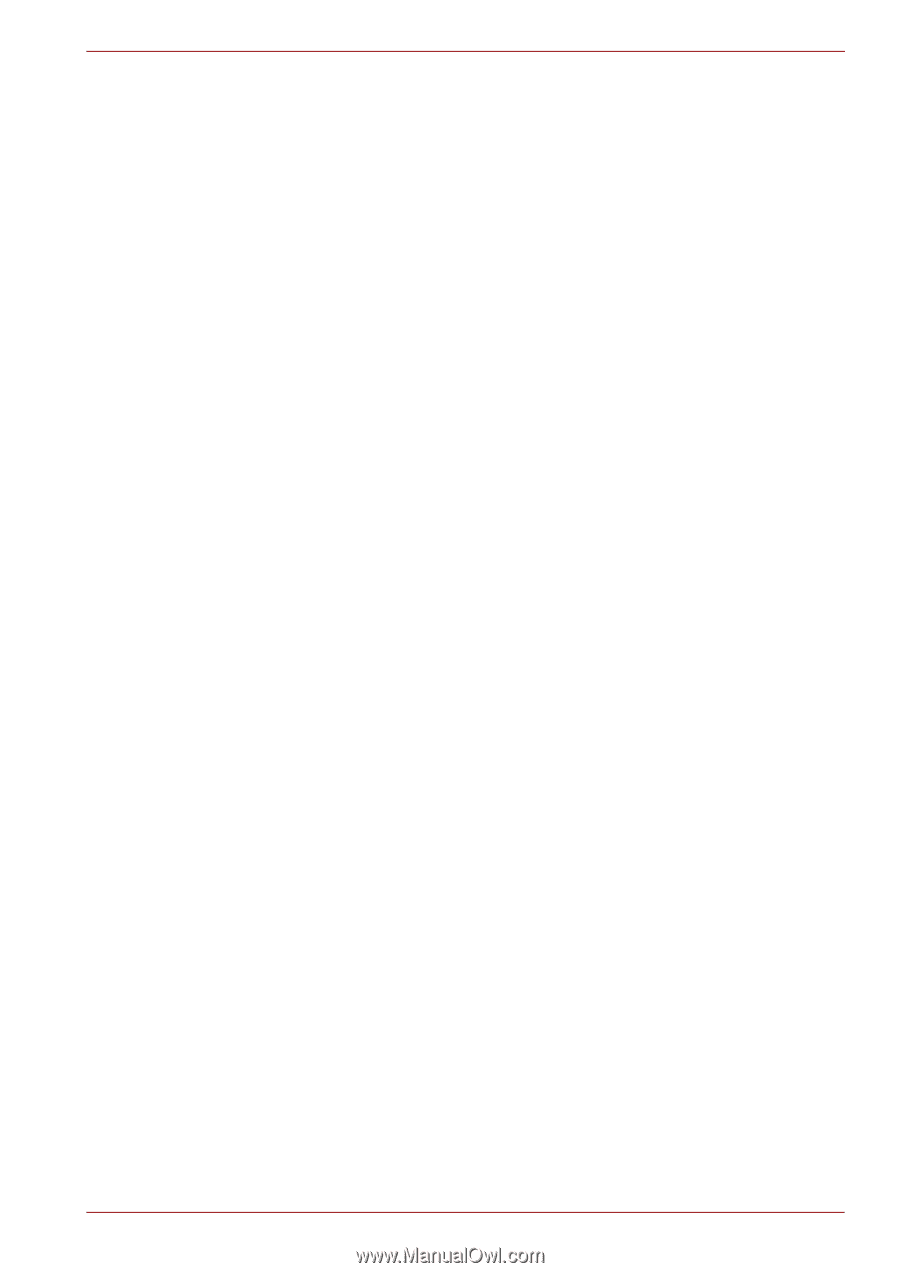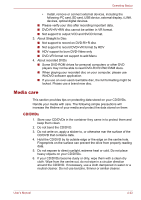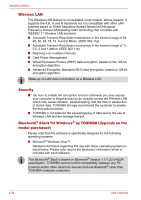Toshiba Tecra M8 PTM80C-RW809C Users Manual Canada; English - Page 89
Media care, CD/DVDs
 |
View all Toshiba Tecra M8 PTM80C-RW809C manuals
Add to My Manuals
Save this manual to your list of manuals |
Page 89 highlights
Operating Basics • Install, remove or connect external devices, including the following: PC card, SD card, USB device, external display, i.LINK. devices, optical digital devices. ■ Please verify your disc after recording important data. ■ DVD-R/+R/+RW disc cannot be written in VR format. ■ Not support to output VCD and SVCD format. 3. About Straight to Disc ■ Not support to record on DVD-R/+R disc ■ Not support to record DVD+VR format by HDV ■ HDV support to burn DVD-Video only ■ DVD-VR format not support to add Menu 4. About recorded DVDs ■ Some DVD-ROM drives for personal computers or other DVD players may not be able to read DVD-R/+R/-RW/-RAM discs. ■ When playing your recorded disc on your computer, please use WinDVD software application. ■ If you use an over-used rewritable disc, the full formatting might be locked. Please use a brand new disc. Media care This section provides tips on protecting data stored on your CD/DVDs. Handle your media with care. The following simple precautions will increase the lifetime of your media and protect the data stored on them: CD/DVDs 1. Store your CD/DVDs in the container they came in to protect them and keep them clean. 2. Do not bend the CD/DVD. 3. Do not write on, apply a sticker to, or otherwise mar the surface of the CD/DVD that contains data. 4. Hold the CD/DVD by its outside edge or the edge on the centre hole. Fingerprints on the surface can prevent the drive from properly reading data. 5. Do not expose to direct sunlight, extreme heat or cold. Do not place heavy objects on your CD/DVDs. 6. If your CD/DVDs become dusty or dirty, wipe them with a clean dry cloth. Wipe from the centre out, do not wipe in a circular direction around the CD/DVD. If necessary, use a cloth dampened in water or a neutral cleaner. Do not use benzine, thinner or similar cleaner. User's Manual 4-23