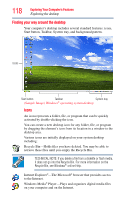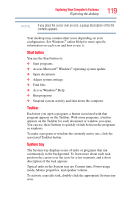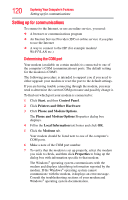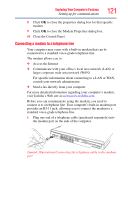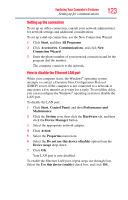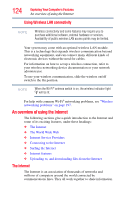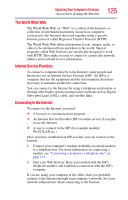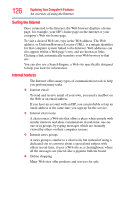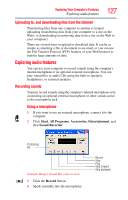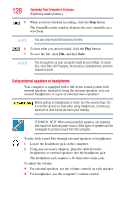Toshiba Tecra M9 User Guide - Page 123
Setting up the connection, How to disable the Ethernet LAN port
 |
View all Toshiba Tecra M9 manuals
Add to My Manuals
Save this manual to your list of manuals |
Page 123 highlights
Exploring Your Computer's Features Setting up for communications 123 Setting up the connection To set up an office connection, consult your network administrator for network settings and additional considerations. To set up a dial-up connection, use the New Connection Wizard: 1 Click Start, and then All Programs. 2 Click Accessories, Communications, and click New Connection Wizard. 3 Enter the phone number of your network connection and let the program dial the number. The computer connects to the network. How to disable the Ethernet LAN port When your computer starts, the Windows® operating system attempts to contact a Dynamic Host Configuration Protocol (DHCP) server. If the computer is not connected to a network, it may pause a few minutes as it waits for a reply. To avoid this delay, you can reconfigure the Windows® operating system to disable the LAN port. To disable the LAN port: 1 Click Start, Control Panel, and then Performance and Maintenance. 2 Click the System icon, then click the Hardware tab, and then click the Device Manager button. 3 Select the appropriate network adapter. 4 Click Action. 5 Select the Properties menu item. 6 Select the Do not use this device (disable) option from the Device usage drop-down. 7 Click OK. Your LAN port is now disabled. To enable the Ethernet LAN port, repeat steps one through four. Select the Use this device (enable) check box, and click OK.