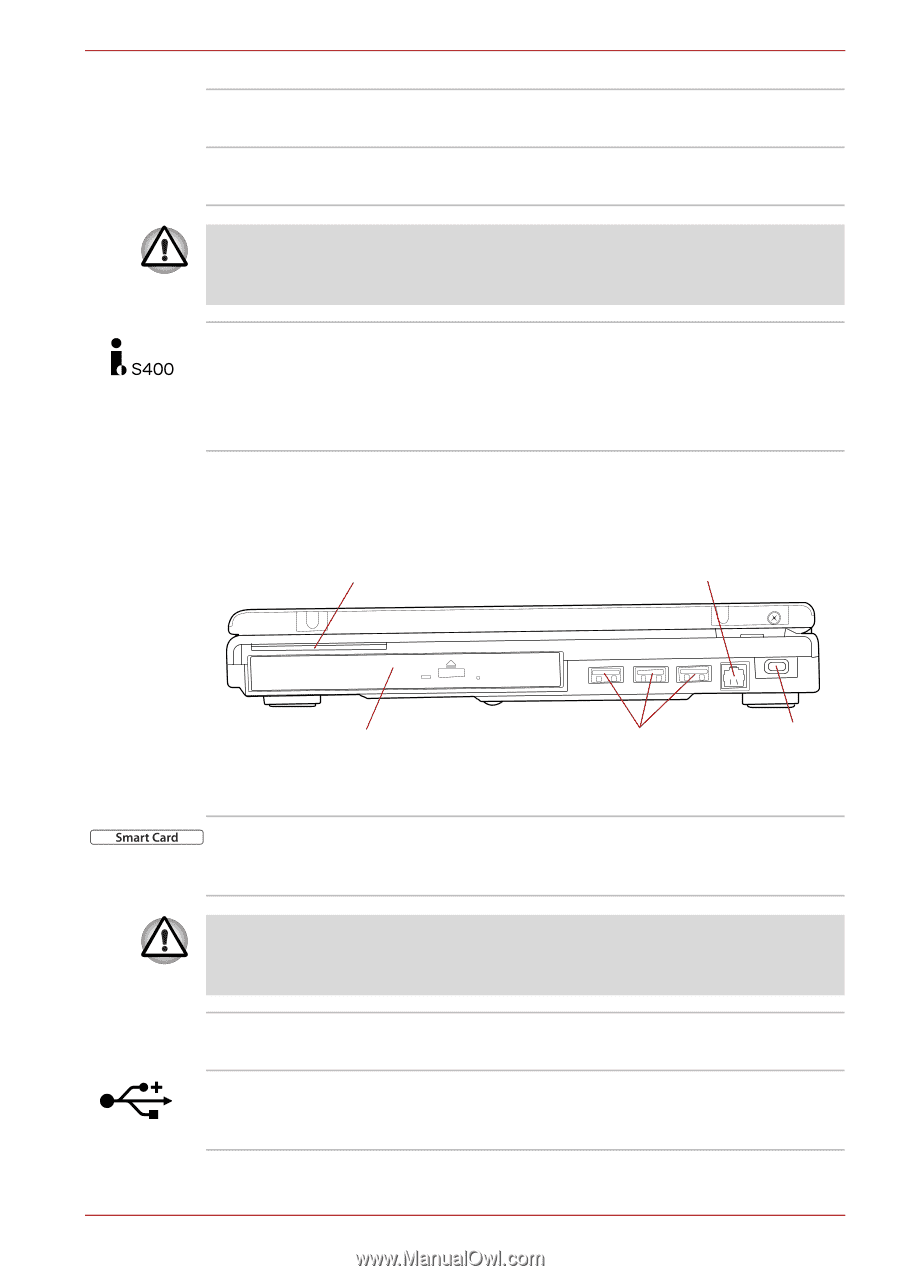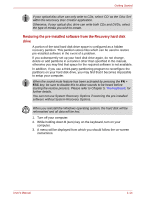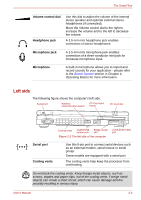Toshiba Tecra P10 PTSB3A-0GF001 User Manual - Page 47
Right side, PC Card slot, PC Card eject button, i.LINK IEEE1394, Smart Card slot, Optical disc drive
 |
View all Toshiba Tecra P10 PTSB3A-0GF001 manuals
Add to My Manuals
Save this manual to your list of manuals |
Page 47 highlights
The Grand Tour PC Card slot This slot can accommodate a single Type II, 16bit or 32-bit (CardBus) PC Card device. PC Card eject button This button is used in order to remove a PC Card from within the computer. Keep foreign metal objects, such as screws, staples and paper clips, out of the PC Card slot. Foreign metal objects can create a short circuit, which can cause damage and fire, possibly resulting in serious injury. i.LINK (IEEE1394) port This port allows you to connect an external device, such as a digital video camera for highspeed data transfer. Some models are equipped with a i.LINK (IEEE1394) port. Right side The following figure shows the computer's right side. Smart Card slot Modem jack Optical disc drive Universal Serial Bus (USB 2.0) ports Figure 2-3 The right side of the computer Security lock slot Smart Card slot This slot can accommodate a single Smart Card device. Some models are equipped with a Smart Card slot. Keep foreign metal objects, such as screws, staples and paper clips, out of the Smart Card slot. Foreign metal objects can create a short circuit, which can cause damage and fire, possibly resulting in serious injury. Optical disc drive The computer is configured with a DVD-ROM, DVD-ROM&CD-R/RW or DVD Super Multi drive. Universal Serial Bus Three Universal Serial Bus ports, which comply (USB 2.0) ports to the USB 2.0 standard, are provided on the right hand side of the computer. User's Manual 2-4