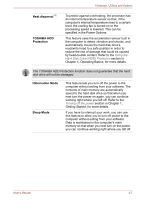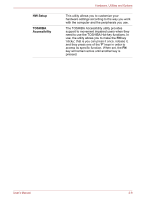Toshiba Tecra P5 PTS53A Users Manual AU/NZ - Page 63
Special features, Legal Footnote Wireless LAN
 |
View all Toshiba Tecra P5 PTS53A manuals
Add to My Manuals
Save this manual to your list of manuals |
Page 63 highlights
Hardware, Utilities and Options Wireless LAN Some computers in this series are equipped with a Wireless LAN card that is compatible with other LAN systems based on Direct Sequence Spread Spectrum/Orthogonal Frequency Division Multiplexing radio technology that complies with the IEEE 802.11 Standard (Revision A, B, G or N Draft Ver. 1.0). Legal Footnote (Wireless LAN)*8 For more information regarding Wireless LAN, please refer to the Legal Footnotes section in Appendix K or click the *8 above. Special features The following features are either unique to TOSHIBA computers or are advanced features which make the computer more convenient to use. Access each function using the following procedures. *1 To access the Power Options, click Start -> Control Panel -> System and Maintenance -> Power Options. TOSHIBA Assist button Press this button to launch the program automatically. When power-off, Sleep Mode and Hibernation Mode, press this button to start the computer and launch the program. TOSHIBA Presentation button The TOSHIBA Presentation button has the same functionality as the Connect display button in the Mobility Center. Pressing this button when an external display is connected will open the Windows VistaTM TMM (Transient Multimon Manager) screen. Hot keys Hot keys are specific key combinations that let you quickly change the system configuration directly from the keyboard without running a system program. Display automatic power off *1 This feature automatically cuts off power to the computer's display panel when there is no keyboard input for a specified time, with power being restored the next time a key is pressed. This can be specified in the Power Options. HDD automatic power off *1 This feature automatically cuts off power to the hard disk drive when it is not accessed for a specified time, with power being restored when the hard disk drive is next accessed. This can be specified in the Power Options. User's Manual 3-5