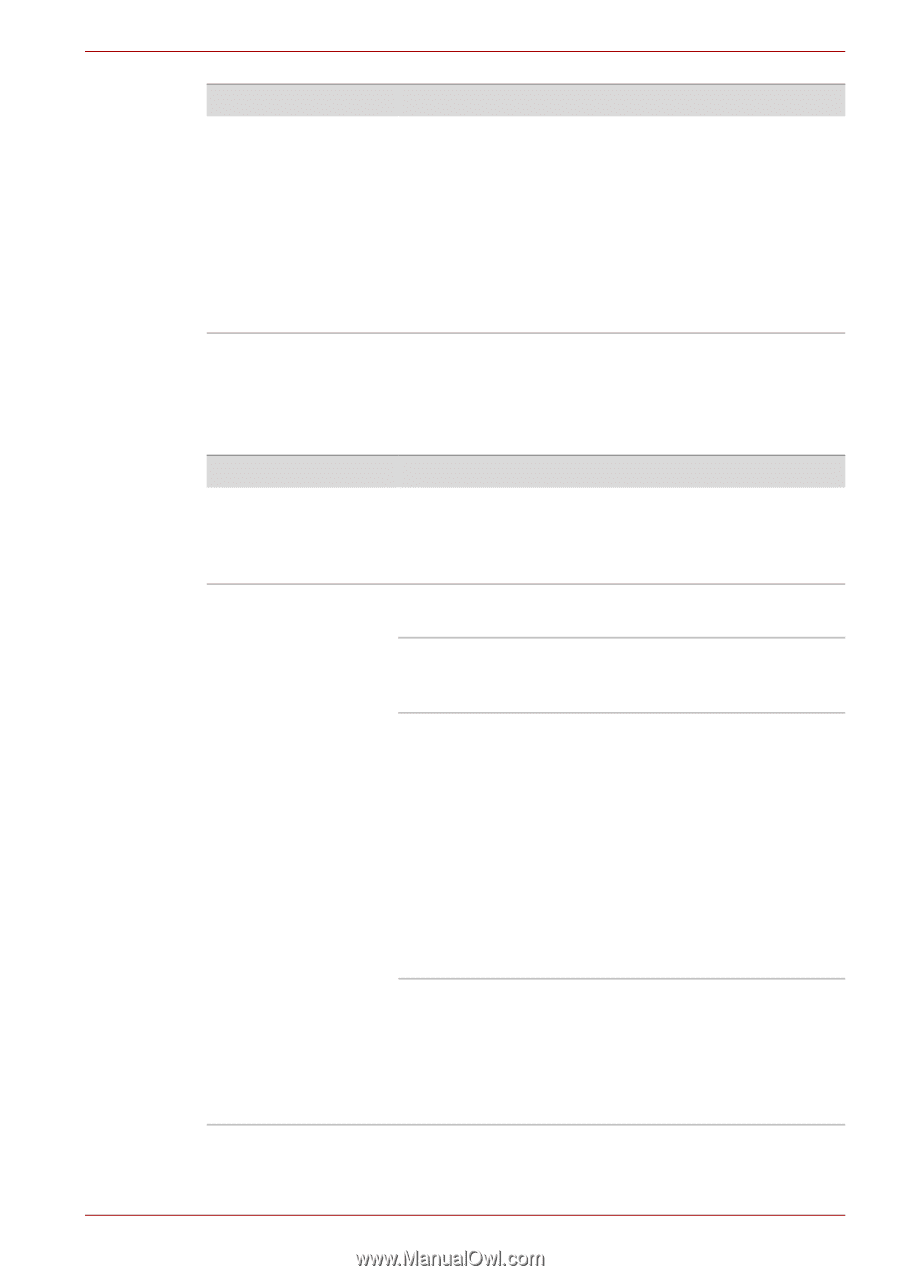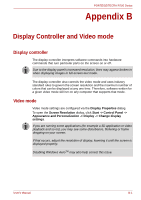Toshiba Tecra R700 PT319C-008001 Users Manual Canada; English - Page 171
Problem, Procedure, FN + F5, Hardware, Utilities and Options, Sound System
 |
View all Toshiba Tecra R700 PT319C-008001 manuals
Add to My Manuals
Save this manual to your list of manuals |
Page 171 highlights
PORTÉGÉ/TECRA R700 Series Problem Annoying sound is heard Procedure In this instance you may be experiencing feedback from either the internal microphone or an external microphone connected to the computer - please refer to Sound System in chapter 4, Operating Basics for further information. Volume cannot be adjusted during Windows start up or shut down. If you are still unable to resolve the problem, contact your reseller, dealer or service provider. External monitor Please also refer to chapter 3, Hardware, Utilities and Options, and to the documentation supplied with your monitor for further information. Problem Procedure Monitor does not turn After confirming that the monitor's power switch is on on, you should check the connections to make sure that the power cord/adaptor is firmly connected to the monitor and to a working power outlet. No display Try adjusting the contrast and brightness controls on the external monitor. Press the FN + F5 hot key in order to change the display priority and ensure that it is not set for the internal display only. Check to see if the external monitor is connected. When the external monitor is set as the primary display device in extended desktop mode, it will not display when the computer wakes up from Sleep Mode if the external monitor has been disconnected while in Sleep Mode. To keep this from happening, do not disconnect the external monitor while the computer is in Sleep or Hibernation Mode. Remember to turn off the computer before disconnecting the external monitor. When the display panel and an external monitor are set to clone mode and they are turned off by the timer, the display panel or the external monitor may not display when turned on again. If this occurs, press FN + F5 to re-set the display panel and external monitor to clone mode. User's Manual 8-18