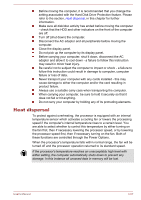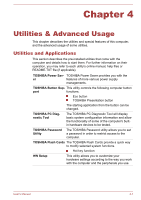Toshiba Tecra R840 PT42FC-01J016 Users Manual Canada; English - Page 126
> TOSHIBA -> TOSHIBA Bulletin Board
 |
View all Toshiba Tecra R840 PT42FC-01J016 manuals
Add to My Manuals
Save this manual to your list of manuals |
Page 126 highlights
TOSHIBA Service Sta- This application allows your computer to tion automatically search for TOSHIBA software updates or other alerts from TOSHIBA that are specific to your computer system and its programs. When enabled, this application periodically transmits to our servers a limited amount of system information, which will be treated in strict accordance with the rules and regulations as well as applicable data protection law. To access this utility, click Start -> All Programs -> TOSHIBA -> Utilities -> Service Station. TOSHIBA Sleep Utility This utility is able to either enable or disable the Sleep and Charge function. Shows the positions of USB ports that support the USB Sleep and Charge function and displays the battery's remaining capacity. To access this utility, click Start -> All Programs -> TOSHIBA -> Utilities -> Sleep Utility. TOSHIBA Bulletin Board Bulletin Board is a convenient place to pin things to visually organize in a fun and creative way. Simply drag and drop your favorite pictures, files or notes to pin them on the Board. You can use it to create thumbnail shortcuts, reminders, to-do list and so on according to your personal style. To access this utility, click Start -> All Programs -> TOSHIBA -> TOSHIBA Bulletin Board. TOSHIBA ReelTime This application is a graphical history/indexing tool that enables you to view recently accessed files in a fun and easy-to-use format. View and scroll through your history of opened or imported files via thumbnails in an intuitive user interface. To access this utility, click Start -> All Programs -> TOSHIBA -> TOSHIBA ReelTime. TOSHIBA Wireless LAN Indicator TOSHIBA Wireless LAN Indicator utility displays the system's Wireless LAN connection status on the logon screen. You can quickly check the current Wireless LAN connection status before logging into Windows. To change the settings of this utility, click Start -> All Programs -> TOSHIBA -> Networking -> Wireless LAN Indicator - Settings. User's Manual 4-5