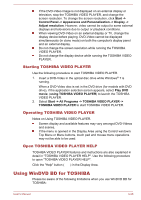Toshiba Tecra R850 PT520C-00Q002 Users Manual Canada; English - Page 92
Starting TOSHIBA VIDEO PLAYER, Open TOSHIBA VIDEO PLAYER HELP, Using WinDVD BD for TOSHIBA
 |
View all Toshiba Tecra R850 PT520C-00Q002 manuals
Add to My Manuals
Save this manual to your list of manuals |
Page 92 highlights
If the DVD-Video image is not displayed on an external display or television, stop the TOSHIBA VIDEO PLAYER, and change the screen resolution. To change the screen resolution, click Start -> Control Panel -> Appearance and Personalization -> Display -> Adjust resolution. However, video cannot be output to some external displays and televisions due to output or playback conditions. When viewing DVD-Video on an external display or TV, change the display device before playing. DVD-Video cannot be displayed simultaneously (in clone mode) on both the computer's display panel and an external display. Do not change the screen resolution while running the TOSHIBA VIDEO PLAYER. Do not change the display device while running the TOSHIBA VIDEO PLAYER. Starting TOSHIBA VIDEO PLAYER Use the following procedure to start TOSHIBA VIDEO PLAYER. 1. Insert a DVD-Video in the optical disc drive while Windows® 7 is running. When a DVD-Video disc is set in the DVD drive (for models with DVD drive), if the application selection screen appears, select Play DVD movie, (using TOSHIBA VIDEO PLAYER) to launch the TOSHIBA VIDEO PLAYER. 2. Select Start -> All Programs -> TOSHIBA VIDEO PLAYER -> TOSHIBA VIDEO PLAYER to start TOSHIBA VIDEO PLAYER. Operating TOSHIBA VIDEO PLAYER Notes on Using TOSHIBA VIDEO PLAYER. Screen display and available features may vary amongst DVD-Videos and scenes. If the menu is opened in the Display Area using the Control window's Top Menu or Menu buttons, touch pad and mouse menu operations may not be able to be used. Open TOSHIBA VIDEO PLAYER HELP TOSHIBA VIDEO PLAYER features and instructions are also explained in detail in "TOSHIBA VIDEO PLAYER HELP". Use the following procedure to open "TOSHIBA VIDEO PLAYER HELP". Click the "Help" button ( ) in the Display Area. Using WinDVD BD for TOSHIBA Please be aware of the following limitations when you use WinDVD BD for TOSHIBA: User's Manual 3-28