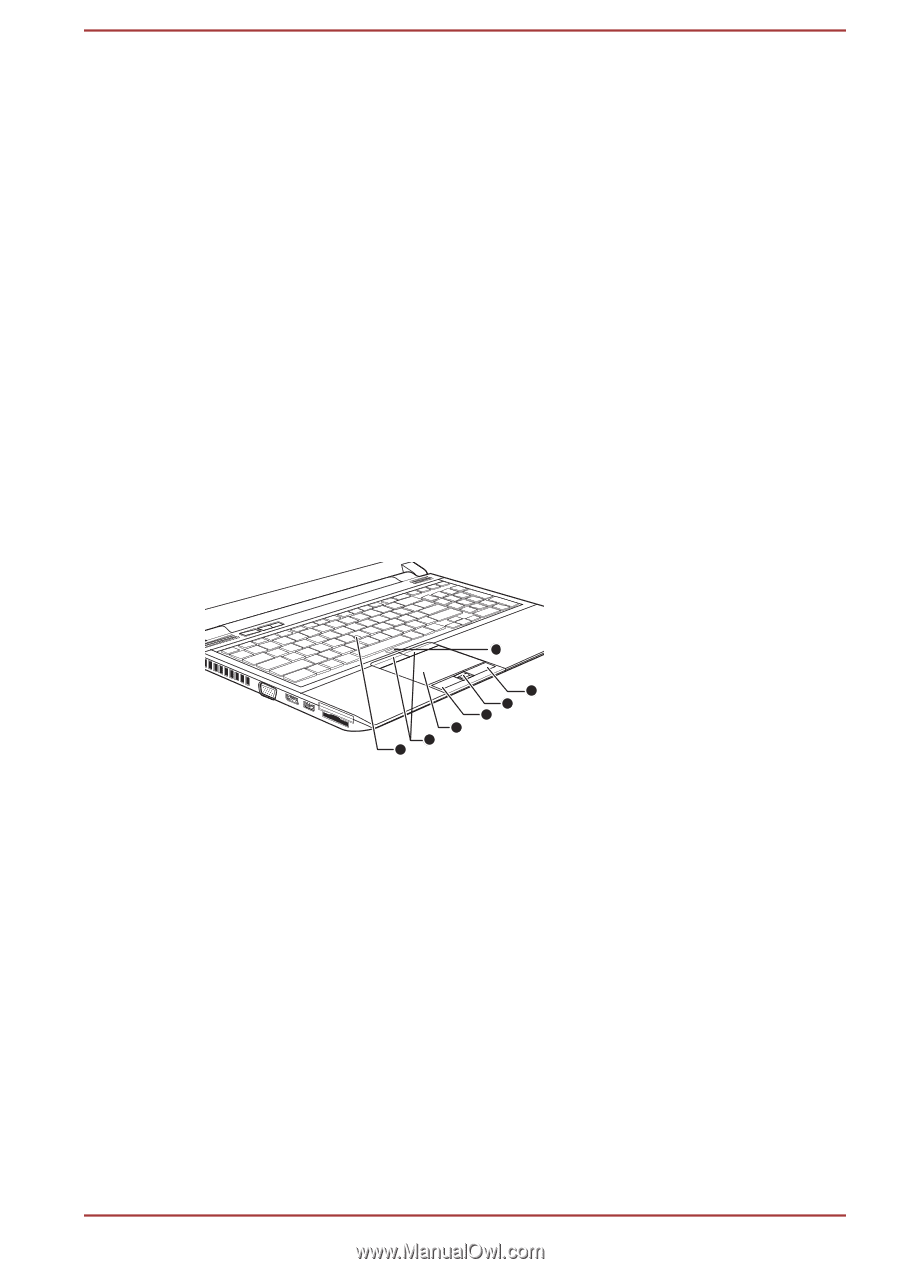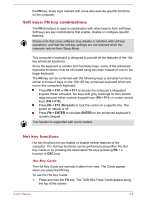Toshiba Tecra R850 PT520C-01Q002 Users Manual Canada; English - Page 65
Operating Basics, TOSHIBA Dual Pointing Device, Using the Touch Pad, Using the AccuPoint
 |
View all Toshiba Tecra R850 PT520C-01Q002 manuals
Add to My Manuals
Save this manual to your list of manuals |
Page 65 highlights
Chapter 3 Operating Basics This chapter describes the basic operations of your computer, highlights the precautions that should be taken when using it. TOSHIBA Dual Pointing Device Some models are equipped with a dual point system: a Touch Pad and an AccuPoint pointing stick. Using the Touch Pad To use the Touch Pad, simply touch and move your fingertip across it in the direction you want the on-screen pointer to go. Figure 3-1 Touch Pad and Touch Pad control buttons (R850) 6 3 2 1 1. AccuPoint* 2. AccuPoint control buttons* 3. Touch Pad * Provided with some models. 5 4 5 4. Fingerprint Sensor* 5. Touch Pad control buttons 6. Touch Pad ON/OFF button Pressing the Touch Pad ON/OFF button enables or disables the Touch Pad function. The two buttons below the Touch Pad are used like the buttons on a standard mouse - press the left button to select a menu item or to manipulate text or graphics designated by the pointer, and press the right button to display a menu or other function depending on the software you are using. Using the AccuPoint To use the AccuPoint, simply push it with your finger tip in the direction you want to move the on-screen pointer. User's Manual 3-1