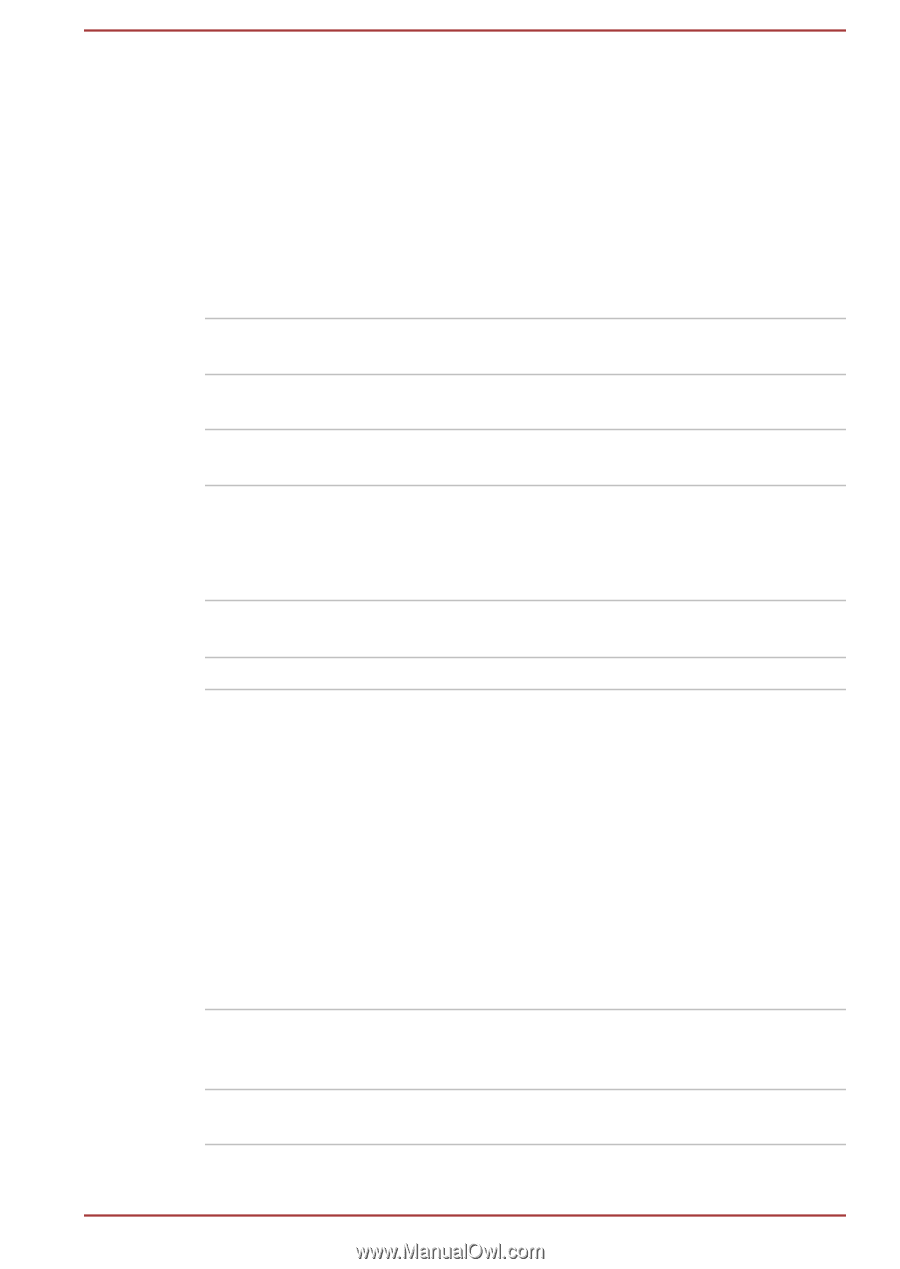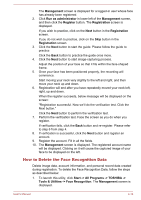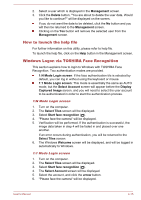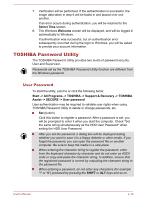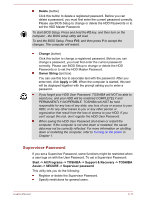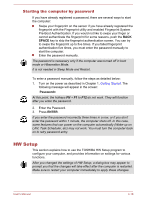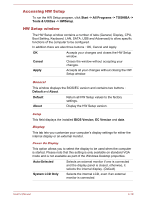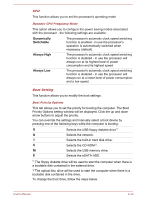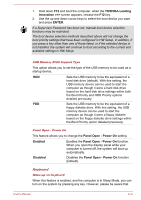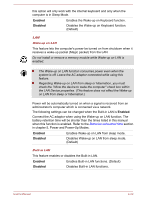Toshiba Tecra R940 PT439C-00K002 User Manual - Page 140
Accessing HW Setup, HW Setup window, System LCD Only
 |
View all Toshiba Tecra R940 PT439C-00K002 manuals
Add to My Manuals
Save this manual to your list of manuals |
Page 140 highlights
Accessing HW Setup To run the HW Setup program, click Start -> All Programs -> TOSHIBA -> Tools & Utilities -> HWSetup. HW Setup window The HW Setup window contains a number of tabs (General, Display, CPU, Boot Setting, Keyboard, LAN, SATA, USB and Advanced) to allow specific functions of the computer to be configured. In addition there are also three buttons : OK, Cancel and Apply. OK Accepts your changes and closes the HW Setup window. Cancel Closes the window without accepting your changes. Apply Accepts all your changes without closing the HW Setup window. General This window displays the BIOS/EC version and contains two buttons : Default and About. Default Return all HW Setup values to the factory settings. About Display the HW Setup version. Setup This field displays the installed BIOS Version, EC Version and date. Display This tab lets you customize your computer's display settings for either the internal display or an external monitor. Power On Display This option allows you to select the display to be used when the computer is started. Please note that this setting is only available on standard VGA mode and is not available as part of the Windows Desktop properties. Auto-Selected Selects an external monitor if one is connected and the display panel is closed, otherwise, it selects the internal display. (Default) System LCD Only Selects the internal LCD, even if an external monitor is connected. User's Manual 4-19