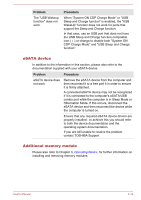Toshiba Tecra R940 PT43FC-006005 User Manual - Page 178
Sound system, Problem, Procedure, Power
 |
View all Toshiba Tecra R940 PT43FC-006005 manuals
Add to My Manuals
Save this manual to your list of manuals |
Page 178 highlights
Problem Procedure If there is a memory malfunction, the Power indicator will repeatedly flash (on for 0.5 seconds, off for 0.5 seconds) in the following patterns; If there is an error in only Slot A: orange twice, then green once. If there is an error in only Slot B: orange once, then green twice. If there are errors in both Slot A and Slot B: orange twice, then green twice. In the event the Power indicator flashes when the computer is turned on, you should first check that the installed memory module(s) are compatible with the computer. If there is an error with a compatible memory module, there is a possibility the memory module is damaged. If you determine that an incompatible module has been installed, you should follow the steps as detailed below: 1. Turn off the computer. 2. Disconnect the AC adaptor and all peripheral devices. 3. Remove the battery pack. 4. Remove the incompatible memory module. 5. Install the battery and/or connect the AC adaptor. 6. Turn on the computer. If you are still unable to resolve the problem, contact TOSHIBA Support. Sound system In addition to the information in this section, please also refer to the documentation supplied with your audio device. Problem Procedure No sound is heard Adjust the volume. To increase the volume click the volume up button, and to decrease it click the volume down button. Check the software volume settings. Please check to see if Mute is turned to Off Check to make sure the headphone connection is secure. Check within the Windows Device Manager application to ensure the sound device is enabled and that the device is properly working. User's Manual 6-15