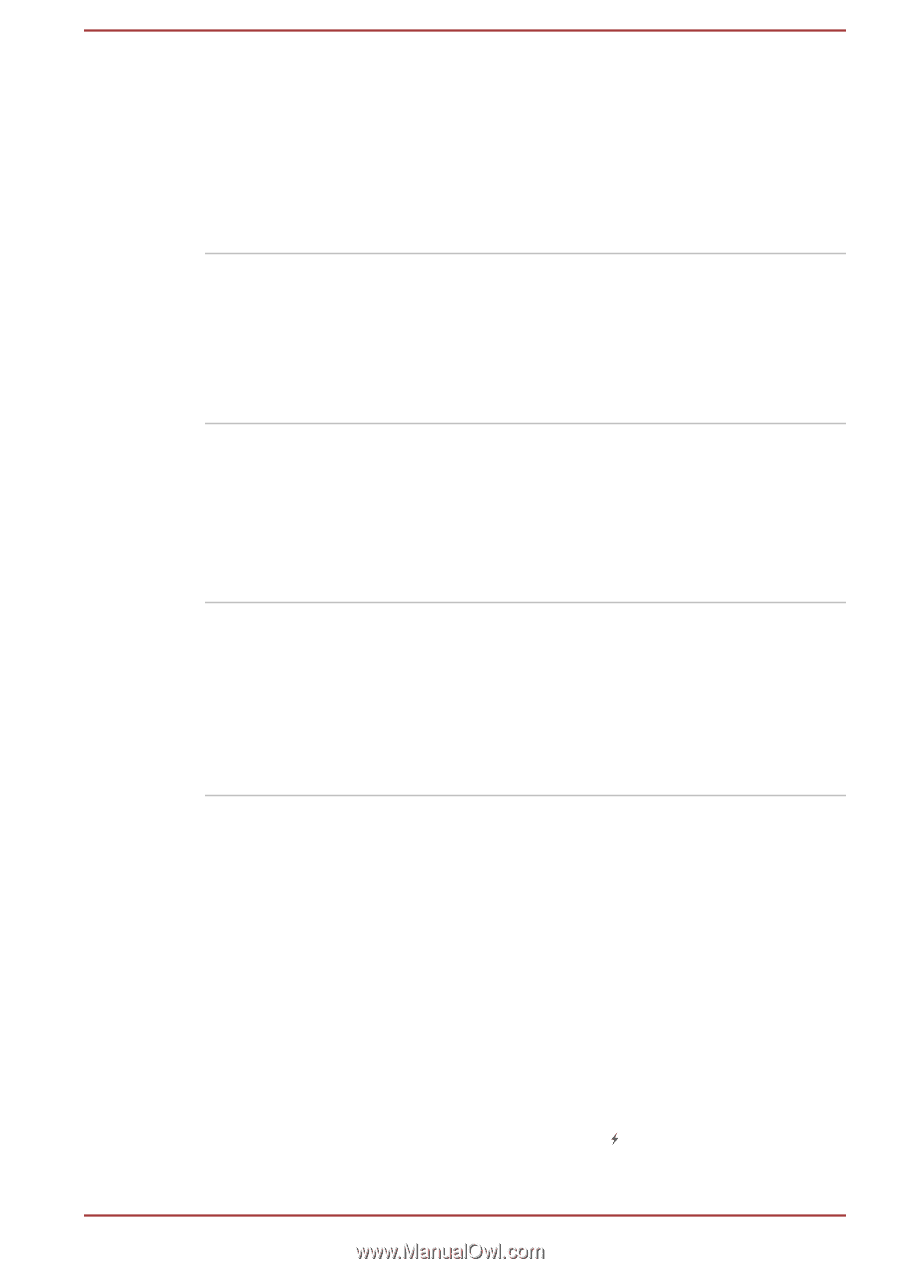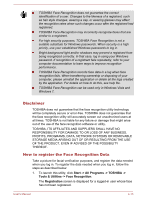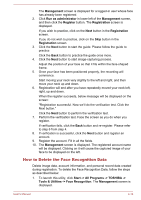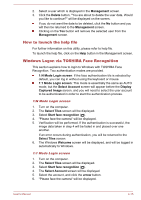Toshiba Tecra R940 PT43GC-03603EN1 User Manual - Page 131
Using the TOSHIBA Sleep Utility, Sleep and Charge
 |
View all Toshiba Tecra R940 PT43GC-03603EN1 manuals
Add to My Manuals
Save this manual to your list of manuals |
Page 131 highlights
Hibernation Mode This feature lets you turn off the power to the computer without exiting from your software. The contents of main memory are automatically saved to the hard disk drive so that when you next turn the power on again, you can continue working right where you left off. Refer to the Turning off the power section in Chapter 1, Getting Started, for more details. Sleep Mode If you have to interrupt your work, you can use this feature to allow you to turn off power to the computer without exiting from your software. Data is maintained in the computer's main memory so that when you next turn on the power, you can continue working right where you left off. USB Wakeup function This function restores the computer from Sleep Mode depending on the external devices connected to the USB ports. For example, if a mouse or USB keyboard is connected to a USB port, clicking the mouse button or pressing the keyboard will wakeup the computer. TOSHIBA PC Health Monitor The TOSHIBA PC Health Monitor application proactively monitors a number of system functions such as power consumption, battery health and system cooling, informing you of significant system conditions. This application recognizes the system and individual component serial numbers and will track specific activities related to their usage. Using the TOSHIBA Sleep Utility This utility displays whether the Sleep and Charge function is enabled or disabled and shows the positions of USB ports that support the Sleep and Charge function. It also displays the remaining battery capacity. Sleep and Charge Your computer can supply USB bus power (DC5V) to the USB port even when the power of the computer is turned OFF. "Power OFF" includes Sleep Mode, Hibernation Mode or shutdown state. This function can be used for ports that support the Sleep and Charge function (hereinafter called "compatible ports"). Compatible ports are USB ports that have the ( ) symbol icon. User's Manual 4-10