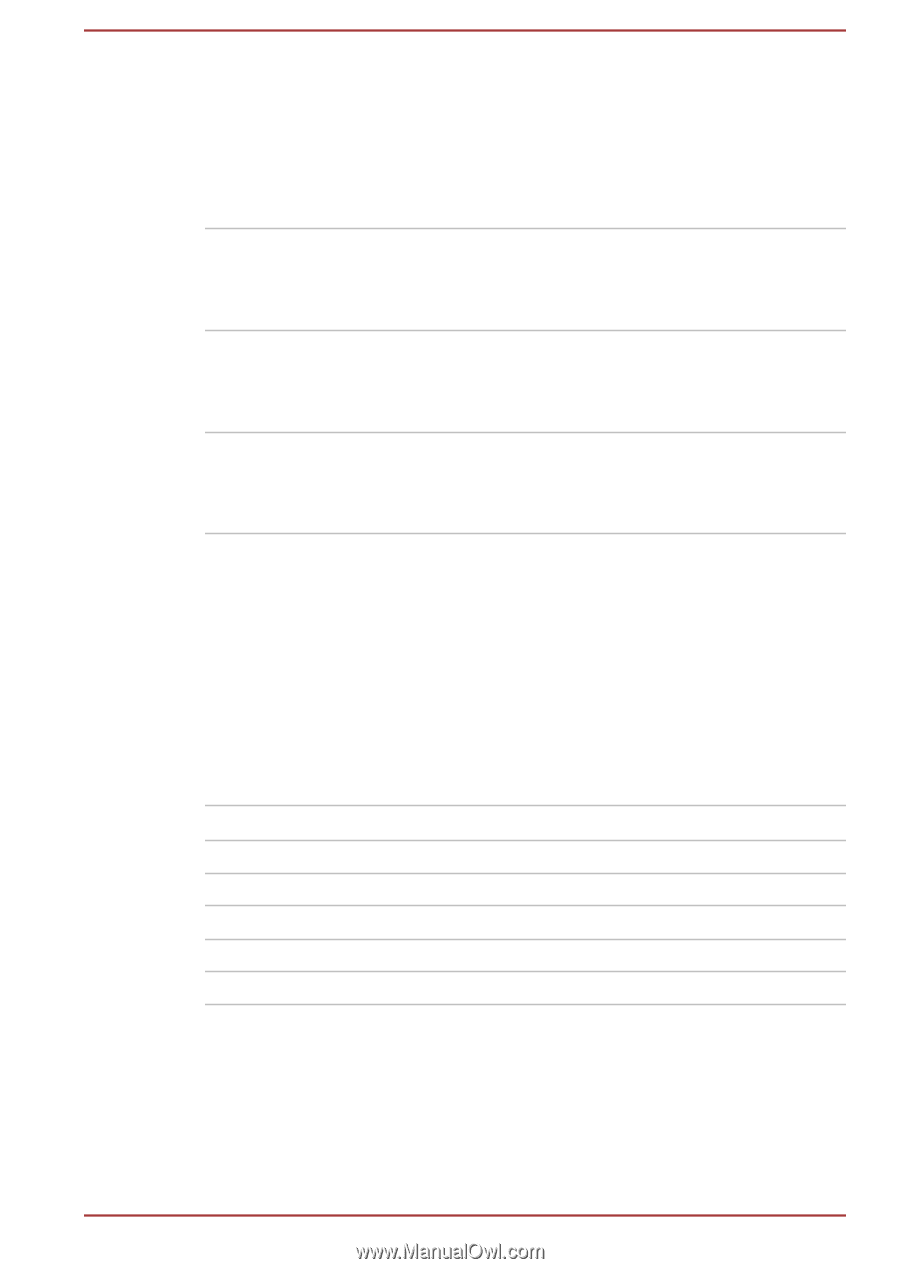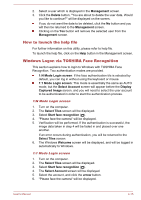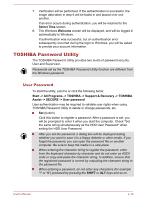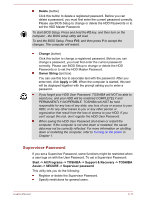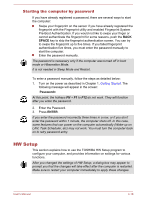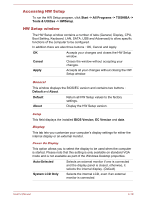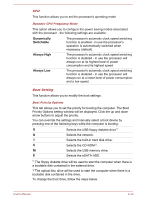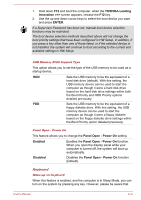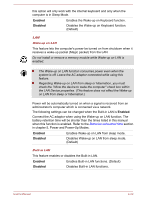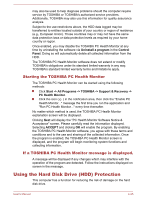Toshiba Tecra R940 PT43GC-04J02T User Manual - Page 141
Boot Setting, Selects the CD-ROM
 |
View all Toshiba Tecra R940 PT43GC-04J02T manuals
Add to My Manuals
Save this manual to your list of manuals |
Page 141 highlights
CPU This function allows you to set the processor's operating mode. Dynamic CPU Frequency Mode This option allows you to configure the power saving modes associated with the processor - the following settings are available: Dynamically Switchable The processor's automatic clock speed switching function is enabled - in use the processor's operation is automatically switched when necessary (default). Always High The processor's automatic clock speed switching function is disabled - in use the processor will always run at its highest level of power consumption and its highest speed. Always Low The processor's automatic clock speed switching function is disabled - in use the processor will always run at a lower level of power consumption and a low speed. Boot Setting This function allows you to modify the boot settings. Boot Priority Options This tab allows you to set the priority for booting the computer. The Boot Priority Options setting window will be displayed. Click the up and down arrow buttons to adjust the priority. You can override the settings and manually select a boot device by pressing one of the following keys while the computer is booting: U Selects the USB floppy diskette drive*1 N Selects the network. 1 Selects the built-in hard disk drive. C Selects the CD-ROM*2. M Selects the USB memory drive. E Selects the eSATA HDD. *1 The floppy diskette drive will be used to start the computer when there is a bootable disk contained in the external drive. *2 The optical disc drive will be used to start the computer when there is a bootable disk contained in the drive. To change the boot drive, follow the steps below. User's Manual 4-20