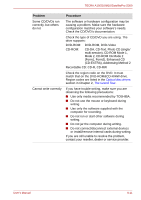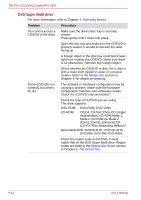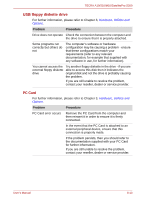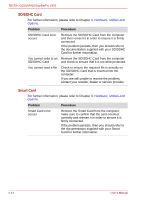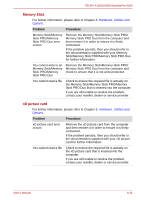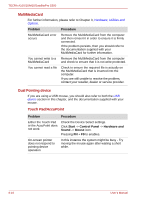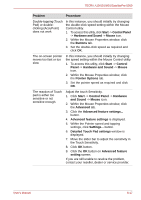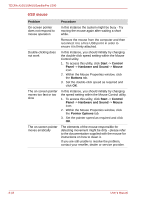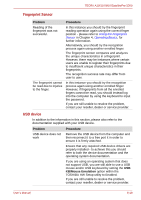Toshiba Tecra S10 PTSB3C-08G09C Users Manual Canada; English - Page 180
MultiMediaCard, Dual Pointing device, Touch Pad/AccuPoint
 |
View all Toshiba Tecra S10 PTSB3C-08G09C manuals
Add to My Manuals
Save this manual to your list of manuals |
Page 180 highlights
TECRA A10/S10/M10/SatellitePro S300 MultiMediaCard For further information, please refer to Chapter 3, Hardware, Utilities and Options. Problem Procedure MultiMediaCard error occurs Remove the MultiMediaCard from the computer and then reinsert it in order to ensure it is firmly connected. If the problem persists, then you should refer to the documentation supplied with your MultiMediaCard for further information. You cannot write to a Remove the MultiMediaCard from the computer MultiMediaCard and check to ensure that it is not write protected. You cannot read a file Check to ensure the required file is actually on the MultiMediaCard that is inserted into the computer. If you are still unable to resolve the problem, contact your reseller, dealer or service provider. Dual Pointing device If you are using a USB mouse, you should also refer to both the USB device section in this chapter, and the documentation supplied with your mouse. Touch Pad/AccuPoint Problem Procedure Either the Touch Pad or the AccuPoint does not work. Check the Device Select settings. Click Start -> Control Panel -> Hardware and Sound -> Mouse icon. Pressing FN + F9 to enables. On-screen pointer does not respond to pointing device operation In this instance the system might be busy - Try moving the mouse again after waiting a short while. 8-16 User's Manual