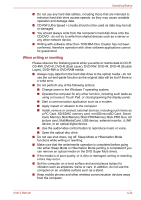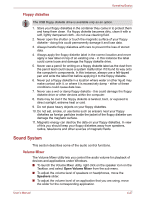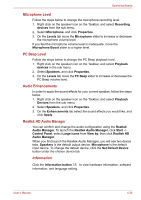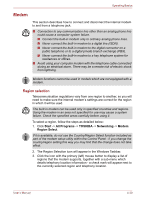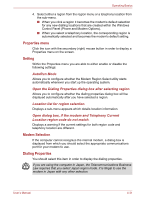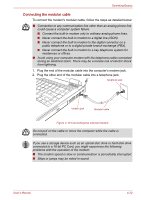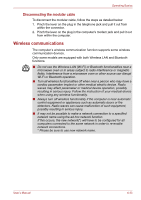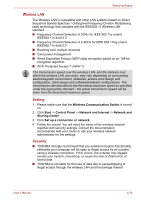Toshiba Tecra S10 PTSB3C-0SM04M Users Manual Canada; English - Page 129
TOSHIBA Mic Effect, Power Management, Speaker Configuration, Default Format
 |
View all Toshiba Tecra S10 PTSB3C-0SM04M manuals
Add to My Manuals
Save this manual to your list of manuals |
Page 129 highlights
Operating Basics Power Management The audio controller in your computer can be turned off when the audio function is not used. To adjust the configuration of audio power management, click the battery button . ■ When audio power management is enabled, the circle button at the upper left of the Power Management is blue and convex. ■ When audio power management is disabled, the button is black and concave. Speaker Configuration Click the Auto Test button to confirm the internal speakers or the headphone sound is coming from the right direction. Default Format You can change the sample rate and bit depth of sound. TOSHIBA Mic Effect TOSHIBA Mic Effect provides you with a hands-free environment for holding mutual communication via the Internet Protocol or Local Area Network. If you wish to communicate with someone on your computer, you can use a messenger application. However, with such an application, you would hear your own voice returning to you as echo during the communication if you did not use a headset system or headphone. TOSHIBA Mic Effect will reduce these echoes generated on your computer. To apply the echo cancellation, follow the steps below. 1. Click the right button of a mouse on the speaker icon on the Taskbar, and select Playback Devices in the sub menu. 2. On the Playback tab, select Speakers, and click Properties. 3. On the Advanced tab, select "16 bit, 48000 Hz (DVD Quality)" in the pull-down menu of Default Format, and then click OK. 4. On the Recording tab, select Microphone, and click Properties. 5. On the Advanced tab, select "2 channel, 16 bit, 48000 Hz (DVD Quality)" in the pull-down menu of the Default Format pane. 6. On the TOSHIBA Mic Effect tab, select the Enable Echo Canceller check box, and click Apply. User's Manual 4-29