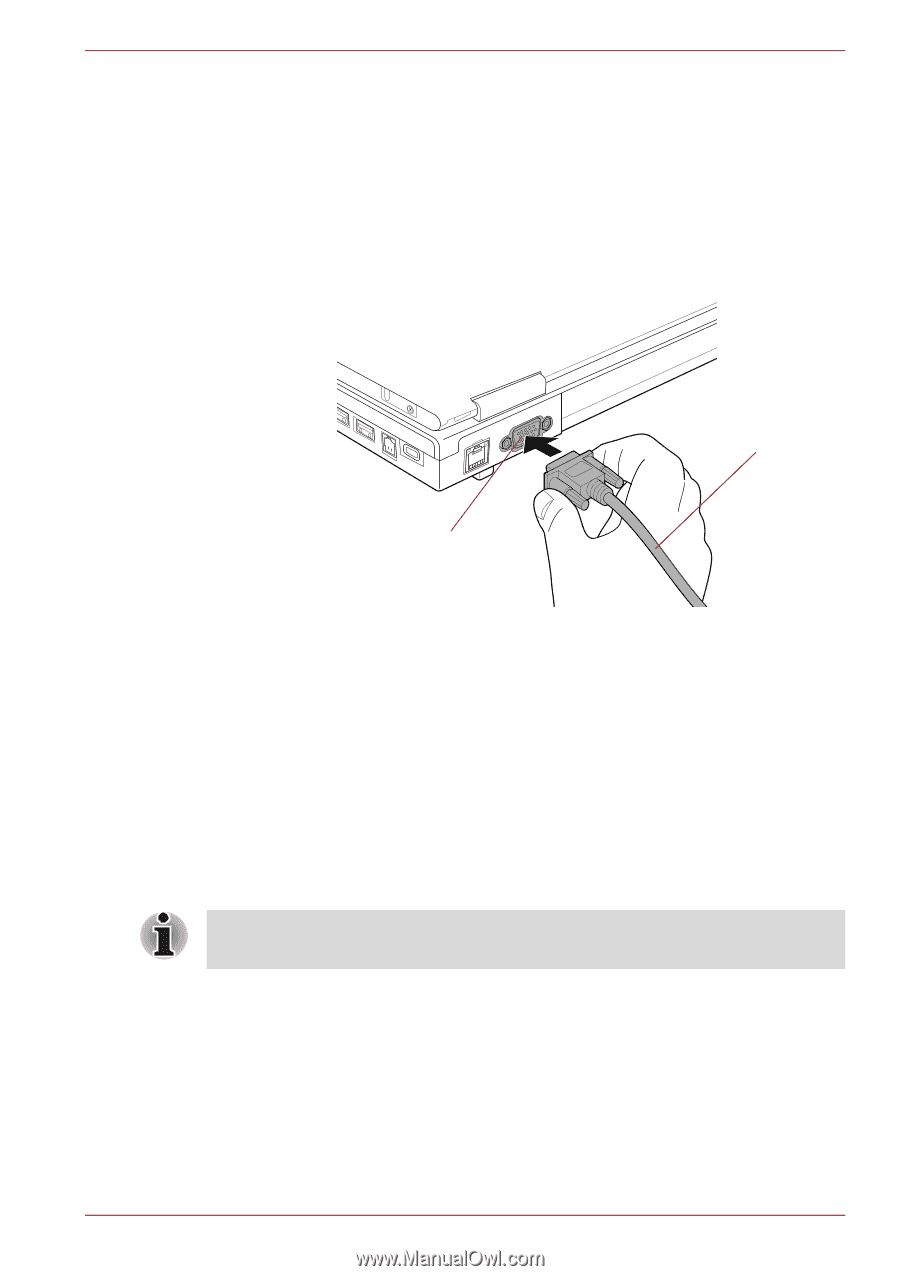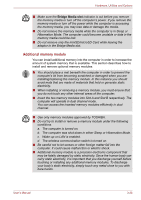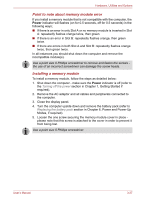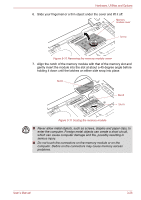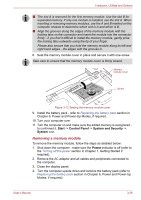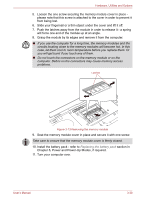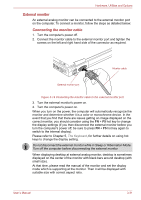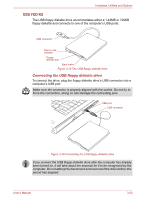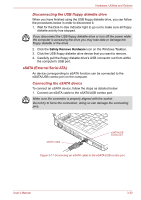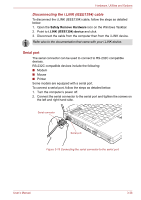Toshiba Tecra S10 PTSB3C-0SS04M Users Manual Canada; English - Page 92
External monitor, Connecting the monitor cable
 |
View all Toshiba Tecra S10 PTSB3C-0SS04M manuals
Add to My Manuals
Save this manual to your list of manuals |
Page 92 highlights
Hardware, Utilities and Options External monitor An external analog monitor can be connected to the external monitor port on the computer. To connect a monitor, follow the steps as detailed below: Connecting the monitor cable 1. Turn the computer's power off. 2. Connect the monitor cable to the external monitor port and tighten the screws on the left and right hand side of the connector as required. Monitor cable External monitor port Figure 3-14 Connecting the monitor cable to the external monitor port 3. Turn the external monitor's power on. 4. Turn the computer's power on. When you turn on the power, the computer will automatically recognize the monitor and determine whether it is a color or monochrome device. In the event that you find that there are issues getting an image displayed on the correct monitor, you should consider using the FN + F5 hot key to change the display settings (if you then disconnect the external monitor before you turn the computer's power off, be sure to press FN + F5 hot key again to switch to the internal display). Please refer to Chapter 5, The Keyboard, for further details on using hot keys to change the display setting. Do not disconnect the external monitor while in Sleep or Hibernation Mode. Turn off the computer before disconnecting the external monitor. When displaying desktop at external analog monitor, desktop is sometimes displayed on the center of the monitor with black bars around desktop (with small size). At that time, please read the manual of the monitor and set the display mode which is supporting at the monitor. Then it will be displayed with suitable size with correct aspect ratio. User's Manual 3-31