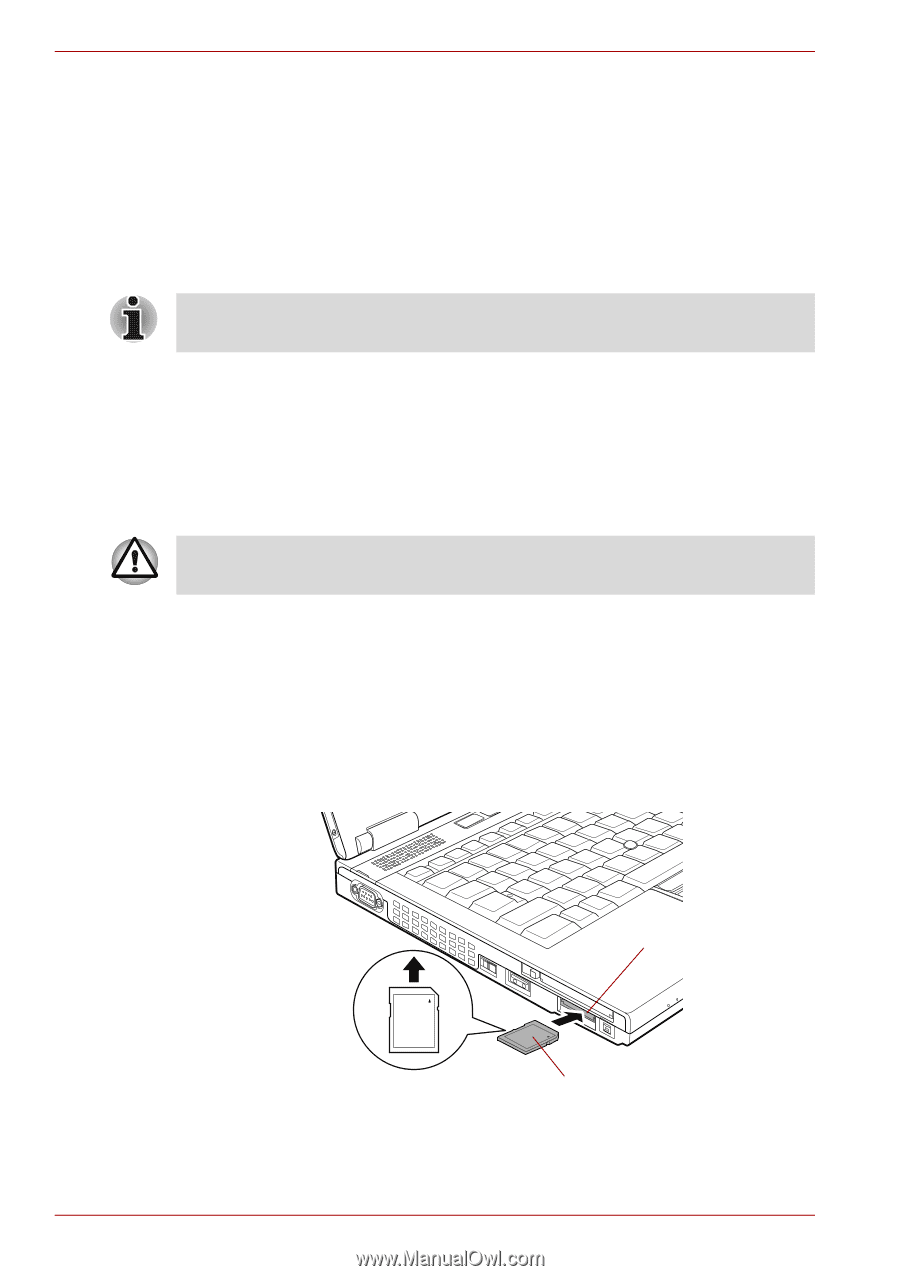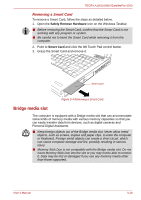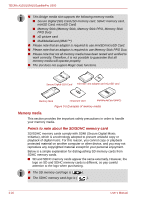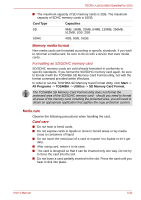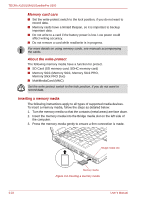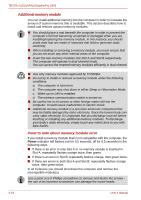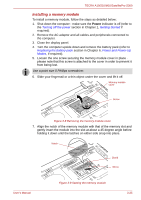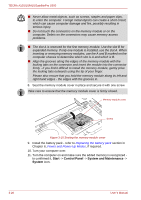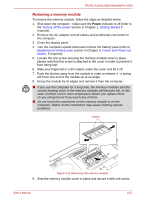Toshiba Tecra S10 PTSB3C-MN509C Users Manual Canada; English - Page 74
Inserting a memory media, Memory card care, About the write-protect
 |
View all Toshiba Tecra S10 PTSB3C-MN509C manuals
Add to My Manuals
Save this manual to your list of manuals |
Page 74 highlights
TECRA A10/S10/M10/SatellitePro S300 Memory card care ■ Set the write-protect switch to the lock position, if you do not want to record data. ■ Memory cards have a limited lifespan, so it is important to backup important data. ■ Do not write to a card if the battery power is low. Low power could affect writing accuracy. ■ Do not remove a card while read/write is in progress. For more details on using memory cards, see manuals accompanying the cards. About the write-protect The following memory media have a function for protect. ■ SD Card (SD memory card, SDHC memory card) ■ Memory Stick (Memory Stick, Memory Stick PRO, Memory Stick PRO Duo) ■ MultiMediaCard (MMC) Set the write-protect switch to the lock position, if you do not want to record data. Inserting a memory media The following instructions apply to all types of supported media devices. To insert a memory media, follow the steps as detailed below: 1. Turn the memory media so that the contacts (metal areas) are face down. 2. Insert the memory media into the Bridge media slot on the left side of the computer. 3. Press the memory media gently to ensure a firm connection is made. 3-22 Bridge media slot Memory media Figure 3-6 Inserting a memory media User's Manual