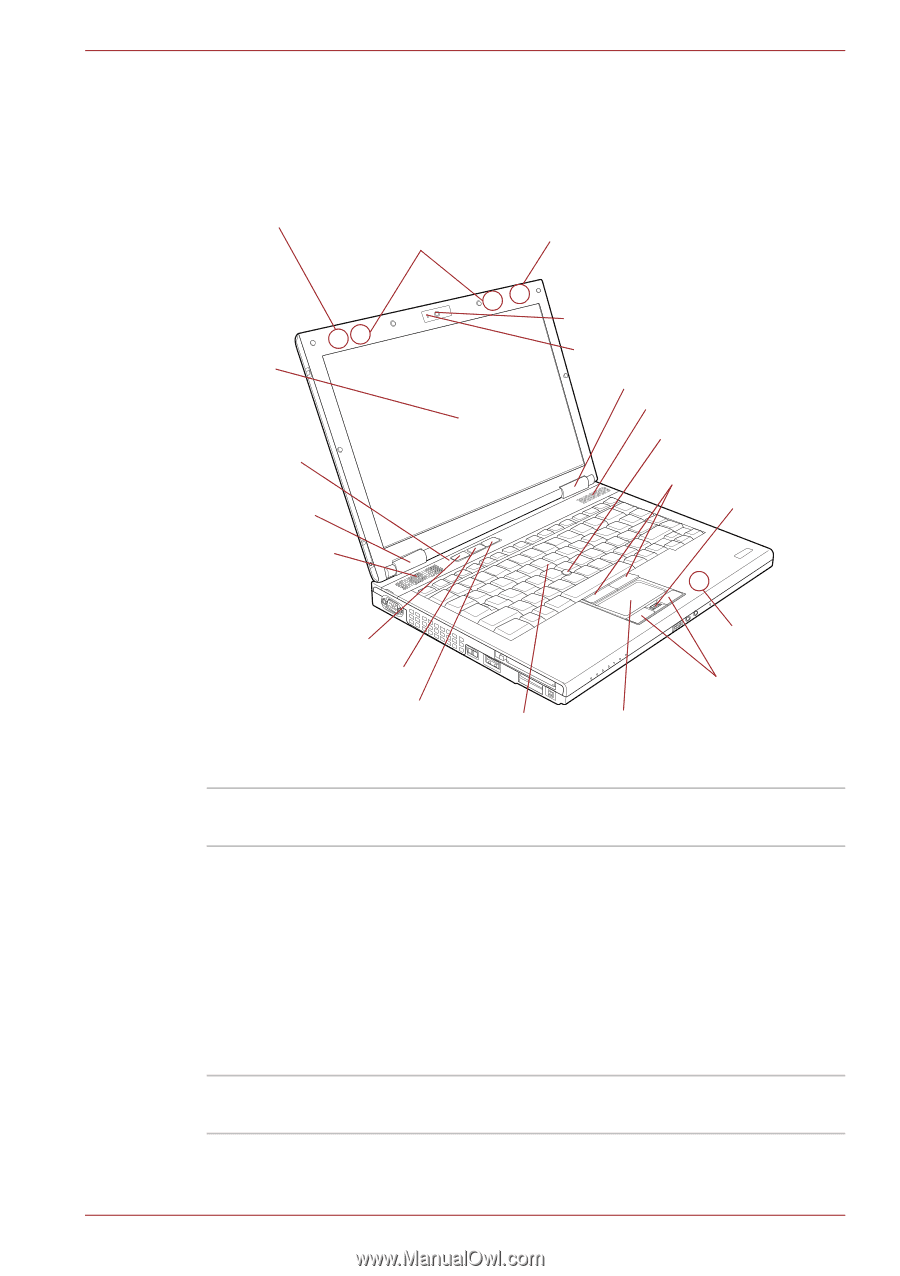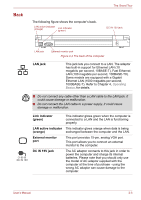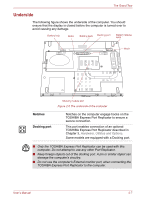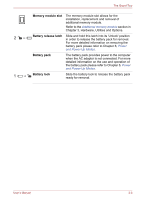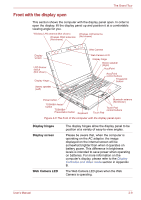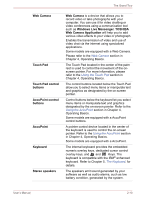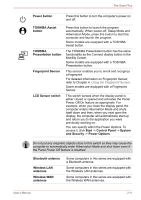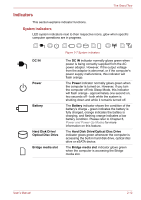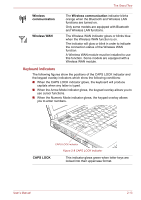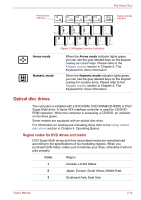Toshiba Tecra S10 PTSB3C-MN509C Users Manual Canada; English - Page 52
Front with the display open, Display hinges, Display screen, Web Camera LED
 |
View all Toshiba Tecra S10 PTSB3C-MN509C manuals
Add to My Manuals
Save this manual to your list of manuals |
Page 52 highlights
The Grand Tour Front with the display open This section shows the computer with the display panel open. In order to open the display, lift the display panel up and position it at a comfortable viewing angle for you. Wireless LAN antenna (Not shown) Wireless WAN antennas (Not shown) Wireless LAN antenna (Not shown) Display screen LCD Sensor switch (Not shown) Display hinge Stereo speaker (Left) Web Camera Web Camera LED Display hinge Stereo speaker (Right) AccuPoint AccuPoint control buttons Fingerprint Sensor Power button TOSHIBA Assist button TOSHIBA Presentation button Keyboard Bluetooth antenna (Not shown) Touch Pad control buttons Touch Pad Figure 2-6 The front of the computer with the display panel open Display hinges Display screen Web Camera LED The display hinges allow the display panel to be position at a variety of easy-to-view angles. Please be aware that, when the computer is operating on the AC adaptor, the image displayed on the internal screen will be somewhat brighter than when it operates on battery power. This difference in brightness levels is intended to save power when operating on batteries. For more information on the computer's display, please refer to the Display Controller and Video mode section in Appendix B. The Web Camera LED glows when the Web Camera is operating. User's Manual 2-9