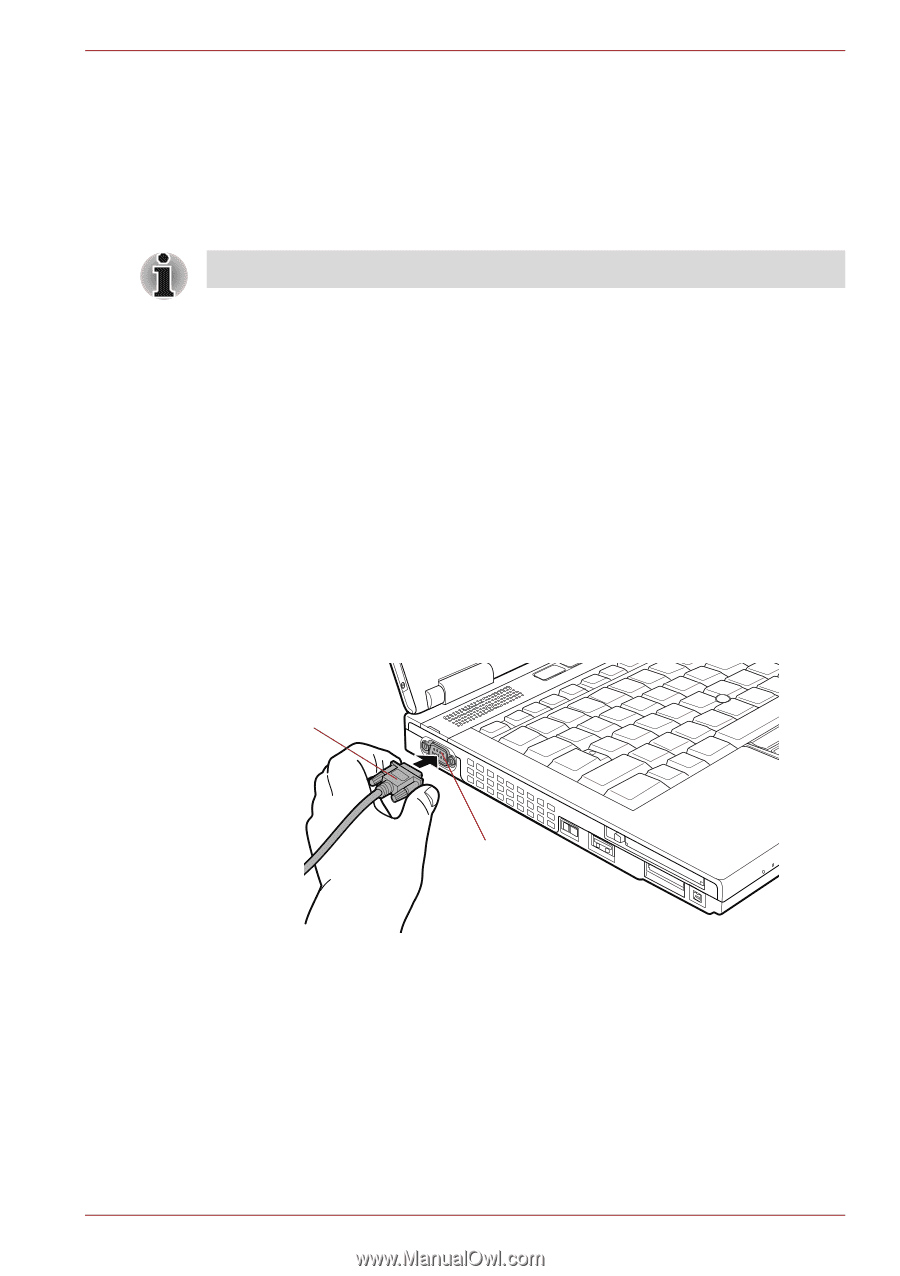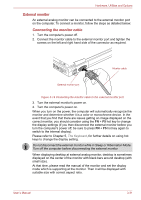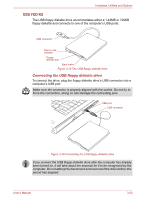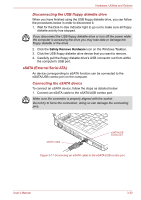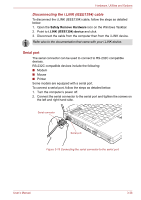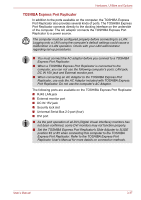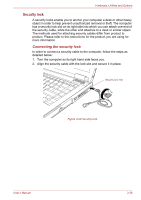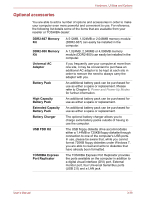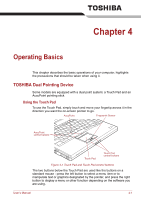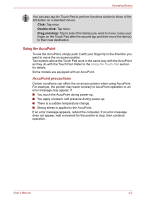Toshiba Tecra S10 PTSB3C Users Manual Canada; English - Page 97
Serial port, Disconnecting the i.LINK IEEE1394 cable
 |
View all Toshiba Tecra S10 PTSB3C manuals
Add to My Manuals
Save this manual to your list of manuals |
Page 97 highlights
Hardware, Utilities and Options Disconnecting the i.LINK (IEEE1394) cable To disconnect the i.LINK (IEEE1394) cable, follow the steps as detailed below: 1. Open the Safely Remove Hardware icon on the Windows Taskbar. 2. Point to i.LINK (IEEE1394) device and click. 3. Disconnect the cable from the computer then from the i.LINK device. Refer also to the documentation that came with your i.LINK device. Serial port The serial connector can be used to connect to RS-232C compatible devices. RS-232C compatible devices include the following: ■ Modem ■ Mouse ■ Printer Some models are equipped with a serial port. To connect a serial port, follow the steps as detailed below: 1. Turn the computer's power off. 2. Connect the serial connector to the serial port and tighten the screws on the left and right hand side. Serial connector Serial port Figure 3-19 Connecting the serial connector to the serial port User's Manual 3-36