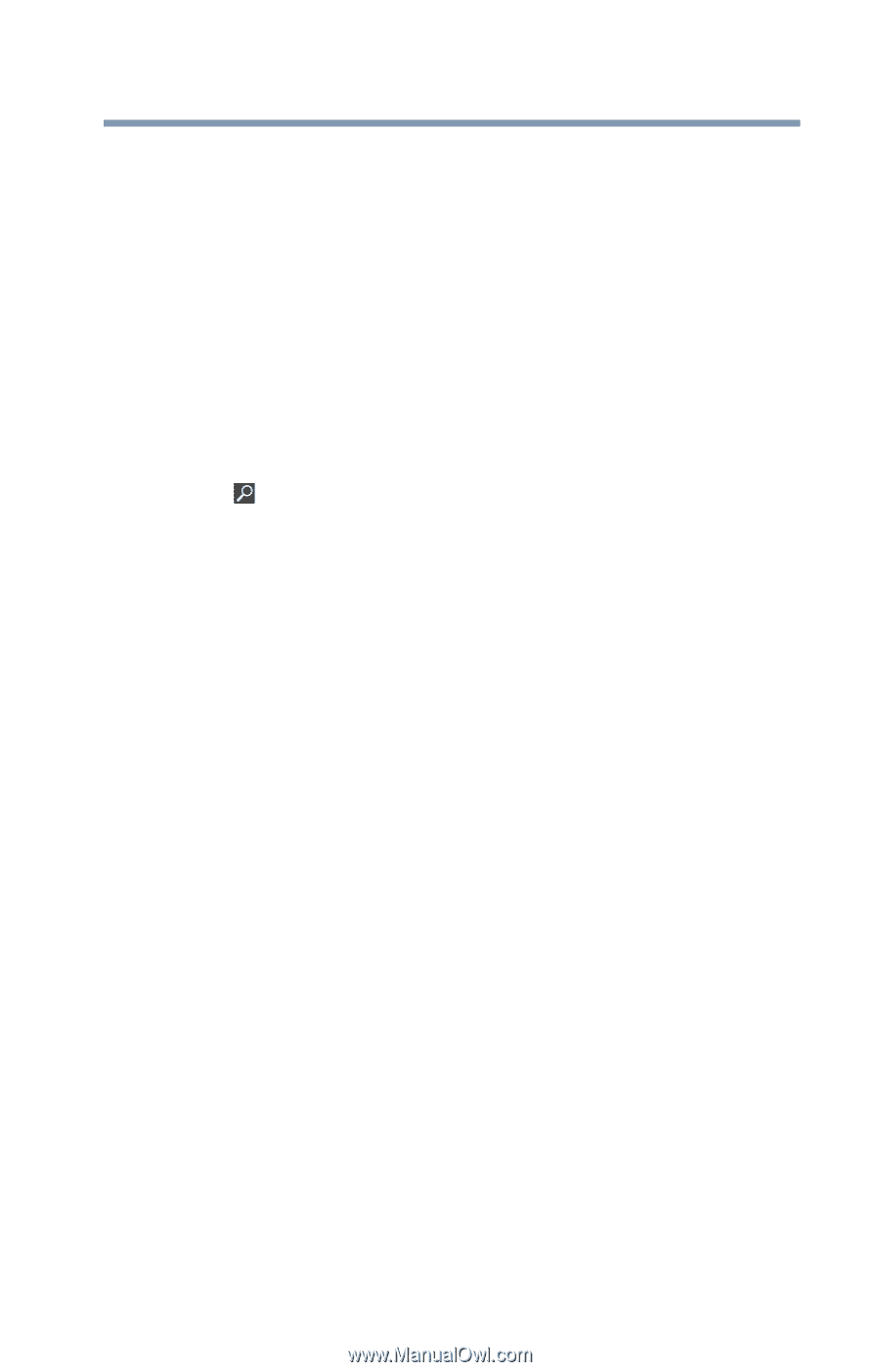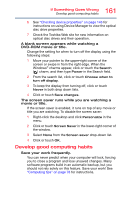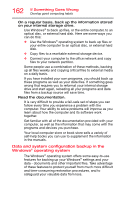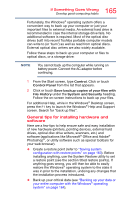Toshiba Tecra W50-A1501 Windows 8.1 User's Guide for Tecra A50/W50-A Series - Page 161
Develop good computing habits, title you are watching. To disable the screen saver
 |
View all Toshiba Tecra W50-A1501 manuals
Add to My Manuals
Save this manual to your list of manuals |
Page 161 highlights
161 If Something Goes Wrong Develop good computing habits 6 See "Checking device properties" on page 146 for instructions on using Device Manager to view the optical disc drive properties. 7 Check the Toshiba Web site for new information on optical disc drives and their operation. A blank screen appears while watching a DVD-ROM movie or title. Change the setting for when to turn off the display using the following steps: 1 Move your pointer to the upper-right corner of the screen or swipe in from the right edge. When the Windows® charms appear, click or touch the Search ( ) charm, and then type Power in the Search field. 2 From the search list, click or touch Choose when to turn off display. 3 To keep the display from turning off, click or touch Never in both drop down lists. 4 Click or touch Save changes. The screen saver runs while you are watching a movie or title. If the screen saver is enabled, it runs on top of any movie or title you are watching. To disable the screen saver: 1 Right-click the desktop and click Personalize in the menu. 2 Click or touch Screen Saver in the lower-right corner of the window. 3 Select None from the Screen saver drop-down list. 4 Click or touch OK. Develop good computing habits Save your work frequently. You can never predict when your computer will lock, forcing you to close a program and lose unsaved changes. Many software programs build in an automatic backup, but you should not rely solely on this feature. Save your work! See "Computing tips" on page 78 for instructions.