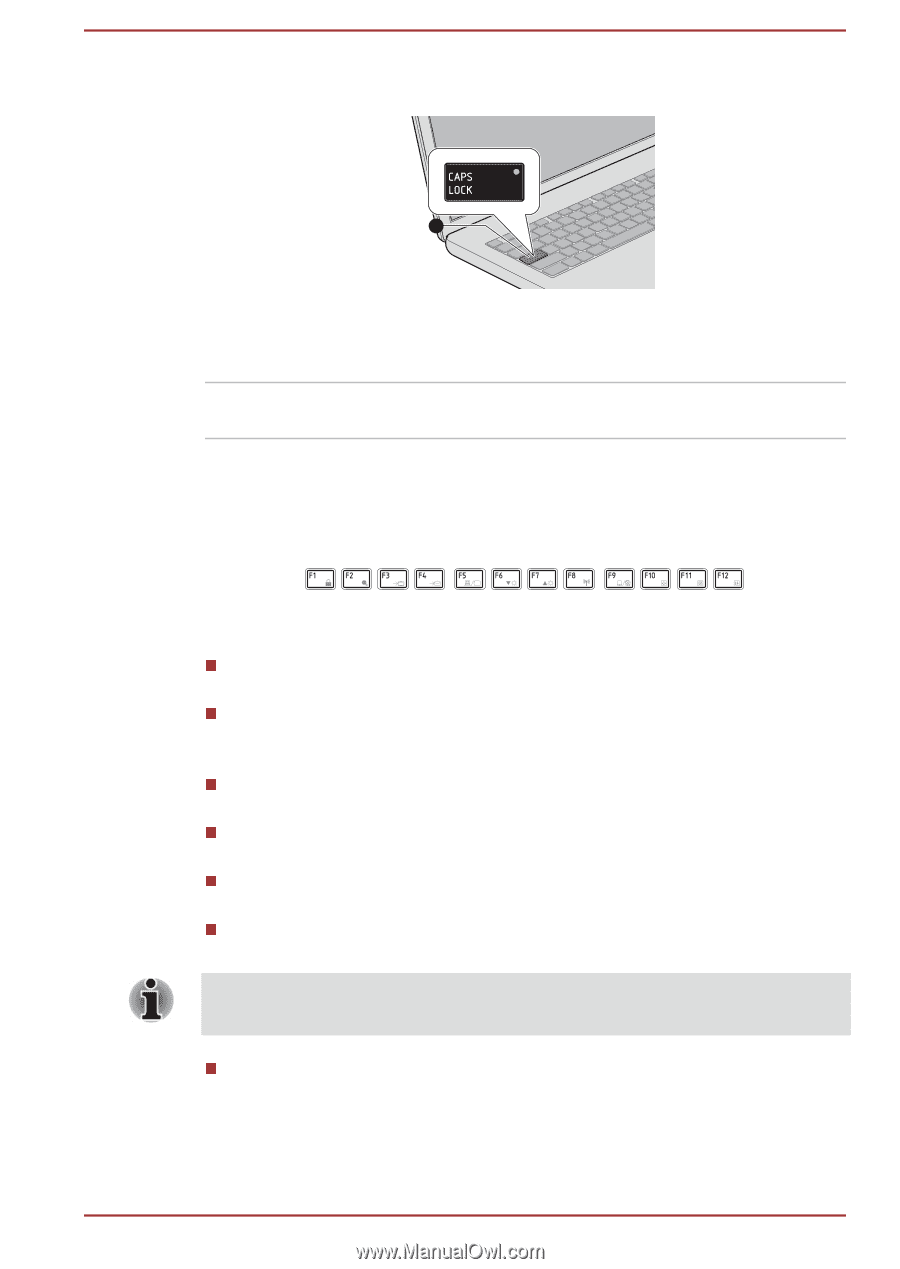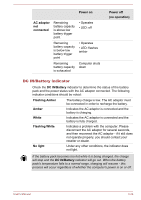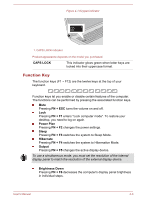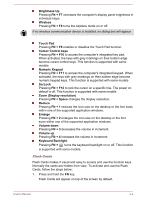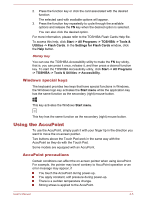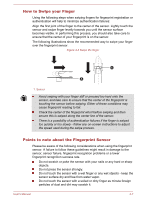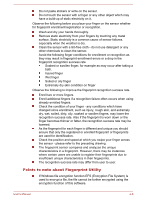Toshiba Tecra Z40-A PT44GC-0L5001 Users Manual Canada; English - Page 69
Function Key, CAPS LOCK, FN + ESC, FN + F1, Power Plan, Sleep, Hibernate, Output, Brightness Down
 |
View all Toshiba Tecra Z40-A PT44GC-0L5001 manuals
Add to My Manuals
Save this manual to your list of manuals |
Page 69 highlights
Figure 4-1 Keypad indicator 1 1. CAPS LOCK indicator Product appearance depends on the model you purchased. CAPS LOCK This indicator glows green when letter keys are locked into their uppercase format. Function Key The function keys (F1 ~ F12) are the twelve keys at the top of your keyboard. Function keys let you enable or disable certain features of the computer. The functions can be performed by pressing the associated function keys. Mute Pressing FN + ESC turns the volume on and off. Lock Pressing FN + F1 enters ''Lock computer mode''. To restore your desktop, you need to log on again. Power Plan Pressing FN + F2 changes the power settings. Sleep Pressing FN + F3 switches the system to Sleep Mode. Hibernate Pressing FN + F4 switches the system to Hibernation Mode. Output Pressing FN + F5 changes the active display device. To use a simultaneous mode, you must set the resolution of the internal display panel to match the resolution of the external display device. Brightness Down Pressing FN + F6 decreases the computer's display panel brightness in individual steps. User's Manual 4-3