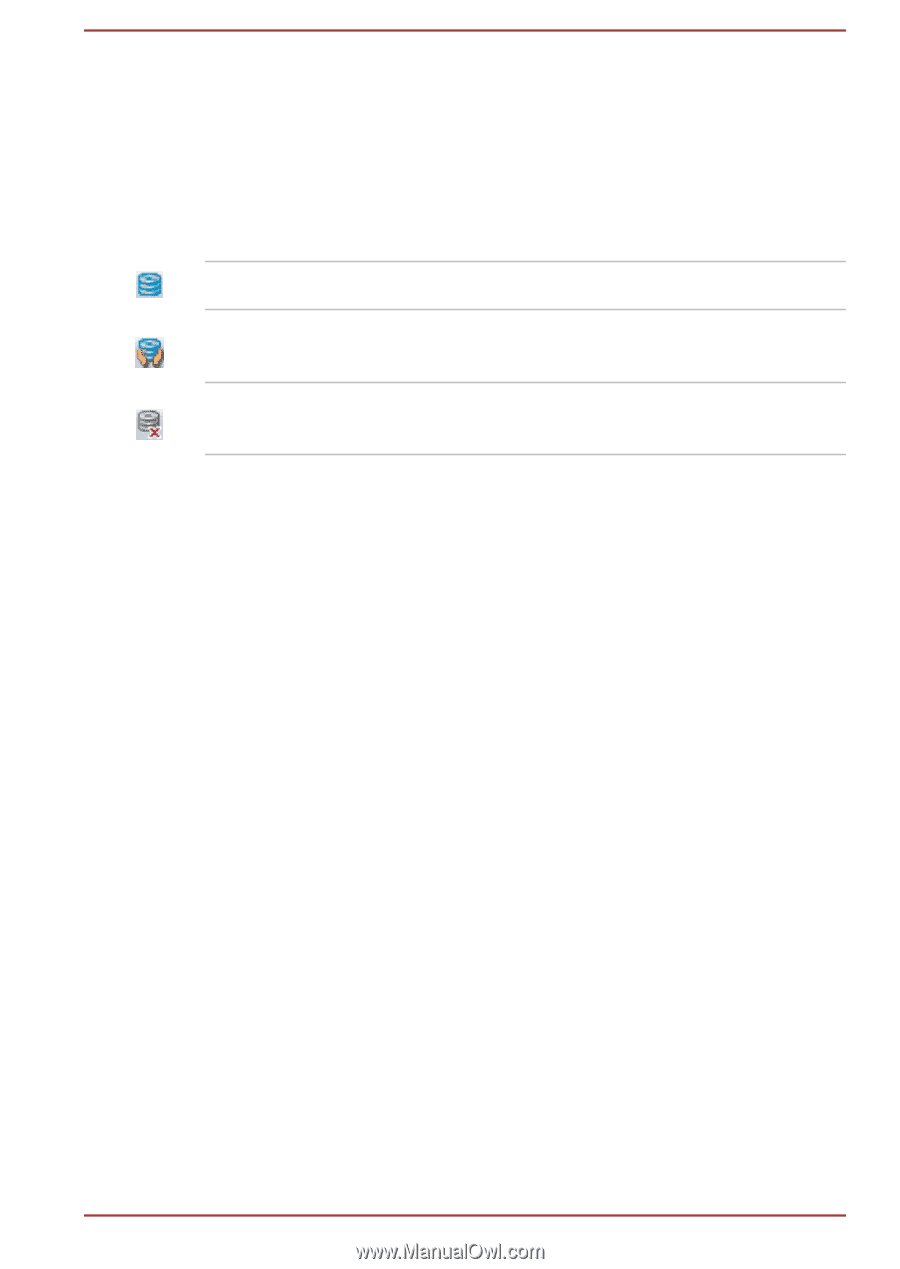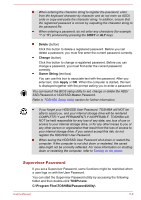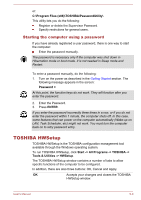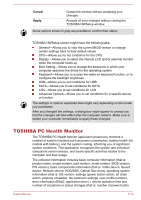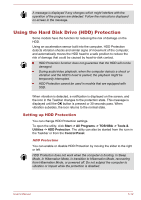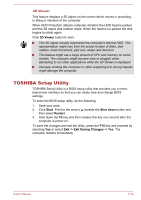Toshiba Tecra Z40-C PT461C-01W001 Users Manual Canada; English - Page 104
HDD Protection Message, System Tray Icon, Detection Level, Detection Level Amplification, Default
 |
View all Toshiba Tecra Z40-C PT461C-01W001 manuals
Add to My Manuals
Save this manual to your list of manuals |
Page 104 highlights
HDD Protection Message Move the slider to the right to enable notification when viberation is detected. System Tray Icon Move the slider to the right to show HDD Protection icon in the Taskbar. There are the following conditions for HDD Protection icon. Normal TOSHIBA HDD Protection is enabled. Protection OFF TOSHIBA HDD Protection is active. The HDD head is in a safe position. TOSHIBA HDD Protection is disabled. Detection Level There are four sensitivity levels in which vibrations, impacts and their similar signs are detected can be set to OFF, 1, 2 and 3 in ascending order. Level 3 is recommended for better protection of the computer. However, when the computer is used in a mobile environment or in other unstable conditions, setting the detection level to 3 could result in frequent execution of HDD Protection, which will slow down HDD reading and writing. Set a lower detection level when the speed of HDD reading and writing is a priority. Different detection levels can be set depending on whether the computer is used as handheld or mobile usages, or whether it is used in a stable environment such as on a table in the workplace or at home. By setting different detection levels for the computer depending on whether it runs with the AC power (desktop) or with batteries (handheld or mobile usage), the detection level automatically switches according to the power connection mode. Detection Level Amplification When the AC adaptor is disconnected, HDD Detection assumes that the computer will be carried and sets the detection level to the maximum for 10 seconds. Default You can reset HDD Protection settings to factory default by first clicking Default button and then Apply button. User's Manual 5-13