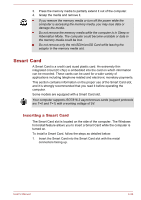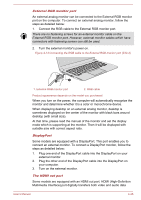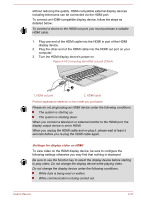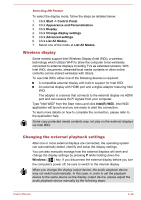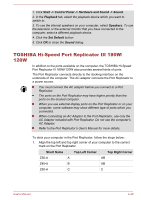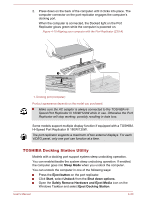Toshiba Tecra Z50-A PT540C-039001 Users Manual Canada; English - Page 95
TOSHIBA Hi-Speed Port Replicator III 180W/120W
 |
View all Toshiba Tecra Z50-A PT540C-039001 manuals
Add to My Manuals
Save this manual to your list of manuals |
Page 95 highlights
1. Click Start -> Control Panel -> Hardware and Sound -> Sound. 2. In the Playback tab, select the playback device which you want to switch to. 3. To use the internal speakers on your computer, select Speakers. To use the television or the external monitor that you have connected to the computer, select a different playback device. 4. Click the Set Default button. 5. Click OK to close the Sound dialog. TOSHIBA Hi-Speed Port Replicator III 180W/ 120W In addition to the ports available on the computer, the TOSHIBA Hi-Speed Port Replicator III 180W/120W also provides several kinds of ports. The Port Replicator connects directly to the docking interface on the underside of the computer. The AC adaptor connects the Port Replicator to a power source. You must connect the AC adaptor before you connect to a Port Replicator. The ports on the Port Replicator may have higher priority than the ports on the docked computer. When you use external display ports on the Port Replicator or on your computer, some software may show different type of ports which you connected. When connecting an AC Adaptor to the Port Replicator, use only the AC Adaptor included with Port Replicator. Do not use the computer's AC Adaptor. Refer to the Port Replicator's User's Manual for more details. To dock your computer in the Port Replicator, follow the steps below: 1. Align the top left and top right corner of your computer to the correct mark on the Port Replicator. Short Name Top Left Corner Top Right Corner Z30-A A AB Z40-A B AB Z50-A C C User's Manual 4-29