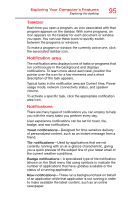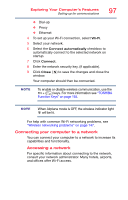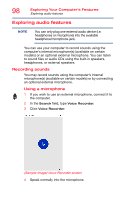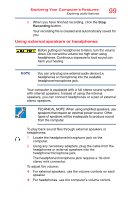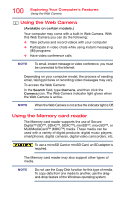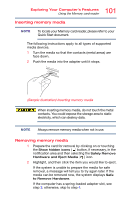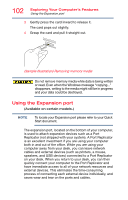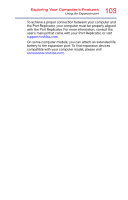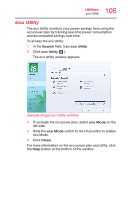Toshiba Tecra Z50-C1550 Tecra Z50-C Series Windows 10 Users Guide - Page 100
Using the Web Camera, Using the Memory card reader
 |
View all Toshiba Tecra Z50-C1550 manuals
Add to My Manuals
Save this manual to your list of manuals |
Page 100 highlights
100 Exploring Your Computer's Features Using the Web Camera Using the Web Camera (Available on certain models.) Your computer may come with a built-in Web Camera. With this Web Camera you can do the following: ❖ Take pictures and record videos with your computer ❖ Participate in video chats while using instant messaging (IM) programs ❖ Have video conference calls NOTE To email, instant message or video conference, you must be connected to the Internet. Depending on your computer model, the process of sending email, taking pictures or recording video messages may vary. To access the Web Camera: In the Search field, type Camera, and then click the Camera icon. The Web Camera indicator light glows when the Web Camera is active. NOTE When the Web Camera is not active the indicator light is Off. Using the Memory card reader The Memory card reader supports the use of Secure Digital™ (SD™, SDHC™, SDXC™), miniSD™, microSD™, or MultiMediaCard™ (MMC™) media. These media can be used with a variety of digital products: digital music players, smartphones, digital cameras, digital video camcorders, etc. To use a microSD Card or miniSD Card, an SD adapter is required. The Memory card reader may also support other types of media. NOTE Do not use the Copy Disk function for this type of media. To copy data from one media to another, use the dragand-drop feature of the Windows operating system.