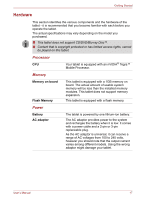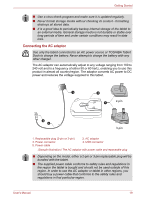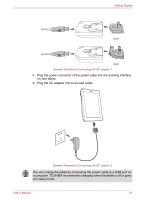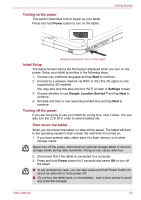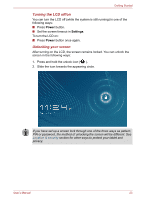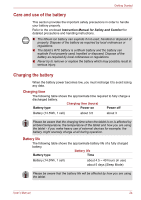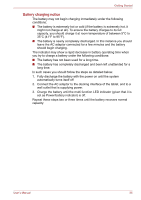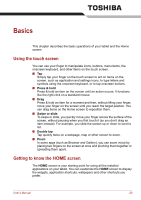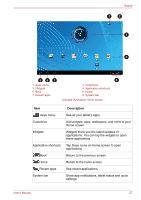Toshiba Thrive AT1S0 Users Manual Canada; English - Page 22
Turning on the power, Initial Setup, Shut down the tablet
 |
View all Toshiba Thrive AT1S0 manuals
Add to My Manuals
Save this manual to your list of manuals |
Page 22 highlights
Turning on the power This section describes how to power up your tablet. Press and hold Power button to turn on the tablet. Getting Started (Sample Illustration) Turn on the tablet Initial Setup The Setup Screen will be the first screen displayed when you turn on the power. Setup your tablet according to the following steps: 1. Choose your preferred language and tap Start to continue. 2. Connect to a wireless network via Wi-Fi or 3G (The 3G option is only supported by 3G models). You may also skip this step and turn Wi-Fi on later in Settings screen. 3. Choose whether to use Google Location ServiceTM and tap Next to continue. 4. Set date and time or use network-provided time and tap Next to continue. Turning off the power If you are not going to use your tablet for a long time, shut it down. You can also turn the LCD off in order to extend battery life. Shut down the tablet When you shut down the tablet, no data will be saved. The tablet will boot to the operating system's main screen the next time it is turned on. 1. If you have entered data, either save it to flash memory or to other storage media. Never turn off the power, disconnect an external storage tablet or remove storage media during data read/write. Doing so can cause data loss. 2. Disconnect first if the tablet is connected to a computer. 3. Press and hold Power button for 2 seconds and select OK to turn off the tablet. ■ In any emergency case, you can also press and hold Power button for about six seconds to force power off. ■ Do not turn the tablet back on immediately - wait a short period to avoid any potential damage. User's Manual 22