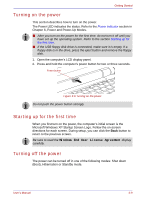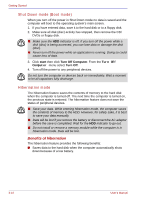Toshiba U100 PLU10C-00H00E Users Manual Canada; English - Page 76
Creating the Optical Recovery Discs, recovery CDs/DVD including: CD-R, CD-RW, DVD-R
 |
View all Toshiba U100 PLU10C-00H00E manuals
Add to My Manuals
Save this manual to your list of manuals |
Page 76 highlights
Getting Started Creating the Optical Recovery Discs ■ A writable external optical media drive that is sold separately and compatible to the computer is required to create the Recovery Discs. It can be purchased from TOSHIBA dealers. ■ This machine supporting the following optical disc drives for creating optical recovery discs: External CD-RW/DVD-ROM Drive PA3352A, PA3352C, PA3352L External DVD Super-Multi Drive PA3402C, PA3402A, PA3402L Slim Combo CD-R/RW&DVD-ROM PA3438U libretto DVD Dock ■ Be sure to connect the AC adaptor when you create Recovery Discs. ■ Be sure to close all other software programs except the Recovery Disc Creator. ■ Do not run software such as screen savers which can put a heavy load on the CPU. ■ Operate the computer at full power. ■ Do not use power-saving features. ■ Do not write to the disc when the virus check software is running. Wait for it to finish, then disable virus detection programs including any software that checks files automatically in the background. ■ Do not use hard disk utilities, including those intended to enhance HDD access speed. They may cause unstable operation and damage data. ■ Do not shut down/log off or standby/hibernate while writing or rewriting the disc. ■ Set the computer on a level surface and avoid places subjected to vibrations such as airplanes, trains, or cars. ■ Do not use on an unstable surface such as a stand. A recovery image of your computer is stored on the hard disk. You may use this image to create CD or DVD recovery discs using the following steps: 1. Select either blank CDs or DVD media. 2. The application will allow you to choose a type of media to create recovery CDs/DVD including: CD-R, CD-RW, DVD-R, DVD-RW, DVD+R and DVD+RW. Some media may not be compatible with the Optical Drive of your computer. Please verify your Optical Drive supports the blank media you choose. 3. Turn on your computer to open Windows XP. RecordNow! Basic for TOSHIBA is required to create the Recovery Discs. Other disc writing software is not supported. 3-14 User's Manual