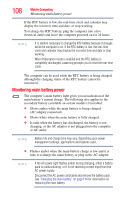Toshiba U405D S2852 Toshiba User's Guide for Satellite U405 (Windows Vista) - Page 109
Determining remaining battery power, operating system Sleep command. - ac adapter
 |
UPC - 883974109630
View all Toshiba U405D S2852 manuals
Add to My Manuals
Save this manual to your list of manuals |
Page 109 highlights
Mobile Computing Monitoring main battery power 109 HINT: Be careful not to confuse the battery light ( ) with the on/off light ( ). When the on/off light flashes amber, it indicates that the system is suspended (using the Windows® operating system Sleep command). Power button System Indicator Lights AC power light On/off light Battery light Hard disk drive light Bridge Media Adapter light* *Available on certain models (Sample Illustration) Power and battery light locations Determining remaining battery power NOTE Wait at least 16 seconds after turning on the computer before trying to monitor the remaining battery power. The computer needs this time to check the battery's remaining capacity and perform its calculations.

109
Mobile Computing
Monitoring main battery power
HINT: Be careful not to confuse the battery light (
) with the on/off
light (
).
When the on/off light flashes amber, it indicates that the system is
suspended (using the Windows
®
operating system Sleep command).
(Sample Illustration) Power and battery light locations
Determining remaining battery power
Wait at least 16 seconds after turning on the computer before trying
to monitor the remaining battery power. The computer needs this
time to check the battery’s remaining capacity and perform its
calculations.
Power
button
System Indicator Lights
AC power light
Battery light
Hard disk drive light
Bridge Media
*Available on certain models
On/off light
Adapter light*
NOTE