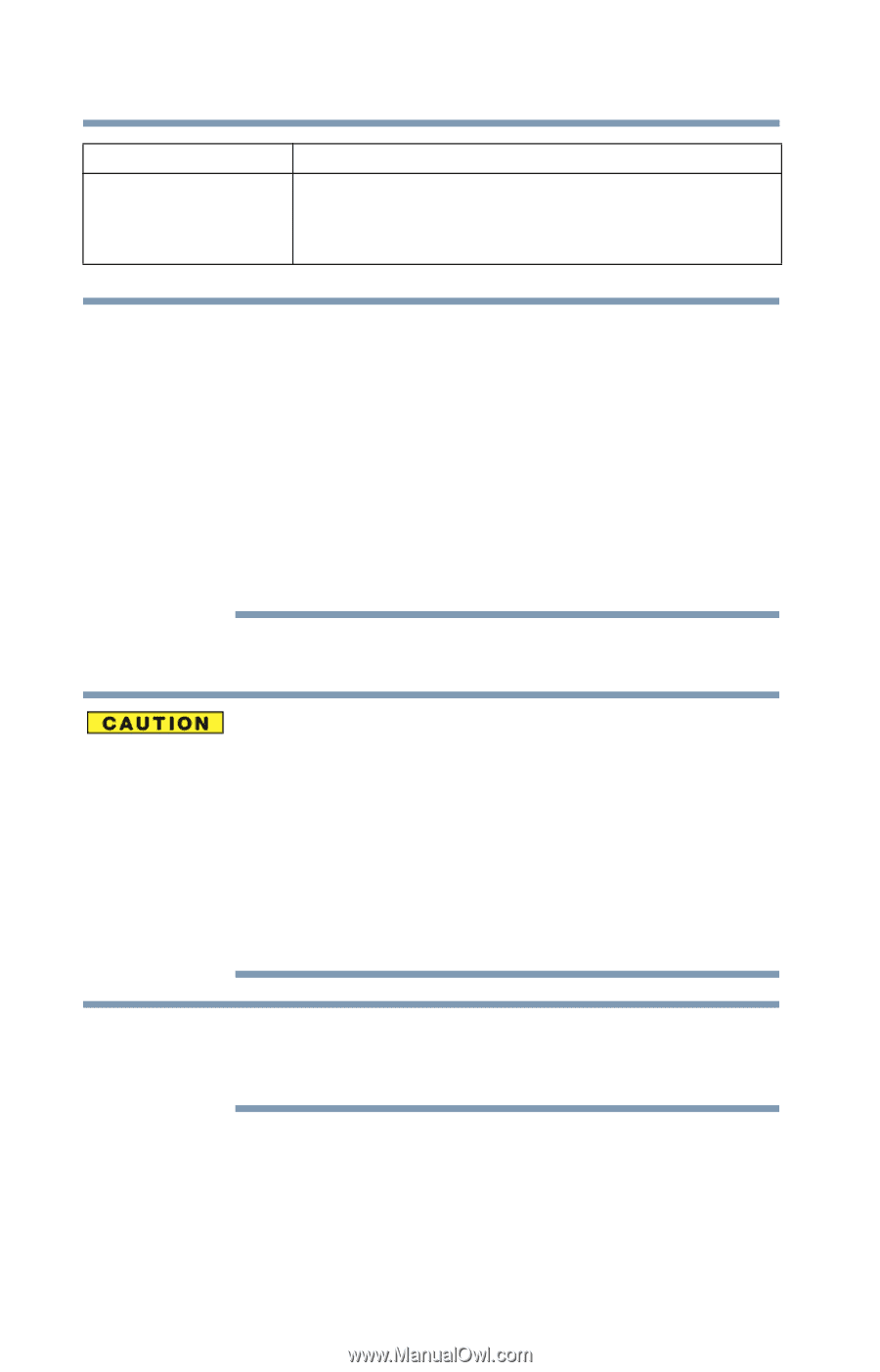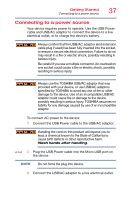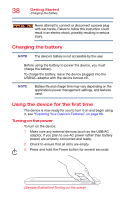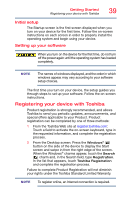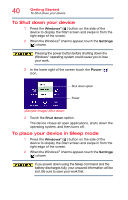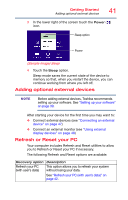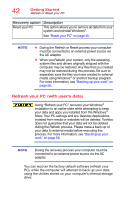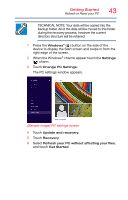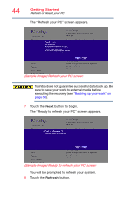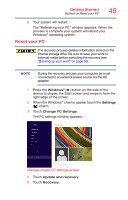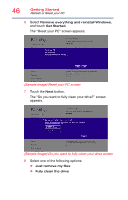Toshiba WT8-B264M Encore 2 WT8-B/WT10-A Windows 8.1 combined User's Guide - Page 42
Refresh your PC (with user’s data), Store. Your PC settings and any Desktop Applications
 |
View all Toshiba WT8-B264M manuals
Add to My Manuals
Save this manual to your list of manuals |
Page 42 highlights
42 Getting Started Refresh or Reset your PC Recovery option Description Reset your PC This option allows you to remove all data from your system and reinstall Windows®. See "Reset your PC" on page 45. NOTE ❖ During the Refresh or Reset process your computer must be connected to an external power source via the AC adaptor. ❖ When you Refresh your system, only the operating system files and drivers originally shipped with the computer may be restored. Any files that you created may not be restored during this process. Be sure to separately save the files you have created to external media using Windows® or another backup program. For more information, see "Backing up your work" on page 56. Refresh your PC (with user's data) Using "Refresh your PC" recovers your Windows® installation to an earlier state while attempting to keep your data and apps you installed from the Windows® Store. Your PC settings and any Desktop Applications installed from media or websites will be deleted. Toshiba does not guarantee that your data will not be deleted during the Refresh process. Please make a back up of your data to external media before executing this process. For more information, see "Backing up your work" on page 56. NOTE During the recovery process your computer must be connected to an external power source via the AC adaptor. You can recover the factory default software (refresh your PC), while the computer will attempt to back up your data using the utilities stored on your computer's internal storage drive: